Here you can easily Unlock and Reset Oppo Realme 1 Android mobile if you forgot your phone password or pattern lock or PIN. Please read carefully all methods one by one to unlock your Oppo Android phone.
We help you to Reset your Password, face lock, and Pattern lock or PIN for free. We are not responsible for data loss.
Before Unlock your mobile
- Remove SD cards and sims.
- Your mobile battery must have above 60% charging.
- Read carefully every point in Unlock methods.
Some unlock methods may erase all your mobile data like contacts, media files, and apps, etc.
In this page, you can
- Unlock your Oppo Realme 1 Android phones when forgot the password.
- Remove Pattern lock or Face lock or Pin of Oppo Realme 1.
- Hard Reset Oppo Realme 1 Mobile.
- Wipe all data on your Oppo Realme 1 mobile.
- Unlock password without data loss.
- Oppo Realme 1 Mobile recover the password.
Contents
Oppo Realme 1 Unlock by Hard Reset
This hard reset method deletes all your mobile data like photos and contacts etc. You won’t recover it after reset. You can also speed up your mobile with this method.
Follow the below steps to Reset your phone:
- Turn Off your Oppo Android mobile.
- Hold down the
- Power Button + Volume Down Button or
- Power Button + Volume Up Button
- Release all the Buttons, when you see the logo.
- Then select the language option.
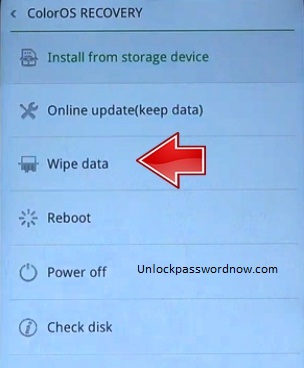
- Next, select the wipe data option, By using Volume Buttons and confirm with Power Button.
- Then choose the Format data option, By using Volume Buttons and confirm with the Power button.

- Finally, Select Option OK.
- Reset Done on your Oppo mobile.
Check out following link for more Hard Reset methods.
Unlock with Google Find My Device
You can easily unlock your Android mobile phone with Google Find My Device or Android Device Manager. This method also erases all your mobile data.
You can also find your Android phone location with this option.
This Reset option will erase all your device data. You won’t recover data after reset. And also you can’t find your device location.
- On a PC or a phone, go to the Google Find My Device.
- Sign in with using the same Google account you used for setting up your phone.
- Next, You will see three different options on left side,
- Play Sound
- Secure device
- Erase device

- Afterward, click on the Erase device option and you will see Erase all data menu.
- Finally, Tap on the Erase option to reset your phone.
- Successfully unlocked your Mobile.
Follow below link for more details about Google find my device.
Unlock with Android Unlock Tools
If above methods not working, you can unlock your Android mobile with Android Unlock Tools. You need a PC and USB cable to unlock your phone password, pattern, or PIN.
Remove Android lock screen in 5 minutes
Remove 4 screen lock types: pattern, PIN, password & fingerprints.
No tech knowledge required. Everyone can handle it.
Unlock some Oppo/LG phones without data loss.
Work for all mainstream Android brands like Oppo, Huawei, LG, Xiaomi, etc.
Oppo Realme 1 Unlock with Google Security Questions
These methods only work on some models. If you see google security questions on your locked screen, Use this method to unlock your Oppo Mobile.
Follow Below steps
- First, turn On your Mobile by holding the Power button.
- After the tried to unlock your device multiple times, You will see Forgot pattern Option.
- After that tap on the Forgot pattern option.
- Next Select option Answer question.

- Then type the Google security answer.
- Afterward, Choose Unlock Option.
- Next, you will see the YES or NO option and Select the YES option.
- In this step, if you Create a new PIN or Pattern.
- Successfully unlocked your Mobile.
Click the below link for more details about Google security questions..
Unlock Oppo Realme 1 with Android Multi Tools
You can unlock, reset, remove pattern or pin and wipe data your Android phone with Android Tools and Drivers software.
- Turn on your computer and open any browser.
- Download Android Multi tools.
- After the installation, Open the Android Tools.
- Afterward, Enable USB debugging on your Mobile.

- Holding the Volume Up and Power button or Volume Down and Power button on your mobile.
- Then you will see Android boot mode, Connect your mobile to your computer via USB.
Wipe Data with Android Multi Tools
After connecting your mobile to the computer successfully, Follow the below steps.
- Select Number 5.
- Next, press Enter to Unlock your mobile.
- Finally, the mobile Unlock process Completed.
Oppo Realme 1 Unlock with Google Account
You can unlock your Oppo Android phone with Google or Gmail Account. You can use Gmail Username and password to unlock your mobile easily.
- Turn On your mobile phone.
- After the number of unsuccessful attempts on your phone to unlock the device.
- Then, you will see the Forgot pattern option.
- Click on the Forgot pattern option.

- Now you should be able to enter a backup PIN or your Google account login.
- Next, Enter either your backup PIN or your Google login.
- Finally, Your phone should now be unlocked.
Note: If you forgot the Gmail password, You can recover your password in the Google account recovery page.
Check out below link.
Oppo Realme 1 Factory Reset
This is not a mobile unlock method. If you know your mobile password, You can use this method to reset your phone.
This reset method deletes all your mobile data like photos, apps, and settings, etc. You can also backup all your data before reset.
- First, Power On your Oppo Android mobile.
- Then, Go to the Settings menu.
- After that, Find and Select the Additional Settings option.
- Next, select the Backup Reset option.
- Then, select the option Factory Data Reset.
- Then select Erase all content & settings option.
- Finally, Choose the Erase data two times.
- Reset Done on your Oppo Mobile.
Follow below link to get more factory reset methods.
Problems Solved
- Oppo Realme 1 pattern lock remove
- Oppo Realme 1 reset password
- Oppo Realme 1 pattern lock UMT
- Oppo Realme 1 max FRP unlock
- how to unlock Oppo phone password
- Oppo Realme 1 hard reset
- Oppo Realme 1 pattern lock miracle