Here you can learn how to hard reset the XIAOMI Redmi Note 8 Android mobile. You can unlock your mobile when you forget your mobile password with these methods.
Some reset methods deletes all your mobile data. So read carefully before reset your mobile.
What is Hard Reset?
A Hard reset is a software restore of an electronic device to its original system state by erasing all of the data that were previously stored on the device.
Here is the detailed guide about Hard Reset
If you have any other problems check out this page XIAOMI Redmi Note 8 Troubleshooting
Contents
Hard Reset XIAOMI Redmi Note 8 with Recovery Mode
You can hard reset your XIAOMI Redmi Note 8 mobile with recovery mode without any software or tools.
This Hard reset method will delete
- Photos, videos
- Contacts
- Installed apps and settings etc.
The following tutorial shows all the steps of master reset XIAOMI Redmi Note 8.
Step 1: Initiate the process by holding the Power key for a few seconds to power off the device.

Step 2: Once the phone shuts off, begin holding the Volume Up and Power buttons together for a couple of seconds.
Step 3: From here, tap on Recovery and tap OK.
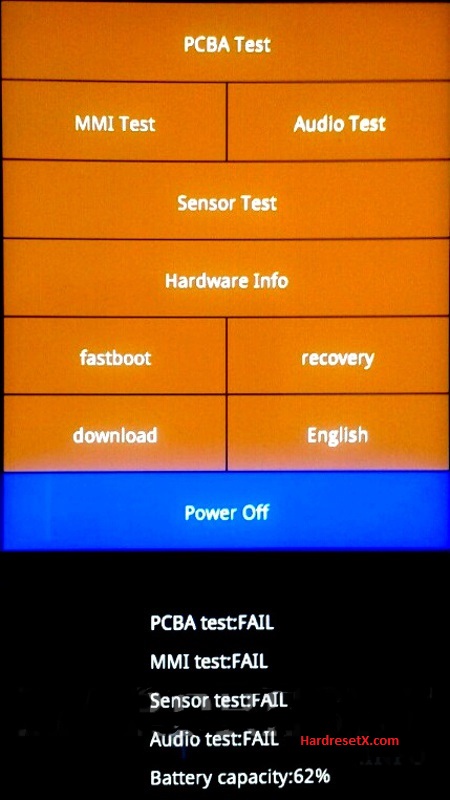
Step 4: Next, select Wipe Data and Wipe All Data by using the Volume buttons to scroll down, and the Power button to confirm that.
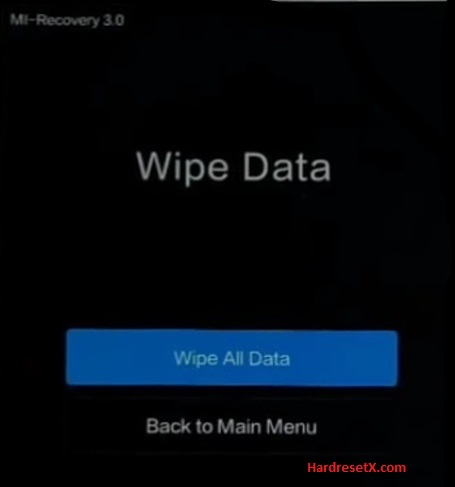
Step 5: Afterward, tap on Confirm. Use the Volume buttons to scroll down and the Power key to confirm that.
Step 6: Go to the Main Menu and Reboot by using the Power button.
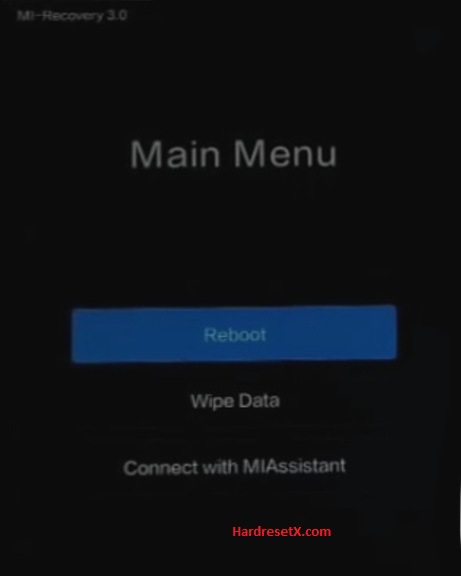
Step 7: Finish by selecting Reboot to System by using the Power key.
Step 8: Successfully completed reset your mobile.
Hard Reset Remotely with Google Find My Device
If you lose your Android device, you can easily find your device if you turn on the Google Find My Device option.
To lock erase or Reset an Android device remotely, make sure that mobile:
- Has power on
- Is connected to mobile data or WiFi
- Is signed in to your Google (Gmail) Account
- Has Find My Device turned on
- Is visible on Google Play
Note: If your mobile is off or is not connected to mobile data or WiFi, you may still find its most recent location if you’ve enabled the Store recent location option.
Steps to Erase Device Remotely:
- Take another mobile or Computer and on a browser, go to android.com/find.
- Sign in with your Google account which is used in your lost mobile.
- The lost device gets a notification.
- Now, You can see your device location (The location is approximate and may not be accurate).
- If you get a prompt on the screen, tap Enable lock & erase.
- Now you can see three options on the screen. 1. Play sound, 2. Secure device, 3. Erase device.
- Select what you want to do.
- Use the erase device option to reset your mobile.
Here is the detailed information about Google Find My Device.
Hard Reset with third-party software
If the above method not working, you can use some third-party apps to reset or unlock your device.
Here we provide the best software to Reset and unlock your Android mobile.
Check out this link for Best Software’s for Android Mobile Hard Reset.
Additional Information
Common Issues and Their Solutions
Stuck in Bootloop: If your device is stuck in a boot loop after a hard reset, try performing the reset again through Recovery Mode or Fastboot Mode. If the problem persists, consider flashing the stock firmware using the Mi Flash Tool.
Forgotten Password or Pattern: If you are unable to access your device because you forgot the password or pattern, performing a hard reset via Recovery Mode will erase the lock screen credentials.
Locked by Mi Account: If your device is locked by a Mi Account and you do not remember the credentials, you will need to recover your account through Xiaomi’s account recovery process.
After the Reset
Initial Setup: After the device restarts, you will need to go through the initial setup process, including language selection, Wi-Fi connection, and Google account sign-in.
Restore Data: If you have backed up your data, you can restore it during the setup process by signing in with your Google account and choosing the backup to restore.
Reinstall Apps: Reinstall apps from the Google Play Store or other sources.
FAQ – Frequently Asked Questions
1. How do I put my XIAOMI Redmi Note 8 in recovery mode?
Press the Power key to turn off the mobile. Then hold the Volume Down and Power buttons for a couple of seconds. Let go of the Power key when the XIAOMI logo shows up. Release Volume Up if Recovery Mode pops up. Now choose Wipe Data. Use the Volume keys to scroll down and the Power button to accept it.
2. Will fastboot erase data?
Yes, using Fastboot to flash firmware or perform operations like unlocking the bootloader can potentially erase all data on your device, including apps, settings, and personal files. When you enter Fastboot Mode and proceed with commands through tools like Mi Flash Tool or Fastboot commands, it’s crucial to understand that these operations are typically designed to interact with the device at a low level, which can result in data loss if not handled carefully.
Resources
- Here is the link for XIAOMI official support (Change your location at the bottom of the page).
