Here you can learn how to hard reset the XIAOMI Mi A1 Android mobile. You can unlock your mobile when you forget your mobile password with these methods.
Some reset methods deletes all your mobile data. So read carefully before reset your mobile.
What is Hard Reset?
A Hard reset is a software restore of an electronic device to its original system state by erasing all of the data that were previously stored on the device.
Here is the detailed guide about Hard Reset
If you have any other problems check out this page XIAOMI Mi A1 Troubleshooting
Contents
Hard Reset XIAOMI Mi A1 with Recovery Mode
You can hard reset your XIAOMI Mi A1 mobile with recovery mode without any software or tools.
This Hard reset method will delete
- Photos, videos
- Contacts
- Installed apps and settings etc.
The following tutorial shows all the steps of master reset XIAOMI Mi A1.
Step 1: Initiate the process by holding the Power key for a few seconds to power off the device.

Step 2: Once the phone shuts off, begin holding the Volume Up and Power buttons together for a couple of seconds.
Step 3: Release both keys when the MI Logo pops up.
Step 4: Select “Wipe Reset” by using Volume Down to scroll and the Power button to confirm.
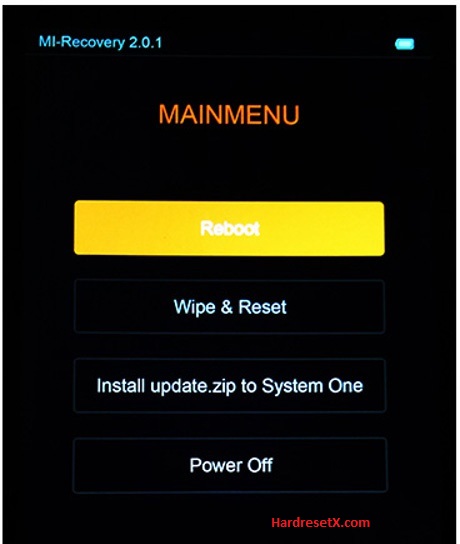
Step 5: Then choose “Wipe All Data”. Use the Volume buttons to navigate and the Power key to select.
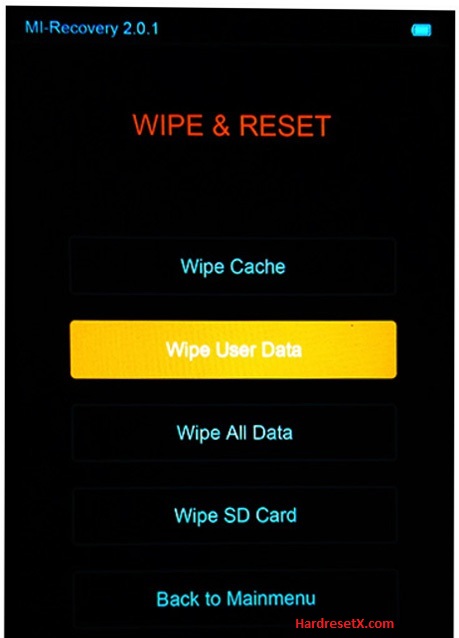
Step 6: Finally, confirm the whole process by selecting “Yes”.
Step 7: Successfully completed reset your mobile.
Hard Reset Remotely with Google Find My Device
If you lose your Android device, you can easily find your device if you turn on the Google Find My Device option.
To lock erase or Reset an Android device remotely, make sure that mobile:
- Has power on
- Is connected to mobile data or WiFi
- Is signed in to your Google (Gmail) Account
- Has Find My Device turned on
- Is visible on Google Play
Note: If your mobile is off or is not connected to mobile data or WiFi, you may still find its most recent location if you’ve enabled the Store recent location option.
Steps to Erase Device Remotely:
- Take another mobile or Computer and on a browser, go to android.com/find.
- Sign in with your Google account which is used in your lost mobile.
- The lost device gets a notification.
- Now, You can see your device location (The location is approximate and may not be accurate).
- If you get a prompt on the screen, tap Enable lock & erase.
- Now you can see three options on the screen. 1. Play sound, 2. Secure device, 3. Erase device.
- Select what you want to do.
- Use the erase device option to reset your mobile.
Here is the detailed information about Google Find My Device.
Hard Reset with third-party software
If the above method is not working, you can use some third-party apps to reset or unlock your device.
Here we provide the best software to Reset and unlock your Android mobile.
Check out this link for Best Software’s for Android Mobile Hard Reset.
Additional Information
Battery Level: Ensure your device has sufficient battery power before initiating a hard reset. It’s recommended to have at least 50% battery charge to avoid any interruptions during the reset process.
Locked Device: If your Mi A1 is locked and you cannot access the settings or Recovery Mode, consider using the Mi Unlock Tool on a computer to unlock the device. This tool is typically used for bootloader unlocking, which might be necessary if standard methods are inaccessible.
Google Account Protection: If your Mi A1 has Google Account Protection (Factory Reset Protection) enabled, you will need to enter your Google account credentials after the reset to access the device.
Backup: It’s crucial to back up your important data such as contacts, photos, videos, and documents before performing a factory reset. This ensures that you don’t lose any essential information during the reset process.
Troubleshooting: If you encounter any issues during the reset process, such as the device freezing or not responding to button presses, try holding the Power button for about 10-15 seconds to force a restart. Then, attempt the reset process again from the beginning.
FAQ – Frequently Asked Questions
1. How do I put my XIAOMI Mi A1 in recovery mode?
Press the Power key to turn off the mobile. Then hold the Volume Down and Power buttons for a couple of seconds. Let go of the Power key when the XIAOMI logo shows up. Release Volume Up if Recovery Mode pops up. Now choose Wipe Data. Use the Volume keys to scroll down and the Power button to accept it.
2. Will fastboot erase data?
Yes, entering Fastboot mode itself does not erase data on your Xiaomi device. However, performing certain actions within Fastboot mode, such as unlocking the bootloader or flashing firmware, can potentially lead to data loss: Unlocking Bootloader, Flashing Firmware or ROMs, Factory Reset Protection.
Resources
- Here is the link for XIAOMI official support (Change your location at the bottom of the page).
