Here you can learn how to hard reset the XIAOMI Mi 11 Pro Android mobile. You can unlock your mobile when you forget your mobile password with these methods.
Some reset methods deletes all your mobile data. So read carefully before reset your mobile.
What is Hard Reset?
A Hard reset is a software restore of an electronic device to its original system state by erasing all previously stored data on the device.
Here is the detailed guide about Hard Reset
If you have any other problems check out this page XIAOMI Mi 11 Pro Troubleshooting
Contents
Hard Reset XIAOMI Mi 11 Pro with Recovery Mode
You can hard reset your XIAOMI Mi 11 Pro mobile with recovery mode without any software or tools.
This Hard reset method will delete
- Photos, videos
- Contacts
- Installed apps and settings etc.
The following tutorial shows all the steps of master reset XIAOMI Mi 11 Pro.
Step 1: Hold down the Power key to open the power menu.
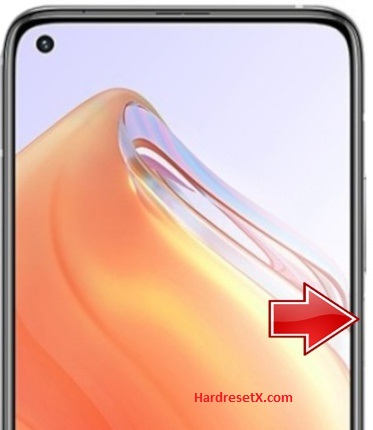
Step 2: Tap on the Power off and on the Tap to power off to completely disable the smartphone.
Step 3: Now press and hold the Volume Up + Power key for a couple of seconds.
Step 4: Let go of all held buttons if you see Recovery mode on the screen.
Step 5: Then choose Wipe Data and Wipe All Data. Use the Volume keys to navigate and the Power button to accept.


Step 6: After that select Confirm to begin operation.
Step 7: In the next step choose the Back to Main Menu and choose Reboot.

Step 8: Finally, select Reboot to System to enable XIAOMI Mi 11 Pro.
Step 9: Successfully completed reset your mobile.
Hard Reset Remotely with Google Find My Device
If you lose your Android device, you can easily find your device if you turn on the Google Find My Device option.
To lock erase or Reset an Android device remotely, make sure that mobile:
- Has power on
- Is connected to mobile data or WiFi
- Is signed in to your Google (Gmail) Account
- Has Find My Device turned on
- Is visible on Google Play
Note: If your mobile is off or is not connected to mobile data or WiFi, you may still find its most recent location if you’ve enabled the Store recent location option.
Steps to Erase Device Remotely:
- Take another mobile or Computer and on a browser, go to android.com/find.
- Sign in with your Google account which is used in your lost mobile.
- The lost device gets a notification.
- Now, You can see your device location (The location is approximate and may not be accurate).
- If you get a prompt on the screen, tap Enable lock & erase.
- Now you can see three options on the screen. 1. Play sound, 2. Secure device, 3. Erase device.
- Select what you want to do.
- Use the erase device option to reset your mobile.
Here is the detailed information about Google Find My Device.
Hard Reset with third-party software
If the above method is not working, you can use some third-party apps to reset or unlock your device.
Here we provide the best software to Reset and unlock your Android mobile.
Check out this link for Best Software’s for Android Mobile Hard Reset.
Additional Information
Additional Recovery Mode Options:
Wipe Cache Partition: This option can help if your device is running slow or experiencing minor issues. It clears temporary system data.
Connect with Mi Assistant: Some recovery modes have the option to connect with Mi Assistant for further troubleshooting and device management.
Troubleshooting Common Issues:
Cannot Enter Recovery Mode: Ensure you are pressing the correct combination of buttons and holding them long enough. Try again if it doesn’t work the first time.
Stuck in Boot Loop: If the device gets stuck in a boot loop after the reset, re-enter Recovery Mode and try wiping the data again. If the issue persists, consider contacting Xiaomi support.
Factory Reset Protection (FRP): If your device is linked to a Google account, make sure you have your Google account credentials ready as you might need them to set up the device after the reset.
Post-Reset Setup:
Initial Setup: Follow the on-screen instructions to set up your device as a new one.
Restore Data: If you backed up your data, you can now restore it from your chosen backup method (cloud service, computer, etc.).
Reinstall Apps: Reinstall any apps you were using before the reset.
FAQ – Frequently Asked Questions
1. How do I put my XIAOMI Mi 11 Pro in recovery mode?
Press the Power key to turn off the mobile. Then hold the Volume Down and Power buttons for a couple of seconds. Let go of the Power key when the MI logo shows up. From the appearing languages list, click on the English position, and the Recovery menu will be on the screen then.
2. Is it safe to force restart?
Yes, it is generally safe to force restart your XIAOMI Mi 11 Pro. A force restart can help resolve minor software glitches, unresponsive screens, or other temporary issues. It does not erase any data or settings from your device.
Resources
- Here is the link for XIAOMI official support (Change your location at the bottom of the page).
