Here you can learn how to hard reset the XIAOMI 12T Pro Android mobile. You can unlock your mobile when you forget your mobile password with these methods.
Some reset methods deletes all your mobile data. So read carefully before reset your mobile.
What is Hard Reset?
A Hard reset is a software restore of an electronic device to its original system state by erasing all previously stored data on the device.
Here is the detailed guide about Hard Reset
If you have any other problems check out this page XIAOMI 12T Pro Troubleshooting
Contents
Hard Reset XIAOMI 12T Pro with Recovery Mode
You can hard reset your XIAOMI 12T Pro mobile with recovery mode without any software or tools.
This Hard reset method will delete
- Photos, videos
- Contacts
- Installed apps and settings etc.
The following tutorial shows all the steps of master reset XIAOMI 12T Pro.
Step 1: Hold down the Power key to open the power menu.
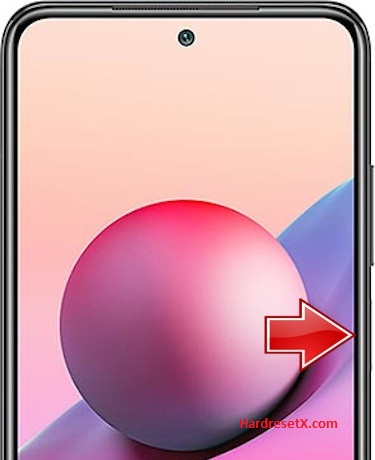
Step 2: Tap on the Power off and on the Tap to power off to completely disable the smartphone.
Step 3: Now press and hold the Volume Up + Power key for a couple of seconds.
Step 4: Let go of all held buttons if you see Recovery mode on the screen.
Step 5: Then choose Wipe Data and Wipe All Data. Use the Volume keys to navigate and the Power button to accept.


Step 6: After that select Confirm to begin operation.
Step 7: In the next step choose the Back to Main Menu and choose Reboot.

Step 8: Finally, select Reboot to System to enable XIAOMI 12T Pro.
Step 9: Successfully completed reset your mobile.
Hard Reset Remotely with Google Find My Device
If you lose your Android device, you can easily find your device if you turn on the Google Find My Device option.
To lock erase or Reset an Android device remotely, make sure that mobile:
- Has power on
- Is connected to mobile data or WiFi
- Is signed in to your Google (Gmail) Account
- Has Find My Device turned on
- Is visible on Google Play
Note: If your mobile is off or is not connected to mobile data or WiFi, you may still find its most recent location if you’ve enabled Store recent location option.
Steps to Erase Device Remotely:
- Take another mobile or Computer and on a browser, go to android.com/find.
- Sign in with your Google account which is used in your lost mobile.
- The lost device gets a notification.
- Now, You can see your device location (The location is approximate and may not be accurate).
- If you get a prompt on the screen, tap Enable lock & erase.
- Now you can see three options on the screen. 1. Play sound, 2. Secure device, 3. Erase device.
- Select what you want to do.
- Use the erase device option to reset your mobile.
Here is the detailed information about Google Find My Device.
Hard Reset with third-party software
If the above method not working, you can use some third-party apps to reset or unlock your device.
Here we provide the best software to Reset and unlock your Android mobile.
Check out this link for Best Software’s for Android Mobile Hard Reset.
Additional Information
Backup Important Data: Ensure you back up all important data such as contacts, photos, videos, and documents before performing a hard reset. This can be done using cloud services, external storage, or a computer.
Google Account Verification: After the reset, you may need to sign in with the Google account that was previously synced to the device to verify your identity. Make sure you know your Google account credentials.
Battery Level: Ensure your device has a sufficient charge (preferably above 50%) to avoid any interruptions during the reset process.
App Data and Settings: Note that all apps, app data, and settings will be erased. You will need to reinstall apps and reconfigure settings after the reset.
Network Settings: Make sure you know your Wi-Fi network name and password, as you will need to reconnect to your network after the reset.
FAQ – Frequently Asked Questions
1. How do I put my XIAOMI 12T Pro in recovery mode?
Press the Power key to turn off the mobile. Then hold the Volume Down and Power buttons for a couple of seconds. Let go of the Power key when the XIAOMI logo shows up. Release Volume Up if Recovery Mode pops up. Now choose Wipe Data. Use the Volume keys to scroll down and the Power button to accept it.
2. Can I break the Android pattern lock?
There are several methods you can try to bypass or reset the pattern lock on an Android device, but it’s important to note that these methods can vary depending on the device model, Android version, and security settings.
Resources
- Here is the link for XIAOMI official support (Change your location at the bottom of the page).
