Here you can learn how to hard reset the Vivo Z1i Android mobile. You can unlock your mobile when you forget your mobile password with these methods.
Some reset methods deletes all your mobile data. So read carefully before reset your mobile.
What is Hard Reset?
A Hard reset is a software restore of an electronic device to its original system state by erasing all of the data that were previously stored on the device.
Here is the detailed guide about Hard Reset
If you have any other problems check out this page Vivo Z1i Troubleshooting
Contents [hide]
Hard Reset Vivo Z1i with Recovery Mode
You can hard reset your Vivo Z1i mobile with recovery mode without any software or tools.
This Hard reset method will delete
- Photos, videos
- Contacts
- Installed apps and settings etc.
The following tutorial shows all the steps of master reset Vivo Z1i.
Step 1: At the start, use the Power button to disable the VIVO Z1i.

Step 2: Then press and keep the Power button + the Volume Up at the same time.
Step 3: Release all buttons when you see information about Fast Boot Mode.
Step 4: Now choose Recovery Mode. Use Volume Down to navigate and the Power button to confirm that.
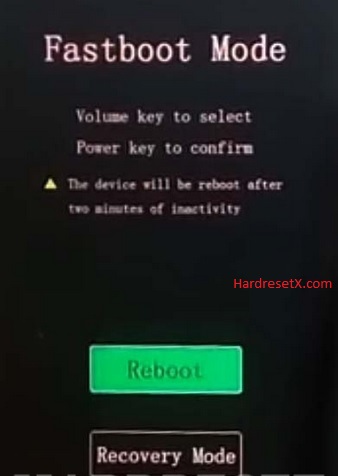
Step 5 : After that select Wipe data with the Power key.

Step 6: In this menu go to OK –> Back and confirm it with the Power button.
Step 7: At the end select Reboot system by using the Power key.
Step 8: Successfully completed reset your mobile.
Hard Reset Remotely with Google Find My Device
If you lose your Android device, you can easily find your device if you turn on the Google Find My Device option.
To lock erase or Reset an Android device remotely, make sure that mobile:
- Has power on
- Is connected to mobile data or WiFi
- Is signed in to your Google (Gmail) Account
- Has Find My Device turned on
- Is visible on Google Play
Note: If your mobile is off or is not connected to mobile data or WiFi, you may still find its most recent location if you’ve enabled the Store recent location option.
Steps to Erase Device Remotely:
- Take another mobile or Computer and on a browser, go to android.com/find.
- Sign in with your Google account which is used in your lost mobile.
- The lost device gets a notification.
- Now, You can see your device location (The location is approximate and may not be accurate).
- If you get a prompt on the screen, tap Enable lock & erase.
- Now you can see three options on the screen. 1. Play sound, 2. Secure device, 3. Erase device.
- Select what you want to do.
- Use the erase device option to reset your mobile.
Here is the detailed information about Google Find My Device.
Hard Reset with third-party software
If the above method is not working, you can use some third-party apps to reset or unlock your device.
Here we provide the best software to Reset and unlock your Android mobile.
Check out this link for Best Software’s for Android Mobile Hard Reset.
Additional Information
Backup Your Data: Before proceeding with a hard reset, it’s crucial to back up all your important data such as contacts, photos, videos, and any other files you want to keep. A hard reset will erase everything from the internal storage of the device.
Google Account and FRP: If your Vivo Z1i has Google’s Factory Reset Protection (FRP) enabled, you will need to enter the Google account credentials associated with the device after the reset to unlock it. Make sure you know your Google account details before proceeding.
Battery Level: Ensure your Vivo Z1i has sufficient battery charge (ideally above 50%) before initiating a hard reset. This helps to avoid any interruptions during the reset process.
External Storage: If you have any data stored on an external SD card, it will not be affected by the hard reset. However, it’s still a good practice to remove the SD card before performing the reset to prevent any potential issues.
FAQ – Frequently Asked Questions
1. How do I put my Vivo Z1i in recovery mode?
Press the Power key to turn off the mobile. Then hold the Volume Down and Power buttons for a couple of seconds. Release all buttons when you see information about Fast Boot Mode. Now choose Recovery Mode. Use Volume Down to navigate and the Power button to confirm that.
2. How can I recover my lost phone using IMEI?
Recovering a lost phone using its IMEI (International Mobile Equipment Identity) number is possible, but it typically requires the involvement of law enforcement authorities or your mobile service provider. Here are the general steps you can take:
Steps to Recover a Lost Phone Using IMEI:
- Locate IMEI Number
- Report to Law Enforcement
- Contact Your Mobile Service Provider
- Track Your Phone (if supported)
- Monitor for Activity
Resources
- Here is the link for Vivo official support (Change your location at the bottom of the page).
