Here you can learn how to hard reset the Vivo Y95 Android mobile. You can unlock your mobile when you forget your mobile password with these methods.
Some reset methods deletes all your mobile data. So read carefully before reset your mobile.
What is Hard Reset?
A Hard reset is a software restore of an electronic device to its original system state by erasing all previously stored data on the device.
Here is the detailed guide about Hard Reset
If you have any other problems check out this page Vivo Y95 Troubleshooting
Contents [hide]
Hard Reset Vivo Y95 with Recovery Mode
You can hard reset your Vivo Y95 mobile with recovery mode without any software or tools.
This Hard reset method will delete
- Photos, videos
- Contacts
- Installed apps and settings etc.
The following tutorial shows all the steps of master reset Vivo Y95.
Step 1: At the start, use the Power button to disable the VIVO Y95.

Step 2: Press and keep the Power button + the Volume Up simultaneously.
Step 3: When you see information about let go of all keys.
Step 4: Now use Volume Down to select “Recovery” and click the Power key once.
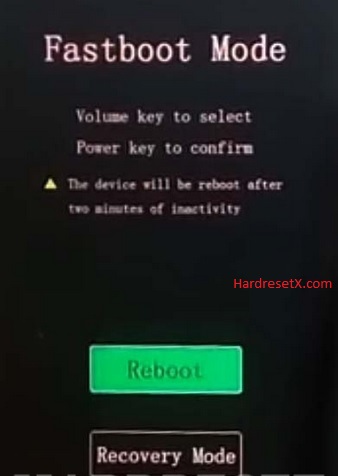
Step 5: In this mode choose “Wipe data”. Use the Volume keys to navigate and the Power button to accept it.

Step 6: Select “OK” –> “Back” and confirm it by using the Power key.
Step 7: Finally choose “Reboot system” with the Power button.
Step 8: Successfully completed reset your mobile.
Hard Reset Remotely with Google Find My Device
If you lose your Android device, you can easily find your device if you turn on the Google Find My Device option.
To lock erase or Reset an Android device remotely, make sure that mobile:
- Has power on
- Is connected to mobile data or WiFi
- Is signed in to your Google (Gmail) Account
- Has Find My Device turned on
- Is visible on Google Play
Note: If your mobile is off or is not connected to mobile data or WiFi, you may still find its most recent location if you’ve enabled the Store recent location option.
Steps to Erase Device Remotely:
- Take another mobile or Computer and on a browser, go to android.com/find.
- Sign in with your Google account which is used in your lost mobile.
- The lost device gets a notification.
- Now, You can see your device location (The location is approximate and may not be accurate).
- If you get a prompt on the screen, tap Enable lock & erase.
- Now you can see three options on the screen. 1. Play sound, 2. Secure device, 3. Erase device.
- Select what you want to do.
- Use the erase device option to reset your mobile.
Here is the detailed information about Google Find My Device.
Hard Reset with third-party software
If the above method not working, you can use some third-party apps to reset or unlock your device.
Here we are providing the best software to Reset and unlock your Android mobile.
Check out this link for Best Software’s for Android Mobile Hard Reset.
Additional Information
Troubleshooting
Stuck in Recovery Mode: If your phone gets stuck in Recovery Mode, try restarting the process. Hold down the Power button to force a reboot.
Forgot Google Account: After a factory reset, you will need to enter the previously synced Google account credentials due to Factory Reset Protection (FRP). If you have forgotten the details, recover your account through Google’s recovery process.
Device Not Booting: If the device doesn’t boot up after the reset, you might need to perform the reset again or seek professional help if the problem persists.
Post-Reset Setup
Initial Setup: Upon reboot, you will be guided through the initial setup process, including selecting the language, connecting to Wi-Fi, and signing in to your Google account.
Restore Data: If you have backed up your data, you can now restore it from your chosen backup method.
Update Software: Check for any software updates under Settings > System Updates to ensure your device is up to date.
FAQ – Frequently Asked Questions
1. How do I put my Vivo Y95 in recovery mode?
Press the Power key to turn off the mobile. Then hold the Volume Down and Power buttons for a couple of seconds. When you see information about letting go of all keys. Now use Volume Down to select “Recovery” and click the Power key once.
2. Can we reset the vivo phone without a password?
Yes, you can reset a Vivo phone without knowing the password by using the recovery mode. This method allows you to perform a factory reset, which will erase all data on the device, including any passwords or lock screen patterns.
3. What is the 16-digit unlock code?
The 16-digit unlock code you’re referring to could be specific to unlocking the SIM network lock on a Vivo phone. This code is typically provided by the phone’s carrier or obtained through third-party unlocking services. It allows you to use your Vivo phone with SIM cards from other carriers.
Resources
- Here is the link for Vivo official support (Change your location at the bottom of the page).
