Here you can learn how to hard reset the Vivo Y937 Android mobile. You can unlock your mobile when you forget your mobile password with these methods.
Some reset methods deletes all your mobile data. So read carefully before reset your mobile.
What is Hard Reset?
A Hard reset is a software restore of an electronic device to its original system state by erasing all previously stored data.
Here is the detailed guide about Hard Reset
If you have any other problems check out this page Vivo Y937 Troubleshooting
Contents [hide]
Hard Reset Vivo Y937 with Recovery Mode
You can hard reset your Vivo Y937 mobile with recovery mode without any software or tools.
This Hard reset method will delete
- Photos, videos
- Contacts
- Installed apps and settings etc.
The following tutorial shows all the steps of master reset Vivo Y937.
Step 1: At the start, use the Power button to disable the VIVO Y937.

Step 2: Press and keep the Power button + the Volume Up simultaneously.
Step 3: From the menu, select the option “wipe data/factory reset”, and use Volume Keys to navigate and Power Key to select.

Step 4: Next confirm this operation by selecting the option “Yes — delete all user data”.
Step 5: When the data wipe is complete, you should select the option “reboot system now” to restart your phone.
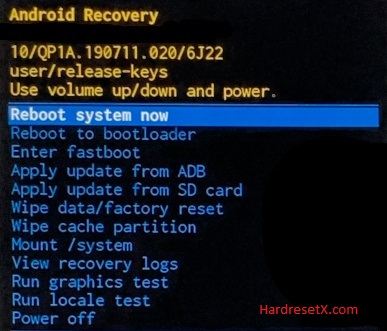
Step 6: Your VIVO Y927 will be restarted in a few minutes after that and that’s it.
Step 7: Successfully completed reset your mobile.
Hard Reset Remotely with Google Find My Device
If you lose your Android device, you can easily find your device if you turn on the Google Find My Device option.
To lock erase or Reset an Android device remotely, make sure that mobile:
- Has power on
- Is connected to mobile data or WiFi
- Is signed in to your Google (Gmail) Account
- Has Find My Device turned on
- It is visible on Google Play
Note: If your mobile is off or is not connected to mobile data or WiFi, you may still find its most recent location if you’ve enabled the Store recent location option.
Steps to Erase Device Remotely:
- Take another mobile or Computer and on a browser, go to android.com/find.
- Sign in with your Google account which is used in your lost mobile.
- The lost device gets a notification.
- Now, You can see your device location (The location is approximate and may not be accurate).
- If you get a prompt on the screen, tap Enable lock & erase.
- Now you can see three options on the screen. 1. Play sound, 2. Secure device, 3. Erase device.
- Select what you want to do.
- Use the erase device option to reset your mobile.
Here is the detailed information about Google Find My Device.
Hard Reset with third-party software
If the above method not working, you can use some third-party apps to reset or unlock your device.
Here we provide the best software to Reset and unlock your Android mobile.
Check out this link for Best Software’s for Android Mobile Hard Reset.
Additional Information
- Backup Important Data: Before performing a hard reset, ensure you have backed up all your important data such as contacts, photos, videos, and any other files you wish to keep. Once you initiate a factory reset, all data on the phone will be erased and cannot be recovered.
- Remove Google Account: It’s recommended to remove your Google account from the device before performing a factory reset to prevent any issues with FRP (Factory Reset Protection) after the reset. You can do this by going to Settings > Accounts > Google, then selecting your account and choosing ‘Remove account’.
- Charge the Battery: Ensure your device has sufficient battery charge before starting the reset process. A low battery during the reset could potentially cause problems or interruptions.
- Check for Updates: Make sure your device is running the latest software version available. Sometimes, updating the software can fix existing bugs or issues that may be causing problems with your device.
- Alternative Reset Methods: If the standard methods using the settings menu or hardware buttons don’t work, you can also consider using Vivo’s official PC Suite software (Vivo Assistant) to reset your device. This method may require connecting your phone to a computer via USB cable and following the instructions provided by the software.
Common Issues and Troubleshooting:
- Phone Not Responding: If your Vivo Y937 is frozen or unresponsive, you can try performing a soft reset first by holding down the Power button for about 10-15 seconds until the phone restarts.
- Stuck in Boot Loop: If your phone gets stuck in a boot loop after a reset, try entering recovery mode again and wiping the cache partition. This can sometimes resolve issues with the phone not booting up properly.
- Forgot Password/PIN/Pattern: If you’ve forgotten your screen lock password, PIN, or pattern, and are unable to perform a reset from the settings menu, you may need to perform a factory reset using the hardware buttons as described earlier.
FAQ – Frequently Asked Questions
1. How do I put my Vivo Y937 in recovery mode?
Press the Power key to turn off the mobile. Then hold the Volume Down and Power buttons for a couple of seconds. Let go of the Power key when the Vivo logo shows up. From the appearing languages list, click on the English position, and the Recovery menu will be on the screen then.
2. What is the hidden code of vivo?
In Vivo smartphones, there are several hidden codes or secret codes that can be entered through the dialer app to access certain hidden menus or perform specific functions. These codes are often used for diagnostic purposes or to access additional settings.
3. What is code in vivo?
In the context of Vivo smartphones, the term “code” can refer to several different things:
Unlock Code: This is a numeric code used to unlock the device’s screen if you have set up a PIN, pattern, or password lock.
Secret Codes: These are specific numeric or alphanumeric combinations that can be entered through the dialer app to access hidden menus, diagnostic tools, or perform certain functions on the device. Examples include codes to check IMEI, test hardware components, or access service modes.
Programming Codes: These are codes used by technicians or service personnel for programming or configuring specific settings in the device.
Resources
- Here is the link for Vivo official support (Change your location at the bottom of the page).
