Here you can learn how to hard reset the Vivo Y91i Android mobile. You can unlock your mobile when you forget your mobile password with these methods.
Some reset methods deletes all your mobile data. So read carefully before reset your mobile.
What is Hard Reset?
A Hard reset is a software restore of an electronic device to its original system state by erasing all previously stored data on the device.
Here is the detailed guide about Hard Reset
If you have any other problems check out this page Vivo Y91i Troubleshooting
Contents [hide]
Hard Reset Vivo Y91i with Recovery Mode
You can hard reset your Vivo Y91i mobile with recovery mode without any software or tools.
This Hard reset method will delete
- Photos, videos
- Contacts
- Installed apps and settings etc.
The following tutorial shows all the steps of master reset Vivo Y91i.
Step 1: At the start, use the Power button to disable the VIVO Y91i.

Step 2: Then press and keep the Power button + the Volume Up at the same time.
Step 3: After a while, the Fast boot mode activates.
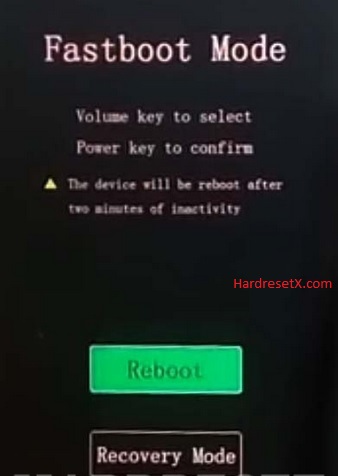
Step 4: Select “Recovery” by using Volume Up and press the Power button once.
Step 5: In the next step select “Wipe data” by using the Volume buttons and press the Power key once.
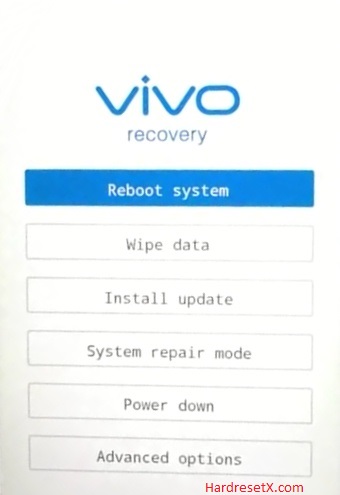
Step 6: Then choose “OK” and click the Power button once.
Step 7: Now select “Back” by using the Volume buttons to scroll down and the Power key to confirm that.
Step 8: At the end choose “Reboot system” with the Power button.
Step 9: Successfully completed reset your mobile.
Hard Reset Remotely with Google Find My Device
If you lose your Android device, you can easily find your device if you turn on the Google Find My Device option.
To lock erase or Reset an Android device remotely, make sure that mobile:
- Has power on
- Is connected to mobile data or WiFi
- Is signed in to your Google (Gmail) Account
- Has Find My Device turned on
- It is visible on Google Play
Note: If your mobile is off or is not connected to mobile data or WiFi, you may still find its most recent location if you’ve enabled the Store recent location option.
Steps to Erase Device Remotely:
- Take another mobile or Computer and on a browser, go to android.com/find.
- Sign in with your Google account which is used in your lost mobile.
- The lost device gets a notification.
- Now, You can see your device location (The location is approximate and may not be accurate).
- If you get a prompt on the screen, tap Enable lock & erase.
- Now you can see three options on the screen. 1. Play sound, 2. Secure device, 3. Erase device.
- Select what you want to do.
- Use the erase device option to reset your mobile.
Here is the detailed information about Google Find My Device.
Hard Reset with third-party software
If the above method is not working, you can use some third-party apps to reset or unlock your device.
Here we are providing the best software to Reset and unlock your Android mobile.
Check out this link for Best Software’s for Android Mobile Hard Reset.
Additional Information
Backup Your Data: Before initiating the hard reset process, it’s crucial to backup any important data such as contacts, photos, videos, documents, and any other files you don’t want to lose. You can use cloud storage services, transfer files to a computer, or use external storage devices like microSD cards for this purpose.
Charge Your Device: Ensure that your Vivo Y91i has sufficient battery charge before starting the hard reset process. If the battery is critically low, it’s advisable to charge your device for at least 20-30 minutes before proceeding. This prevents any interruption during the reset process due to sudden power loss.
Remember Google Account Credentials: After performing a hard reset, your Vivo Y91i will be restored to its factory settings, and you’ll need to set it up again as if it were a new device. Make sure you remember your Google account credentials (Gmail ID and password) used on the device, as you’ll need them to complete the initial setup process.
Disable Factory Reset Protection (FRP): If your device has Factory Reset Protection (FRP) enabled, you’ll need to disable it before performing the hard reset. FRP is a security feature that requires you to enter your Google account credentials after a factory reset to verify ownership and prevent unauthorized access to the device. You can disable FRP by removing your Google account from the device before initiating the reset process.
Factory Reset via Settings (Alternate Method): If you’re unable to access Recovery Mode or prefer a simpler method, you can perform a factory reset through the device settings. Go to Settings > System > Reset > Factory data reset. Follow the on-screen instructions to initiate the reset process. This method also erases all data on the device and restores it to its factory settings.
FAQ – Frequently Asked Questions
1. How do I put my Vivo Y91i in recovery mode?
Press the Power key to turn off the mobile. Then hold the Volume Down and Power buttons for a couple of seconds. Let go of the Power key when the Vivo logo shows up. From the appearing languages list, click on the English position, and the Recovery menu will be on the screen then.
2. What is the code to reset the vivo phone?
Vivo phones typically don’t have a universal reset code like some other mobile devices. Instead, they utilize standard methods like accessing the device’s settings menu or using key combinations to enter Recovery Mode for a factory reset.
3. Can we unlock the Vivo phone without losing data?
Unlocking a Vivo phone without losing data typically refers to unlocking the device’s screen lock (PIN, pattern, or password) without performing a factory reset. If you’ve forgotten your screen lock password and want to regain access to your device without losing data.
Resources
- Here is the link for Vivo official support (Change your location at the bottom of the page).
