Here you can learn how to hard reset the Vivo Y81 Android mobile. You can unlock your mobile when you forget your mobile password with these methods.
Some reset methods deletes all your mobile data. So read carefully before reset your mobile.
What is Hard Reset?
A Hard reset is a software restore of an electronic device to its original system state by erasing all previously stored data on the device.
Here is the detailed guide about Hard Reset
If you have any other problems check out this page Vivo Y81 Troubleshooting
Contents [hide]
Hard Reset Vivo Y81 with Recovery Mode
You can hard reset your Vivo Y81 mobile with recovery mode without any software or tools.
This Hard reset method will delete
- Photos, videos
- Contacts
- Installed apps and settings etc.
The following tutorial shows all the steps of master reset Vivo Y81.
Step 1: At the start, use the Power button to disable the VIVO Y81.

Step 2: Then press and keep the Power button + the Volume Up at the same time.
Step 3: Release all keys when Fast Boot Mode pops up.
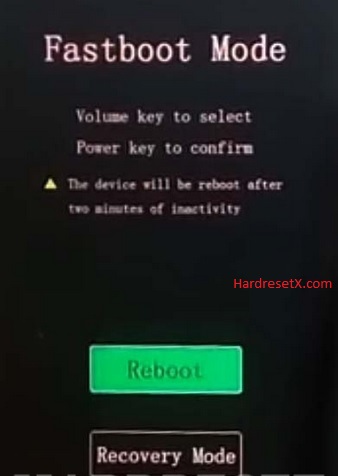
Step 4: Select “Recovery” by using Volume Up and press the Power button once.
Step 5: In the next step select “Wipe data” by using the Volume buttons and press the Power key once.
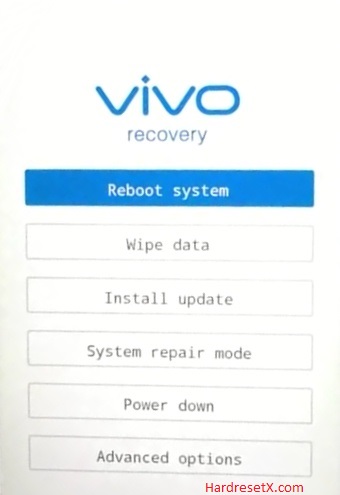
Step 6: Then choose “OK” and click the Power button once.
Step 7: Now select “Back” by using the Volume buttons to scroll down and the Power key to confirm that.
Step 8: At the end choose “Reboot system” with the Power button.
Step 9: Successfully completed reset your mobile.
Hard Reset Remotely with Google Find My Device
If you lose your Android device, you can easily find your device if you turn on the Google Find My Device option.
To lock erase or Reset an Android device remotely, make sure that mobile:
- Has power on
- Is connected to mobile data or WiFi
- Is signed in to your Google (Gmail) Account
- Has Find My Device turned on
- It is visible on Google Play
Note: If your mobile is off or is not connected to mobile data or WiFi, you may still find its most recent location if you’ve enabled the Store recent location option.
Steps to Erase Device Remotely:
- Take another mobile or Computer and on a browser, go to android.com/find.
- Sign in with your Google account which is used in your lost mobile.
- The lost device gets a notification.
- Now, You can see your device location (The location is approximate and may not be accurate).
- If you get a prompt on the screen, tap Enable lock & erase.
- Now you can see three options on the screen. 1. Play sound, 2. Secure device, 3. Erase device.
- Select what you want to do.
- Use the erase device option to reset your mobile.
Here is the detailed information about Google Find My Device.
Hard Reset with third-party software
If the above method is not working, you can use some third-party apps to reset or unlock your device.
Here we are providing the best software to Reset and unlock your Android mobile.
Check out this link for Best Software’s for Android Mobile Hard Reset.
Additional Information
Unlocking Bootloader: In some cases, hard resetting a Vivo device may require unlocking the bootloader. This process varies depending on the device model and the software version it’s running. Before attempting a hard reset, ensure that you’ve researched whether unlocking the bootloader is necessary for your specific device.
Google Account: If your Vivo Y81 is linked to a Google account and has “Factory Reset Protection” (FRP) enabled, you’ll need to enter the Google account credentials after the reset to access the device. Make sure you remember the Google account details associated with the device or have access to them.
Physical Buttons: Ensure that the physical buttons (Power button and Volume buttons) are functioning properly. If any of these buttons are not working, you may encounter difficulties in navigating through the recovery menu.
Battery Level: It’s recommended to perform a hard reset when the device has sufficient battery charge. If the battery level is too low, the device might shut down during the reset process, potentially causing issues.
System Updates: After performing a hard reset, it’s a good practice to check for system updates. Updating the device to the latest software version can help resolve any existing software-related issues and improve device performance and security.
FAQ – Frequently Asked Questions
1. How do I put my Vivo Y81 in recovery mode?
Press the Power key to turn off the mobile. Then hold the Volume Down and Power buttons for a couple of seconds. Let go of the Power key when the Vivo logo shows up. From the appearing languages list, click on the English position, and the Recovery menu will be on the screen then.
2. What is the code to reset the Vivo phone?
Vivo phones typically don’t have a universal reset code like some other devices. Instead, they use the standard Android method for resetting, which involves accessing the device’s settings or entering recovery mode.
3. Can I factory reset my phone from another device?
Typically, you can’t factory reset your phone remotely from another device. The factory reset process usually requires direct access to the phone’s settings or recovery mode, which can’t be initiated from another device unless you’ve set up remote access or management software beforehand.
Resources
- Here is the link for Vivo official support (Change your location at the bottom of the page).
