Here you can learn how to hard reset the Vivo Y73 Android mobile. You can unlock your mobile when you forget your mobile password with these methods.
Some reset methods deletes all your mobile data. So read carefully before reset your mobile.
What is Hard Reset?
A Hard reset is a software restore of an electronic device to its original system state by erasing all previously stored data on the device.
Here is the detailed guide about Hard Reset
If you have any other problems check out this page Vivo Y73 Troubleshooting
Contents [hide]
Hard Reset Vivo Y73 with Recovery Mode
You can hard reset your Vivo Y73 mobile with recovery mode without any software or tools.
This Hard reset method will delete
- Photos, videos
- Contacts
- Installed apps and settings etc.
The following tutorial shows all the steps of master reset Vivo Y73.
Step 1: At the start, use the Power button to disable the VIVO Y73.

Step 2: Then press and keep the Power button + the Volume Up at the same time
Step 3: Release all buttons when you see Fast Boot Mode.
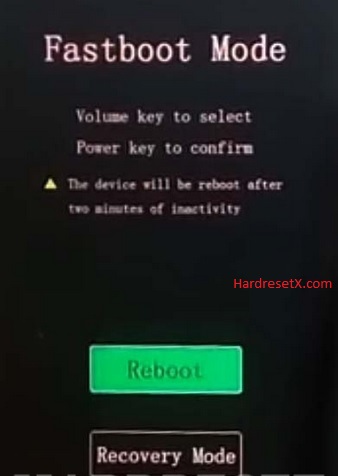
Step 4: Now choose Recovery Mode. Use Volume Down to navigate and the Power button to accept it.
Step 5: In the next step select Wipe data using Volume keys to navigate and confirm with the Power key.

Step 6: Then select OK and Back by using the same buttons as before.
Step 7: At the end choose Reboot system by using the Power key.
Step 8: Completed reset your mobile.
Hard Reset Remotely with Google Find My Device
If you lose your Android device, you can easily find your device if you turn on the Google Find My Device option.
To lock erase or Reset an Android device remotely, make sure that mobile:
- Has power on
- Is connected to mobile data or WiFi
- Is signed in to your Google (Gmail) Account
- Has Find My Device turned on
- It is visible on Google Play
Note: If your mobile is off or is not connected to mobile data or WiFi, you may still find its most recent location if you’ve enabled the Store recent location option.
Steps to Erase Device Remotely:
- Take another mobile or Computer and on a browser, go to android.com/find.
- Sign in with your Google account which is used in your lost mobile.
- The lost device gets a notification.
- Now, You can see your device location (The location is approximate and may not be accurate).
- If you get a prompt on the screen, tap Enable lock & erase.
- Now you can see three options on the screen. 1. Play sound, 2. Secure device, 3. Erase device.
- Select what you want to do.
- Use the erase device option to reset your mobile.
Here is the detailed information about Google Find My Device.
Hard Reset with third-party software
If the above method is not working, you can use some third-party apps to reset or unlock your device.
Here we provide the best software to Reset and unlock your Android mobile.
Check out this link for Best Software’s for Android Mobile Hard Reset.
Additional Information
Backup Your Data: A hard reset will erase all user data, including apps, settings, and personal files. Make sure to back up any important information before proceeding.
Battery Charge: Ensure your device has sufficient battery or is connected to a power source during the reset process to prevent any interruptions.
Google Account: If your device is linked to a Google account, you will need to sign in with the same account after the reset due to Factory Reset Protection (FRP).
Third-Party Apps: Any third-party applications and data will be removed during the reset. You will need to reinstall them after the reset.
Additional Tips
- Software Updates: Ensure your device is running the latest software version, as updates may include important bug fixes and improvements.
- Regular Backups: Regularly back up your data to prevent loss in case of future issues.
FAQ – Frequently Asked Questions
1. How do I put my Vivo Y73 in recovery mode?
Press the Power key to turn off the mobile. Then hold the Volume Down and Power buttons for a couple of seconds. Let go of the Power key when the Vivo logo shows up. From the appearing languages list, click on the English position, and the Recovery menu will be on the screen then.
2. Is it possible to unlock the Vivo phone?
Yes, it is possible to unlock a Vivo phone, but the process will depend on the type of lock you’re dealing with—whether it’s a screen lock, carrier lock, or other security features.
3. What is the emergency unlock code for vivo?
There is no universal “emergency unlock code” for Vivo phones or any other smartphones. Unlocking a phone, whether it’s due to a forgotten screen lock or a carrier lock, typically requires specific procedures rather than a single code.
Resources
- Here is the link for Vivo official support (Change your location at the bottom of the page).
