Here you can learn how to hard reset the Vivo Y67L Android mobile. You can unlock your mobile when you forget your mobile password with these methods.
Some reset methods deletes all your mobile data. So read carefully before reset your mobile.
What is Hard Reset?
A Hard reset is a software restore of an electronic device to its original system state by erasing all of the data that were previously stored on the device.
Here is the detailed guide about Hard Reset
If you have any other problems check out this page Vivo Y67L Troubleshooting
Contents [hide]
Hard Reset Vivo Y67L with Recovery Mode
You can hard reset your Vivo Y67L mobile with recovery mode without software or tools.
This Hard reset method will delete
- Photos, videos
- Contacts
- Installed apps and settings etc.
The following tutorial shows all the steps of master reset Vivo Y67L.
Step 1: At the start, use the Power button to disable the VIVO Y67L.

Step 2: Press and keep the Power button + the Volume Up simultaneously.
Step 3: You will be able to release the Power Button when the Vivo logo appears on the display.
Step 4: Let go of the Volume Up button as soon as the Recovery Mode pops up.
Step 5: In this step, you have to select three times the Wipe Data option by using Volume Buttons to highlight and Power Key to accept.
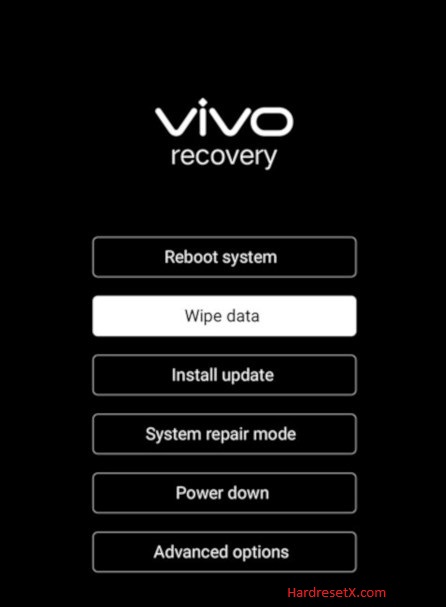
Step 6: Afterward, when the whole operation ends, select the OK and then Back. Use the buttons described in the previous step.
Step 7: When the Reboot System is highlighted you should press the Power Button to restart your device with the default configuration.

Step 8: Successfully completed reset your mobile.
Hard Reset Remotely with Google Find My Device
If you lose your Android device, you can easily find your device if you turn on the Google Find My Device option.
To lock erase or Reset an Android device remotely, make sure that mobile:
- Has power on
- Is connected to mobile data or WiFi
- Is signed in to your Google (Gmail) Account
- Has Find My Device turned on
- It is visible on Google Play
Note: If your mobile is off or is not connected to mobile data or WiFi, you may still find its most recent location if you’ve enabled the Store recent location option.
Steps to Erase Device Remotely:
- Take another mobile or Computer and on a browser, go to android.com/find.
- Sign in with your Google account which is used in your lost mobile.
- The lost device gets a notification.
- Now, You can see your device location (The location is approximate and may not be accurate).
- If you get a prompt on the screen, tap Enable lock & erase.
- Now you can see three options on the screen. 1. Play sound, 2. Secure device, 3. Erase device.
- Select what you want to do.
- Use the erase device option to reset your mobile.
Here is the detailed information about Google Find My Device.
Hard Reset with third-party software
If the above method is not working, you can use some third-party apps to reset or unlock your device.
Here we are providing the best software to Reset and unlock your Android mobile.
Check out this link for Best Software’s for Android Mobile Hard Reset.
Additional Information
Factory Reset Confirmation: During the reset process, you will typically encounter a confirmation screen where you need to confirm your intention to erase all data. This step is crucial to prevent accidental resets. Some devices may require you to enter your PIN, pattern, or password before proceeding with the reset. This is an additional security measure to ensure that only authorized users can initiate the reset.
Software Updates: Check for any available software updates after resetting your Vivo Y67L. Updates can improve device performance, fix bugs, and enhance security. Go to “Settings” > “System” > “System updates” to check for updates manually.
Troubleshooting Tips: If your device becomes unresponsive during the reset process or if you encounter any issues after resetting, try restarting the device or performing the reset process again. For persistent problems or if you are unsure about performing a hard reset, consider contacting Vivo customer support or visiting an authorized service center for assistance.
FAQ – Frequently Asked Questions
1. How do I put my Vivo Y67L in recovery mode?
Press the Power key to turn off the mobile. Then hold the Volume Down and Power buttons for a couple of seconds. You will be able to release the Power Button when the Vivo logo appears on the display. Let go of the Volume Up button as soon as the Recovery Mode pops up.
2. Does resetting a phone remove the password?
No, resetting a phone (whether it’s a soft reset or a hard reset) typically does not remove the screen lock password, PIN, pattern, or fingerprint settings. The screen lock remains intact after a reset to ensure the security of your device and data.
Resources
- Here is the link for Vivo official support (Change your location at the bottom of the page).
