Here you can learn how to hard reset the Vivo Y66i Android mobile. You can unlock your mobile when you forget your mobile password with these methods.
Some reset methods deletes all your mobile data. So read carefully before reset your mobile.
What is Hard Reset?
A Hard reset is a software restore of an electronic device to its original system state by erasing all of the data that were previously stored on the device.
Here is the detailed guide about Hard Reset
If you have any other problems check out this page Vivo Y66i Troubleshooting
Contents [hide]
Hard Reset Vivo Y66i with Recovery Mode
You can hard reset your Vivo Y66i mobile with recovery mode without any software or tools.
This Hard reset method will delete
- Photos, videos
- Contacts
- Installed apps and settings etc.
The following tutorial shows all the steps of master reset Vivo Y66i.
Step 1: At the start, use the Power button to disable the VIVO Y66i.

Step 2: Then press and keep the Power button + the Volume Up at the same time.
Step 3: Release all buttons when you see information about Fast Boot Mode.
Step 4: Now choose Recovery Mode. Use Volume Down to navigate and the Power button to confirm that.
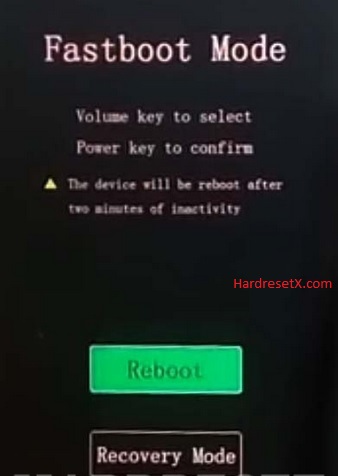
Step 5: After that select Wipe data with the Power key.

Step 6: In this menu go to OK –> Back and confirm it with the Power button.
Step 7: At the end select Reboot system by using the Power key.
Step 8: Successfully completed reset your mobile.
Hard Reset Remotely with Google Find My Device
If you lose your Android device, you can easily find your device if you turn on the Google Find My Device option.
To lock erase or Reset an Android device remotely, make sure that mobile:
- Has power on
- Is connected to mobile data or WiFi
- Is signed in to your Google (Gmail) Account
- Has Find My Device turned on
- Is visible on Google Play
Note: If your mobile is off or is not connected to mobile data or WiFi, you may still find its most recent location if you’ve enabled the Store recent location option.
Steps to Erase Device Remotely:
- Take another mobile or Computer and on a browser, go to android.com/find.
- Sign in with your Google account which is used in your lost mobile.
- The lost device gets a notification.
- Now, You can see your device location (The location is approximate and may not be accurate).
- If you get a prompt on the screen, tap Enable lock & erase.
- Now you can see three options on the screen. 1. Play sound, 2. Secure device, 3. Erase device.
- Select what you want to do.
- Use the erase device option to reset your mobile.
Here is the detailed information about Google Find My Device.
Hard Reset with third-party software
If the above method is not working, you can use some third-party apps to reset or unlock your device.
Here we provide the best software to Reset and unlock your Android mobile.
Check out this link for Best Software’s for Android Mobile Hard Reset.
Additional Information
After Performing the Reset:
Reinstall Apps: After resetting your Vivo Y66i, you will need to reinstall any apps that were previously installed on the device. You can do this through the Google Play Store.
Restore Backup: If you backed up your data before the reset, you can restore it once the initial setup is complete. This can include contacts, photos, videos, and app data.
Monitor Performance: After the reset, monitor your phone’s performance. It should feel faster and more responsive since it’s back to its factory settings.
Troubleshooting:
Stuck or Frozen: If your Vivo Y66i becomes stuck or frozen during the reset process, try restarting the device by holding down the Power button until it restarts. Then, attempt the reset process again.
Encryption Issues: If your phone is encrypted, ensure you know the encryption password. You may need to enter it during the reset process to decrypt the data.
FAQ – Frequently Asked Questions
1. How do I put my Vivo Y66i in recovery mode?
Press the Power key to turn off the mobile. Then hold the Volume Down and Power buttons for a couple of seconds. Release all buttons when you see information about Fast Boot Mode. Now choose Recovery Mode. Use Volume Down to navigate and the Power button to confirm that.
2. What is a secret code mobile?
A “secret code” on a mobile phone typically refers to a specific sequence of numbers and symbols that, when dialed into the phone’s keypad, initiates a hidden function or accesses a hidden menu. These codes are often used for diagnostic, testing, or configuration purposes and are not widely known to regular users. They can provide access to detailed information about the device, and its network settings, and sometimes allow adjustments to its operation that are not available through standard user interfaces.
Resources
- Here is the link for Vivo official support (Change your location at the bottom of the page).
