Here you can learn how to hard reset the Vivo Y66 Android mobile. You can unlock your mobile when you forget your mobile password with these methods.
Some reset methods deletes all your mobile data. So read carefully before reset your mobile.
What is Hard Reset?
A Hard reset is a software restore of an electronic device to its original system state by erasing all previously stored data on the device.
Here is the detailed guide about Hard Reset
If you have any other problems check out this page Vivo Y66 Troubleshooting
Contents [hide]
Hard Reset Vivo Y66 with Recovery Mode
You can hard reset your Vivo Y66 mobile with recovery mode without any software or tools.
This Hard reset method will delete
- Photos, videos
- Contacts
- Installed apps and settings etc.
The following tutorial shows all the steps of master reset Vivo Y66.
Step 1: At the start, use the Power button to disable the VIVO Y66.

Step 2: Then press and keep the Power button + the Volume Up at the same time.
Step 3: You should release the Power key as soon as the Vivo logo shows up on the screen.
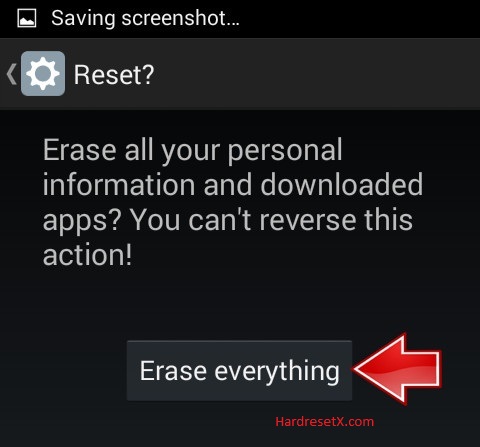
Step 4: Keep holding the Volume Up key until the Recovery Mode appears in front of you.
Step 5: In the next step use the Volume buttons to select “Wipe data” and tap the Power button to confirm it.
Step 6: Afterwards from the menu choose “Wipe data” one more time and accept it with the Power button.
Step 7: Finally, accept the option “Reboot your device” by using the Power rocker.
Step 8: Successfully completed reset your mobile.
Hard Reset Remotely with Google Find My Device
If you lose your Android device, you can easily find your device if you turn on the Google Find My Device option.
To lock erase or Reset an Android device remotely, make sure that mobile:
- Has power on
- Is connected to mobile data or WiFi
- Is signed in to your Google (Gmail) Account
- Has Find My Device turned on
- It is visible on Google Play
Note: If your mobile is off or is not connected to mobile data or WiFi, you may still find its most recent location if you’ve enabled the Store recent location option.
Steps to Erase Device Remotely:
- Take another mobile or Computer and on a browser, go to android.com/find.
- Sign in with your Google account which is used in your lost mobile.
- The lost device gets a notification.
- Now, You can see your device location (The location is approximate and may not be accurate).
- If you get a prompt on the screen, tap Enable lock & erase.
- Now you can see three options on the screen. 1. Play sound, 2. Secure device, 3. Erase device.
- Select what you want to do.
- Use the erase device option to reset your mobile.
Here is the detailed information about Google Find My Device.
Hard Reset with third-party software
If the above method is not working, you can use some third-party apps to reset or unlock your device.
Here we are providing the best software to Reset and unlock your Android mobile.
Check out this link for Best Software’s for Android Mobile Hard Reset.
Additional Information
- Ensure Sufficient Battery:
- Recommendation: Make sure your device has at least 50% battery life before starting the reset process to avoid any interruptions.
- Remove SIM and SD Cards:
- Precaution: While not strictly necessary, removing your SIM card and SD card can prevent any potential issues with data loss or card corruption.
- Google Account Verification:
- Preparation: After a factory reset, you may need to verify your Google account during the setup. Ensure you remember your Google account credentials.
- Software Updates:
- Post-Reset: Once the reset is complete, check for any available software updates to ensure your device is running the latest version of the operating system and security patches.
Troubleshooting Common Issues:
Stuck in Recovery Mode:
Solution: If your device gets stuck in Recovery mode, try selecting “Reboot system now” again. If the issue persists, you may need to perform the reset again.
Reset Not Solving Issues:
Next Steps: If a factory reset does not resolve the issues, there may be a hardware problem. Consider contacting Vivo customer support or visiting a service center.
Device Not Booting Up:
Verification: If your device fails to boot up after the reset, ensure the reset process was completed successfully. If problems continue, professional assistance might be necessary.
FAQ – Frequently Asked Questions
1. How do I put my Vivo Y66 in recovery mode?
Press the Power key to turn off the mobile. Then hold the Volume Down and Power buttons for a couple of seconds. Let go of the Power key when the Vivo logo shows up. From the appearing languages list, click on the English position, and the Recovery menu will be on the screen then.
2. How To Hard Reset Vivo Y66?
Resetting all settings on your Vivo phone will revert all system settings to their default state without deleting your personal data such as contacts, photos, or apps.
Resources
- Here is the link for Vivo official support (Change your location at the bottom of the page).
