Here you can learn how to hard reset the Vivo Y53i Android mobile. You can unlock your mobile when you forget your mobile password with these methods.
Some reset methods deletes all your mobile data. So read carefully before reset your mobile.
What is Hard Reset?
A Hard reset is a software restore of an electronic device to its original system state by erasing all of the data that were previously stored on the device.
Here is the detailed guide about Hard Reset
If you have any other problems check out this page Vivo Y53i Troubleshooting
Contents [hide]
Hard Reset Vivo Y53i with Recovery Mode
You can hard reset your Vivo Y53i mobile with recovery mode without any software or tools.
This Hard reset method will delete
- Photos, videos
- Contacts
- Installed apps and settings etc.
The following tutorial shows all the steps of master reset Vivo Y53i.
Step 1: At the start, use the Power button to disable the VIVO Y53i.

Step 2: Then press and keep the Power button + the Volume Up at the same time.
Step 3: Release all buttons when you see Fast Boot Mode.
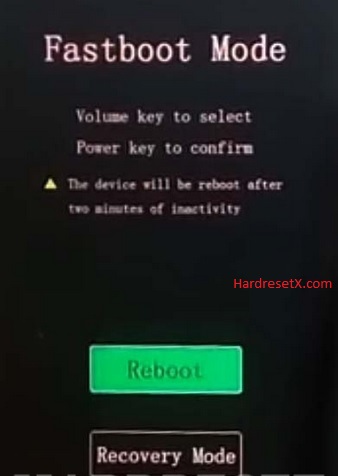
Step 4: In this mode choose “Recovery Mode” by using Volume keys to scroll down and the Power button to accept it.
Step 5: Now select “Wipe data” from the menu and click the Power key once.
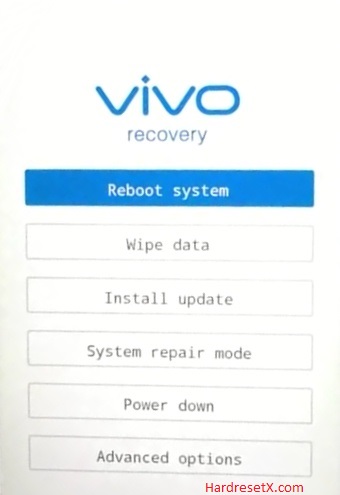
Step 6: Then choose “Wipe data” two times and wait for a couple of seconds.
Step 7: In the next step select “OK” from the menu and press the Power button once.
Step 8: Now choose “Back” and click the Power key once.
Step 9: Finally scroll down to “Reboot system” and accept it with the Power button.
Step 10: Successfully completed reset your mobile.
Hard Reset Remotely with Google Find My Device
If you lose your Android device, you can easily find your device if you turn on the Google Find My Device option.
To lock erase or Reset an Android device remotely, make sure that mobile:
- Has power on
- Is connected to mobile data or WiFi
- Is signed in to your Google (Gmail) Account
- Has Find My Device turned on
- Is visible on Google Play
Note: If your mobile is off or is not connected to mobile data or WiFi, you may still find its most recent location if you’ve enabled the Store recent location option.
Steps to Erase Device Remotely:
- Take another mobile or Computer and on a browser, go to android.com/find.
- Sign in with your Google account which is used in your lost mobile.
- The lost device gets a notification.
- Now, You can see your device location (The location is approximate and may not be accurate).
- If you get a prompt on the screen, tap Enable lock & erase.
- Now you can see three options on the screen. 1. Play sound, 2. Secure device, 3. Erase device.
- Select what you want to do.
- Use the erase device option to reset your mobile.
Here is the detailed information about Google Find My Device.
Hard Reset with third-party software
If the above method not working, you can use some third-party apps to reset or unlock your device.
Here we provide the best software to Reset and unlock your Android mobile.
Check out this link for Best Software’s for Android Mobile Hard Reset.
Additional Information
Backup Your Data: Before performing a hard reset, ensure you back up any important data such as contacts, messages, photos, and apps. A hard reset will erase all data stored on the device. You can back up data to:
- Google Drive
- An external SD card
- A computer via USB connection
Remove External SD Card: If your device has an external SD card, it’s a good idea to remove it before performing a hard reset to prevent accidental data loss on the card.
Charge the Battery: Ensure that your device has at least 50% battery life before starting the reset process. If the device powers off during the reset, it could cause software issues.
Google Account Information: If your Vivo Y53i is linked to a Google account, after the reset, you will need to enter the Google account credentials to unlock the device. This is part of Google’s Factory Reset Protection (FRP) designed to prevent unauthorized use of the device after a reset.
Alternative Reset Methods: If the physical buttons are not working or you are unable to access Recovery Mode, you can also perform a factory reset via the device’s settings menu:
- Go to Settings > More settings > Backup & Reset > Erase all data (factory reset).
- Follow the on-screen instructions to complete the reset.
Common Issues and Troubleshooting
- Stuck in Recovery Mode: If your device gets stuck in Recovery Mode, try selecting “Reboot system now” again or perform the hard reset steps once more.
- Forgotten Password: If you’re performing a hard reset due to a forgotten password, note that the device will still require the Google account information linked to the device after the reset.
- Device Not Booting Up: If the device doesn’t boot up after a reset, ensure it has enough charge and try performing the reset process again.
FAQ – Frequently Asked Questions
1. How do I put my Vivo Y53i in recovery mode?
Press the Power key to turn off the mobile. Then hold the Volume Down and Power buttons for a couple of seconds. Let go of the Power key when the Vivo logo shows up. Click on the English position from the appearing languages list, and the Recovery menu will be on the screen then.
2. Is Fastboot safe?
Fastboot is a command-line tool used to interact with your device’s bootloader. It is commonly used for flashing custom recoveries, kernels, or system updates, unlocking the bootloader, and more. When used correctly, Fastboot is generally safe.
Resources
- Here is the link for Vivo official support (Change your location at the bottom of the page).
