Here you can learn how to hard reset the Vivo Y51L Android mobile. You can unlock your mobile when you forget your mobile password with these methods.
Some reset methods deletes all your mobile data. So read carefully before reset your mobile.
What is Hard Reset?
A Hard reset is a software restore of an electronic device to its original system state by erasing all previously stored data on the device.
Here is the detailed guide about Hard Reset
If you have any other problems check out this page Vivo Y51L Troubleshooting
Contents [hide]
Hard Reset Vivo Y51L with Recovery Mode
You can hard reset your Vivo Y51L mobile with recovery mode without any software or tools.
This Hard reset method will delete
- Photos, videos
- Contacts
- Installed apps and settings etc.
The following tutorial shows all the steps of master reset Vivo Y51L.
Step 1: At the start, use the Power button to disable the VIVO Y51L.

Step 2: Then press and hold the Volume Up + Power button together for a few seconds.
Step 3: Let go of the Power key as soon as the Vivo logo shows up on the screen.
Step 4: You ought to keep holding the Volume Up key until the Recovery Mode appears in front of you.
Step 5: In the next step use the Volume buttons to select “Wipe data” and tap the Power button to confirm.
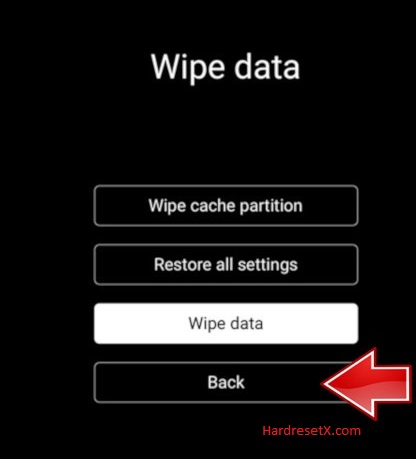
Step 6: Afterwards from the menu choose “Wipe data” one more time and accept it with the Power button.
Step 7: As soon as the Recovery Mode appears again on the screen accept the option “Reboot your device” using Power Rocker.
Step 8: Successfully completed reset your mobile.
Hard Reset Remotely with Google Find My Device
If you lose your Android device, you can easily find your device if you turn on the Google Find My Device option.
To lock erase or Reset an Android device remotely, make sure that mobile:
- Has power on
- Is connected to mobile data or WiFi
- Is signed in to your Google (Gmail) Account
- Has Find My Device turned on
- It is visible on Google Play
Note: If your mobile is off or is not connected to mobile data or WiFi, you may still find its most recent location if you’ve enabled the Store recent location option.
Steps to Erase Device Remotely:
- Take another mobile or Computer and on a browser, go to android.com/find.
- Sign in with your Google account which is used in your lost mobile.
- The lost device gets a notification.
- Now, You can see your device location (The location is approximate and may not be accurate).
- If you get a prompt on the screen, tap Enable lock & erase.
- Now you can see three options on the screen. 1. Play sound, 2. Secure device, 3. Erase device.
- Select what you want to do.
- Use the erase device option to reset your mobile.
Here is the detailed information about Google Find My Device.
Hard Reset with third-party software
If the above method is not working, you can use some third-party apps to reset or unlock your device.
Here we are providing the best software to Reset and unlock your Android mobile.
Check out this link for Best Software’s for Android Mobile Hard Reset.
Additional Information
Data Loss Warning: Performing a hard reset on your Vivo Y51L will erase all data stored on the device, including contacts, messages, photos, videos, and app data. Make sure to back up any important data before proceeding with the reset.
Locked Device: If your Vivo Y51L is locked and you’ve forgotten the unlock pattern, PIN, or password, a hard reset can help you regain access to your device. However, keep in mind that you’ll lose all data stored on the device.
Stuck in Boot Loop: If your Vivo Y51L is stuck in a boot loop or experiencing other software-related issues, a hard reset may help resolve the problem by restoring the device to its original factory state.
Google Account Protection: After performing a hard reset on the Vivo Y51L, you may encounter Google Account Protection (FRP) if the device was previously linked to a Google account. You’ll need to enter the Google account credentials that were previously synced with the device to proceed with the setup process after the reset. Make sure you remember your Google account credentials or have access to the associated email address and password.
Battery Level: Ensure that your Vivo Y51L has sufficient battery charge before performing a hard reset. If the battery is low, it’s recommended to charge the device to at least 50% to prevent any interruptions during the reset process.
Physical Buttons: The hard reset process on the Vivo Y51L requires using physical buttons (Volume Up, Volume Down, and Power buttons). Make sure the buttons are functioning properly to avoid any issues during the reset process.
Technical Support: If you encounter any difficulties or have questions about the hard reset process for the Vivo Y51L, you can refer to the user manual provided with the device or contact Vivo customer support for assistance.
FAQ – Frequently Asked Questions
1. How do I put my Vivo Y51L in recovery mode?
Press the Power key to turn off the mobile. Then hold the Volume Down and Power buttons for a couple of seconds. Let go of the Power key when the Vivo logo shows up. From the appearing languages list, click on the English position, and the Recovery menu will be on the screen then.
2. Why is my Vivo phone automatically restarting?
Automatic restarts on smartphones like Vivo phones can occur due to various reasons, including software issues, hardware problems, or user settings. Here are some common reasons why your Vivo phone might be automatically restarting: Software Glitches, Overheating, Faulty Apps, Hardware Issues, System Updates, and User Settings.
3. What is fast boot mode?
Fastboot mode is a special boot mode available on Android devices that allows users to modify the device’s firmware or flash custom firmware onto the device. It is primarily used for tasks such as unlocking the bootloader, installing custom recoveries, flashing custom ROMs, and performing other low-level system modifications.
Resources
- Here is the link for Vivo official support (Change your location at the bottom of the page).
