Here you can learn how to hard reset the Vivo Y35A Android mobile. You can unlock your mobile when you forget your mobile password with these methods.
Some reset methods deletes all your mobile data. So read carefully before reset your mobile.
What is Hard Reset?
A Hard reset is a software restore of an electronic device to its original system state by erasing all of the data that were previously stored on the device.
Here is the detailed guide about Hard Reset
If you have any other problems check out this page Vivo Y35A Troubleshooting
Contents [hide]
Hard Reset Vivo Y35A with Recovery Mode
You can hard reset your Vivo Y35A mobile with recovery mode without any software or tools.
This Hard reset method will delete
- Photos, videos
- Contacts
- Installed apps and settings etc.
The following tutorial shows all the steps of master reset Vivo Y35A.
Step 1: At the start, use the Power button to disable the VIVO Y35A.

Step 2: Then press and keep the Power button + the Volume Up at the same time.
Step 3: Let go of the Power key as soon as the Vivo logo shows up on the screen.
Step 4: You need to keep holding the Volume Up key until the Recovery Mode appears in front of you.
Step 5: Next, use the Volume buttons to choose “Wipe data” and click the Power button to confirm.
Step 6: Afterward from the menu choose “Wipe data” one more and accept it with the Power key.
Step 7: As soon as the Recovery Mode appears again on the screen accept the option “Reboot your device” using Power Rocker.
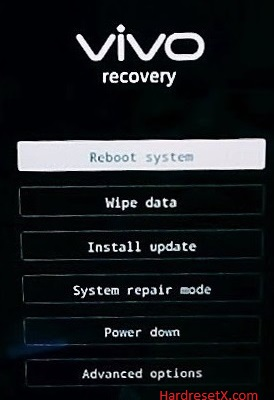
Step 8: Successfully completed reset your mobile.
Hard Reset Remotely with Google Find My Device
If you lose your Android device, you can easily find your device if you turn on the Google Find My Device option.
To lock erase or Reset an Android device remotely, make sure that mobile:
- Has power on
- Is connected to mobile data or WiFi
- Is signed in to your Google (Gmail) Account
- Has Find My Device turned on
- Is visible on Google Play
Note: If your mobile is off or is not connected to mobile data or WiFi, you may still find its most recent location if you’ve enabled the Store recent location option.
Steps to Erase Device Remotely:
- Take another mobile or Computer and on a browser, go to android.com/find.
- Sign in with your Google account which is used in your lost mobile.
- The lost device gets a notification.
- Now, You can see your device location (The location is approximate and may not be accurate).
- If you get a prompt on the screen, tap Enable lock & erase.
- Now you can see three options on the screen. 1. Play sound, 2. Secure device, 3. Erase device.
- Select what you want to do.
- Use the erase device option to reset your mobile.
Here is the detailed information about Google Find My Device.
Hard Reset with third-party software
If the above method is not working, you can use some third-party apps to reset or unlock your device.
Here we provide the best software to Reset and unlock your Android mobile.
Check out this link for Best Software’s for Android Mobile Hard Reset.
Additional Information
After Resetting Your Vivo Y35A: Once the factory reset is complete, here are some steps to follow:
Initial Setup: When your phone restarts after the reset, you will need to set it up again. This includes selecting your language, connecting to a Wi-Fi network, and signing in with your Google account.
Update Software: Check for any system updates and install them to ensure your Vivo Y35A has the latest security patches and features.
Restore Data: Use your backup to restore your contacts, apps, and other data. If you used Google’s backup, sign in to your Google account during the setup process to restore backed-up data.
Troubleshooting: If you encounter any issues during or after the reset process:
Stuck in Recovery Mode: If your phone gets stuck in Recovery Mode, try restarting it by holding down the Power button for about 10 seconds. If that doesn’t work, consider contacting Vivo customer support for assistance.
Data Loss: Ensure you’ve backed up all important data before proceeding with the factory reset. Once the reset is initiated, all data on the phone will be permanently erased.
FAQ – Frequently Asked Questions
1. How do I put my Vivo Y35A in recovery mode?
Press the Power key to turn off the mobile. Then hold the Volume Down and Power buttons for a couple of seconds. Let go of the Power key as soon as the Vivo logo shows up on the screen. You need to keep holding the Volume Up key until the Recovery Mode appears in front of you.
2. How long is fast boot mode?
Fastboot mode on Android devices typically remains active only temporarily, generally until a specific action is performed or the device is rebooted. Here’s a breakdown of how long fast boot mode lasts and how it functions: Activation and Usage, Duration, Purpose, Exiting Fastboot Mode, and Safety Measures.
Resources
- Here is the link for Vivo official support (Change your location at the bottom of the page).
