Here you can learn how to hard reset the Vivo Y28L Android mobile. You can unlock your mobile when you forget your mobile password with these methods.
Some reset methods deletes all your mobile data. So read carefully before reset your mobile.
What is Hard Reset?
A Hard reset is a software restore of an electronic device to its original system state by erasing all previously stored data on the device.
Here is the detailed guide about Hard Reset
If you have any other problems check out this page Vivo Y28L Troubleshooting
Contents
Hard Reset Vivo Y28L with Recovery Mode
You can hard reset your Vivo Y28L mobile with recovery mode without any software or tools.
This Hard reset method will delete
- Photos, videos
- Contacts
- Installed apps and settings etc.
The following tutorial shows all the steps of master reset Vivo Y28L.
Step 1: At the start, use the Power button to disable the VIVO Y28L.

Step 2: Now press and hold Volume Down + Menu button + Power button for a couple of seconds.
Step 3: If you see a menu of Recovery mode, release held keys.
Step 4: You should select “wipe data/factory reset” by using the Volume buttons to navigate, and the Power button to choose.
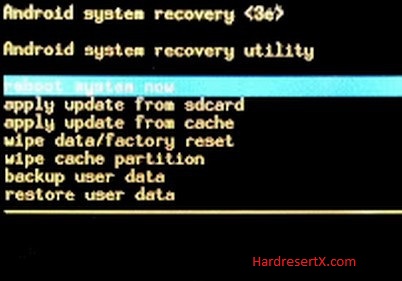
Step 5: Afterwards choose “Yes — delete all user data”.
Step 6: To restart the phone, select “reboot system now”.
Step 7: Completed reset your mobile.
Hard Reset Remotely with Google Find My Device
If you lose your Android device, you can easily find your device if you turn on the Google Find My Device option.
To lock erase or Reset an Android device remotely, make sure that mobile:
- Has power on
- Is connected to mobile data or WiFi
- Is signed in to your Google (Gmail) Account
- Has Find My Device turned on
- Is visible on Google Play
Note: If your mobile is off or is not connected to mobile data or WiFi, you may still find its most recent location if you’ve enabled the Store recent location option.
Steps to Erase Device Remotely:
- Take another mobile or Computer and on a browser, go to android.com/find.
- Sign in with your Google account which is used in your lost mobile.
- The lost device gets a notification.
- Now, You can see your device location (The location is approximate and may not be accurate).
- If you get a prompt on the screen, tap Enable lock & erase.
- Now you can see three options on the screen. 1. Play sound, 2. Secure device, 3. Erase device.
- Select what you want to do.
- Use the erase device option to reset your mobile.
Here is the detailed information about Google Find My Device.
Hard Reset with third-party software
If the above method not working, you can use some third-party apps to reset or unlock your device.
Here we are providing the best software to Reset and unlock your Android mobile.
Check out this link for Best Software’s for Android Mobile Hard Reset.
Additional Information
Backup your data: Before initiating a hard reset, it’s crucial to back up any important data stored on your device. This includes photos, videos, documents, contacts, and any other files you don’t want to lose. Once the hard reset is complete, all data on the device will be erased.
Battery level: Ensure that your device has sufficient battery charge before performing a hard reset. It’s recommended to have at least 50% battery charge to avoid any interruptions during the reset process.
Google account: If your device is synced with a Google account, you may be required to enter your Google account credentials after the hard reset is complete. Make sure you remember your Google account username and password to avoid any issues with device setup.
Custom settings and apps: After the hard reset, your Vivo Y28L will revert to its original factory settings. Any custom settings, preferences, or installed apps will be removed. You’ll need to reconfigure your device settings and reinstall your apps after the reset.
Security features: If you’ve set up any security features such as screen lock patterns, PINs, or passwords, you may need to enter them during or after the hard reset process. Make sure you remember these security credentials to access your device after the reset.
FAQ – Frequently Asked Questions
1. How do I put my Vivo Y28L in recovery mode?
Press the Power key to turn off the mobile. Then hold the Volume Down and Power buttons for a couple of seconds. If you see a menu of Recovery mode, release held keys. You should select “wipe data/factory reset” by using the Volume buttons to navigate, and the Power button to choose.
2. Which code is used for reset?
There isn’t a specific code that universally resets all Vivo phones. Instead, Vivo phones typically offer a menu-based interface for performing resets, either through the settings menu or via recovery mode. To reset a Vivo phone, you generally don’t input a code but rather navigate through the phone’s menus to find the reset option. This ensures that you have intentional access to the reset function, preventing accidental resets.
Resources
- Here is the link for Vivo official support (Change your location at the bottom of the page).
