Here you can learn how to hard reset the Vivo Y20 Android mobile. You can unlock your mobile when you forget your mobile password with these methods.
Some reset methods deletes all your mobile data. So read carefully before reset your mobile.
What is Hard Reset?
A Hard reset is a software restore of an electronic device to its original system state by erasing all previously stored data on the device.
Here is the detailed guide about Hard Reset
If you have any other problems check out this page Vivo Y20 Troubleshooting
Contents [hide]
Hard Reset Vivo Y20 with Recovery Mode
You can hard reset your Vivo Y20 mobile with recovery mode without any software or tools.
This Hard reset method will delete
- Photos, videos
- Contacts
- Installed apps and settings etc.
The following tutorial shows all the steps of master reset Vivo Y20.
Step 1: First, turn off the device by pushing the Power button for a short while.

Step 2: Then press and hold the Volume Up + Power keys for a few seconds.
Step 3: Let go of all hold buttons when you see information about Fast Boot Mode.
Step 4: After that select Recovery Mode. Use Volume Down to navigate and the Power key to confirm that.
Step 5: Next, choose Wipe data by using the Volume keys to scroll down and the Power button to accept it.

Step 6: Select OK and Back.
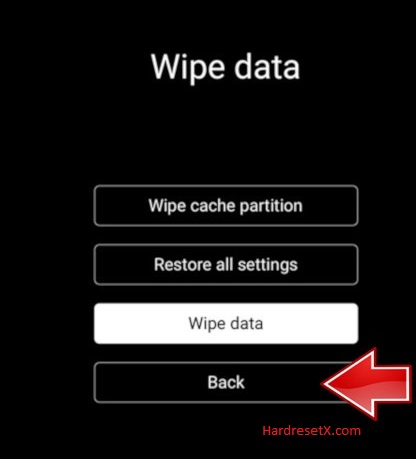
Step 7: Finally, choose Reboot system by using the Power button.
Step 8: Successfully completed reset your mobile.
Hard Reset Remotely with Google Find My Device
If you lose your Android device, you can easily find your device if you turn on the Google Find My Device option.
To lock erase or Reset an Android device remotely, make sure that mobile:
- Has power on
- Is connected to mobile data or WiFi
- Is signed in to your Google (Gmail) Account
- Has Find My Device turned on
- It is visible on Google Play
Note: If your mobile is off or is not connected to mobile data or WiFi, you may still find its most recent location if you’ve enabled the Store recent location option.
Steps to Erase Device Remotely:
- Take another mobile or Computer and on a browser, go to android.com/find.
- Sign in with your Google account which is used in your lost mobile.
- The lost device gets a notification.
- Now, You can see your device location (The location is approximate and may not be accurate).
- If you get a prompt on the screen, tap Enable lock & erase.
- Now you can see three options on the screen. 1. Play sound, 2. Secure device, 3. Erase device.
- Select what you want to do.
- Use the erase device option to reset your mobile.
Here is the detailed information about Google Find My Device.
Hard Reset with third-party software
If the above method not working, you can use some third-party apps to reset or unlock your device.
Here we are providing the best software to Reset and unlock your Android mobile.
Check out this link for Best Software’s for Android Mobile Hard Reset.
Additional Information
Backup Your Data: Before performing a hard reset, it’s crucial to back up your important data such as contacts, photos, videos, and any other files you don’t want to lose. A hard reset will erase all data on your device.
Charge Your Phone: Ensure your Vivo Y20 has sufficient battery charge before initiating a hard reset. It’s recommended to have at least 50% battery charge to prevent any interruptions during the process.
Turn Off Your Device: Power off your Vivo Y20 by pressing and holding the power button until the power menu appears, then select “Power off” or “Shut down”.
Boot into Recovery Mode: Once the device is powered off, you’ll need to boot it into recovery mode. This is typically done by pressing and holding specific button combinations. For Vivo Y20, the common combination is to press and hold the Power button and Volume Up button simultaneously until the Vivo logo appears.
Navigate Recovery Menu: Once in recovery mode, you can navigate through the menu options using the Volume buttons to scroll and the Power button to select. Look for an option like “Wipe data/factory reset” or “Factory reset”.
Confirm Factory Reset: Select the factory reset option and confirm your selection. This action will erase all data on your device and restore it to its original factory settings.
Reboot Your Device: After the hard reset is complete, select the option to reboot your device from the recovery menu.
Set Up Your Device: Once your Vivo Y20 restarts, you’ll need to go through the initial setup process again, including selecting your language, connecting to a Wi-Fi network, and signing in with your Google account.
FAQ – Frequently Asked Questions
1. How do I put my Vivo Y20 in recovery mode?
Press the Power key to turn off the mobile. Then hold the Volume Down and Power buttons for a couple of seconds. Let go of the Power key when the Vivo logo shows up. From the appearing languages list, click on the English position, and the Recovery menu will be on the screen then.
2. Can we reset the vivo phone without a password?
Yes, it’s possible to reset a Vivo phone without needing the password, but the method may vary depending on the specific model and the circumstances. Here are a few general methods you can try:
- Using Recovery Mode
- Using Find My Device (Google Account)
- Contacting Customer Support
3. How to remove the screen lock if forget the password?
If you’ve forgotten the screen lock password on your Vivo phone, you have a few options to remove it:
- Using Google Account:
- Using Find My Device
- Using Recovery Mode
- Contacting Customer Support
Resources
- Here is the link for Vivo official support (Change your location at the bottom of the page).
