Here you can learn how to hard reset the Vivo Y15S Android mobile. You can unlock your mobile when you forget your mobile password with these methods.
Some reset methods deletes all your mobile data. So read carefully before reset your mobile.
What is Hard Reset?
A Hard reset is a software restore of an electronic device to its original system state by erasing all previously stored data on the device.
Here is the detailed guide about Hard Reset
If you have any other problems check out this page Vivo Y15s Troubleshooting
Contents [hide]
Hard Reset Vivo Y15S with Recovery Mode
You can hard reset your Vivo Y15S mobile with recovery mode without any software or tools.
This Hard reset method will delete
- Photos, videos
- Contacts
- Installed apps and settings etc.
The following tutorial shows all the steps of master reset Vivo Y15S.
Step 1: At the very beginning switch off the phone by pressing the Power button for a couple of seconds.

Step 2: Now start holding on the Volume Up and Power keys for about 5 seconds.
Step 3: Release all buttons if you see Recovery Mode on the screen.
Step 4: In this menu choose “Wipe data” three times. Use the Volume keys to navigate and the Power button to confirm it.
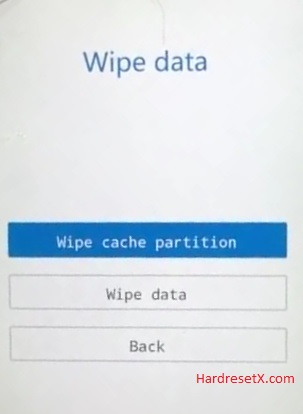
Step 5: After that press the Power key to select “OK” and then choose “Back”.
Step 6: Finally click the Power button on “Reboot system” to launch the operation.
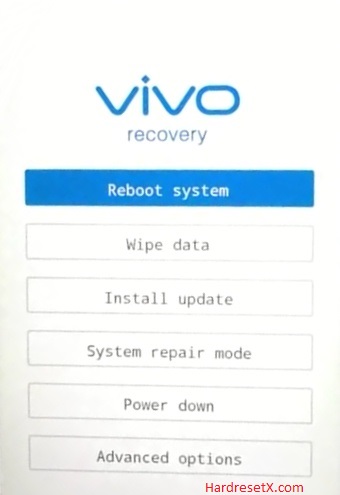
Step 7: Successfully completed reset your mobile.
Hard Reset Remotely with Google Find My Device
If you lose your Android device, you can easily find your device if you turn on the Google Find My Device option.
To lock erase or Reset an Android device remotely, make sure that mobile:
- Has power on
- Is connected to mobile data or WiFi
- Is signed in to your Google (Gmail) Account
- Has Find My Device turned on
- Is visible on Google Play
Note: If your mobile is off or is not connected to mobile data or WiFi, you may still find its most recent location if you’ve enabled the Store recent location option.
Steps to Erase Device Remotely:
- Take another mobile or Computer and on a browser, go to android.com/find.
- Sign in with your Google account which is used in your lost mobile.
- The lost device gets a notification.
- Now, You can see your device location (The location is approximate and may not be accurate).
- If you get a prompt on the screen, tap Enable lock & erase.
- Now you can see three options on the screen. 1. Play sound, 2. Secure device, 3. Erase device.
- Select what you want to do.
- Use the erase device option to reset your mobile.
Here is the detailed information about Google Find My Device.
Hard Reset with third-party software
If the above method not working, you can use some third-party apps to reset or unlock your device.
Here we are providing the best software to Reset and unlock your Android mobile.
Check out this link for Best Software’s for Android Mobile Hard Reset.
Additional Information
Backup Your Data: Before initiating a hard reset, it’s crucial to back up any important data stored on your device. This includes photos, videos, contacts, messages, and any other files you want to keep. You can use built-in backup features or third-party apps to ensure your data is safely stored elsewhere.
Charged Battery: Ensure that your Vivo Y15S has sufficient battery charge before performing a hard reset. A fully charged battery reduces the risk of interruptions during the reset process, which could potentially lead to issues or data loss.
Google Account Removal: If your Vivo Y15S is linked to a Google account for features like app downloads or backups, you may need to remove the account before performing a hard reset. Go to Settings > Accounts > Google, and remove the Google account associated with the device before proceeding with the reset.
SD Card Removal: If your device has an external SD card inserted, it’s a good idea to remove it before initiating the hard reset. While the reset typically only affects the device’s internal storage, removing the SD card ensures that no data stored on the card is accidentally erased.
Factory Reset Protection (FRP): After performing a hard reset on the Vivo Y15S, you may encounter Factory Reset Protection (FRP) if the device was previously synced with a Google account. FRP requires you to sign in with the same Google account credentials that were used before the reset to unlock the device. Make sure you have the necessary account information to bypass FRP if prompted.
FAQ – Frequently Asked Questions
1. How do I put my Vivo Y15S in recovery mode?
Press the Power key to turn off the mobile. Then hold the Volume Down and Power buttons for a couple of seconds. Let go of the Power key when the Vivo logo shows up. From the appearing languages list, click on the English position, and the Recovery menu will be on the screen then.
2. Is factory reset risky?
Performing a factory reset on your device isn’t inherently risky, but there are a few considerations to keep in mind: Data Loss, Software Stability, Account Removal, and Security.
3. Does hard reset delete everything?
Yes, a hard reset (also known as a factory reset) will delete everything on your device. This includes all apps, photos, videos, music, documents, settings, and any other data stored on the device’s internal storage.
Resources
- Here is the link for Vivo official support (Change your location at the bottom of the page).
