Here you can learn how to hard reset Vivo Xplay 6 Android mobile. You can unlock your mobile when you forget your mobile password with these methods.
Some reset methods deletes all your mobile data. So read carefully before reset your mobile.
What is Hard Reset?
A Hard reset is a software restore of an electronic device to its original system state by erasing all of the data that were previously stored on the device.
Here is the detailed guide about Hard Reset
If you have any other problems check out this page Vivo Xplay 6 Troubleshooting
Contents [hide]
Hard Reset Vivo Xplay 6 with Recovery Mode
You can hard reset your Vivo Xplay 6 mobile with recovery mode without any software or tools.
This Hard reset method will delete
- Photos, videos
- Contacts
- Installed apps and settings etc.
The following tutorial shows all the steps of master reset Vivo Xplay 6.
Step 1: At the start, use the Power button to disable the VIVO Xplay 6.

Step 2: Press and keep the Power button + the Volume Up simultaneously.
Step 3: Let go of all keys as soon as the Fast Boot Mode shows up on the screen.
Step 4: Now select Recovery Mode.
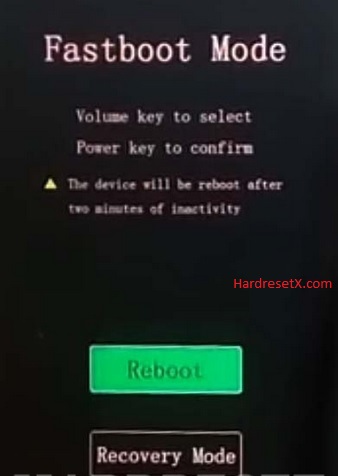
Step 5: In the next step use the Volume buttons to select Wipe data and tap the Power button to confirm.
Step 6: Afterwards from the menu choose Wipe data one more time and accept it with the Power button.
Step 7: To restart the smartphone accept the option Reboot system by using Power rocker.

Step 8: Successfully completed reset your mobile.
Hard Reset Remotely with Google Find My Device
If you lose your Android device, you can easily find your device if you turn on the Google Find My Device option.
To lock erase or Reset an Android device remotely, make sure that mobile:
- Has power on
- Is connected to mobile data or WiFi
- Is signed in to your Google (Gmail) Account
- Has Find My Device turned on
- It is visible on Google Play
Note: If your mobile is off or is not connected to mobile data or WiFi, you may still find its most recent location if you’ve enabled the Store recent location option.
Steps to Erase Device Remotely:
- Take another mobile or Computer and on a browser, go to android.com/find.
- Sign in with your Google account which is used in your lost mobile.
- The lost device gets a notification.
- Now, You can see your device location (The location is approximate and may not be accurate).
- If you get a prompt on the screen, tap Enable lock & erase.
- Now you can see three options on the screen. 1. Play sound, 2. Secure device, 3. Erase device.
- Select what you want to do.
- Use the erase device option to reset your mobile.
Here is the detailed information about Google Find My Device.
Hard Reset with third-party software
If the above method is not working, you can use some third-party apps to reset or unlock your device.
Here we provide the best software to Reset and unlock your Android mobile.
Check out this link for Best Software’s for Android Mobile Hard Reset.
Additional Information
Battery Level: Ensure your phone has enough battery before starting the reset process. It’s recommended to have at least 50% battery charge to avoid any interruption during the reset.
Locked Out: If you are unable to access your phone due to a forgotten PIN or pattern lock, you may still be able to perform a factory reset using Method 2 (Recovery Mode). This method does not require access to the phone’s settings.
Data Backup: Always back up your important data before performing a factory reset to prevent data loss. You can use Google Drive, a computer, or an external storage device to back up your files.
FAQ – Frequently Asked Questions
1. How do I put my Vivo Xplay 6 in recovery mode?
Press the Power key to turn off the mobile. Then hold the Volume Down and Power buttons for a couple of seconds. Let go of all keys as soon as the Fast Boot Mode shows up on the screen. Now select Recovery Mode. In the next step use the Volume buttons to select Wipe data and tap the Power button to confirm.
2. Is factory reset risky?
Performing a factory reset on your device, including the Vivo Xplay 6, is generally safe and often necessary in certain situations. However, there are a few considerations to keep in mind: Risks and Considerations: Data Loss, No Undo, System Stability, and Software Updates.
Resources
- Here is the link for Vivo official support (Change your location at the bottom of the page).
