Here you can learn how to hard reset Vivo XPlay Android mobile. You can unlock your mobile when you forget your mobile password with these methods.
Some reset methods deletes all your mobile data. So read carefully before reset your mobile.
What is Hard Reset?
A Hard reset is a software restore of an electronic device to its original system state by erasing all of the data that were previously stored on the device.
Here is the detailed guide about Hard Reset
If you have any other problems check out this page Vivo XPlay Troubleshooting
Contents [hide]
Hard Reset Vivo XPlay with Recovery Mode
You can hard reset your Vivo XPlay mobile with recovery mode without any software or tools.
This Hard reset method will delete
- Photos, videos
- Contacts
- Installed apps and settings etc.
The following tutorial shows all the steps of master reset Vivo XPlay.
Step 1: At the start, use the Power button to disable the VIVO XPlay.

Step 2: Press and keep the Power button + the Volume Up simultaneously.
Step 3: You can release only the Power Key when the Vivo logo pops up on the screen.
Step 4: Keep holding the Volume Up until Recovery Mode appears.
Step 5: In this mode, navigate to Wipe Data by using the Volume Buttons and confirm that with the Power Button or just tap on this option.
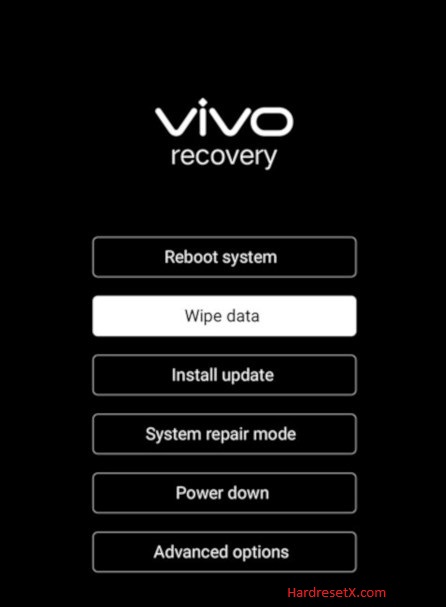
Step 6: After that, select one more time Wipe Data.
Step 7: Excellent your device is restoring the default configuration.
Step 8: After that, tap on the Back option and then Reboot System.

Step 9: Successfully completed reset your mobile.
Hard Reset Remotely with Google Find My Device
If you lose your Android device, you can easily find your device if you turn on the Google Find My Device option.
To lock erase or Reset an Android device remotely, make sure that mobile:
- Has power on
- Is connected to mobile data or WiFi
- Is signed in to your Google (Gmail) Account
- Has Find My Device turned on
- It is visible on Google Play
Note: If your mobile is off or is not connected to mobile data or WiFi, you may still find its most recent location if you’ve enabled the Store recent location option.
Steps to Erase Device Remotely:
- Take another mobile or Computer and on a browser, go to android.com/find.
- Sign in with your Google account which is used in your lost mobile.
- The lost device gets a notification.
- Now, You can see your device location (The location is approximate and may not be accurate).
- If you get a prompt on the screen, tap Enable lock & erase.
- Now you can see three options on the screen. 1. Play sound, 2. Secure device, 3. Erase device.
- Select what you want to do.
- Use the erase device option to reset your mobile.
Here is detailed information about Google Find My Device.
Hard Reset with third-party software
If the above method is not working, you can use some third-party apps to reset or unlock your device.
Here we are providing the best software to Reset and unlock your Android mobile.
Check out this link for Best Software’s for Android Mobile Hard Reset.
Additional Information
After Reset Considerations:
Set Up Your Device: After rebooting, you’ll need to go through the initial setup process, including language selection, Wi-Fi connection, and Google account sign-in.
Restore Your Data: Restore your data from the backup you created before performing the reset. Apps can be reinstalled from the Google Play Store or other sources.
Monitor Device Performance: If you reset your device to resolve performance issues, monitor its performance after the reset to ensure that the problems have been resolved.
Factory Reset Protection (FRP):
Google Account Verification: After performing a factory reset on devices with FRP enabled, you may need to verify your Google account to continue using the device. Ensure you have your Google account credentials ready.
FAQ – Frequently Asked Questions
1. How do I put my Vivo XPlay in recovery mode?
Press the Power key to turn off the mobile. Then hold the Volume Down and Power buttons for a couple of seconds. You can release only the Power Key when the Vivo logo pops up on the screen. Keep holding the Volume Up until Recovery Mode appears.
2. Is it possible to unlock the vivo phone without losing data?
Unlocking a Vivo phone typically refers to removing the carrier lock so that it can be used with other networks. This process usually does not involve data loss because it’s primarily about network compatibility. However, if you’re referring to unlocking the phone in a way that removes screen lock (like a PIN, pattern, or fingerprint), that can sometimes lead to data loss, depending on the method used.
Resources
- Here is the link for Vivo official support (Change your location at the bottom of the page).
