Here you can learn how to hard reset Vivo X9s Plus Android mobile. You can unlock your mobile when you forget your mobile password with these methods.
Some reset methods deletes all your mobile data. So read carefully before reset your mobile.
What is Hard Reset?
A Hard reset is a software restore of an electronic device to its original system state by erasing all of the data that were previously stored on the device.
Here is the detailed guide about Hard Reset
If you have any other problems check out this page Vivo X9s Plus Troubleshooting
Contents [hide]
Hard Reset Vivo X9s Plus with Recovery Mode
You can hard reset your Vivo X9s Plus mobile with recovery mode without any software or tools.
This Hard reset method will delete
- Photos, videos
- Contacts
- Installed apps and settings etc.
The following tutorial shows all the steps of master reset Vivo X9s Plus.
Step 1: At the start, use the Power button to disable the VIVO X9s Plus.

Step 2: Press and keep the Power button + the Volume Up simultaneously.
Step 3: If Fast Boot Mode appears release all buttons.
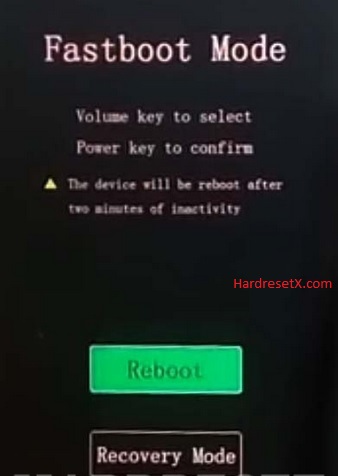
Step 4: Then select Recovery Mode by using the Volume keys to navigate and the Power key to confirm that.
Step 5: Now select Wipe data three times. Use the Volume buttons to scroll down and the Power key to accept that.
Step 6: In the next step choose OK by using the same buttons as before.
Step 7: Then navigate by using Volume keys to Back and click the Power button once.
Step 8: At the end select Reboot system by using the same keys as before.

Step 8: Successfully completed reset your mobile.
Hard Reset Remotely with Google Find My Device
If you lose your Android device, you can easily find your device if you turn on the Google Find My Device option.
To lock erase or Reset an Android device remotely, make sure that mobile:
- Has power on
- Is connected to mobile data or WiFi
- Is signed in to your Google (Gmail) Account
- Has Find My Device turned on
- It is visible on Google Play
Note: If your mobile is off or is not connected to mobile data or WiFi, you may still find its most recent location if you’ve enabled the Store recent location option.
Steps to Erase Device Remotely:
- Take another mobile or Computer and on a browser, go to android.com/find.
- Sign in with your Google account which is used in your lost mobile.
- The lost device gets a notification.
- Now, You can see your device location (The location is approximate and may not be accurate).
- If you get a prompt on the screen, tap Enable lock & erase.
- Now you can see three options on the screen. 1. Play sound, 2. Secure device, 3. Erase device.
- Select what you want to do.
- Use the erase device option to reset your mobile.
Here is the detailed information about Google Find My Device.
Hard Reset with third-party software
If the above method is not working, you can use some third-party apps to reset or unlock your device.
Here we provide the best software to Reset and unlock your Android mobile.
Check out this link for Best Software’s for Android Mobile Hard Reset.
Additional Information
When to Perform a Hard Reset:
Fixing Software Issues: If your Vivo X9s Plus is experiencing persistent software problems such as freezing, crashing apps, or sluggish performance, a hard reset can often resolve these issues.
Preparing to Sell or Give Away: Before selling or giving away your phone, it’s recommended to perform a hard reset to ensure all personal data is removed from the device.
Preparing for a Major Update: Sometimes, before installing a major software update, performing a factory reset can help prevent potential conflicts and ensure a smoother update process.
Precautions Before Performing a Hard Reset:
Backup Your Data: Before proceeding with a hard reset, make sure to backup all important data such as contacts, photos, videos, and documents. This can be done using Vivo’s built-in backup feature or third-party applications.
Battery Level: Ensure your Vivo X9s Plus has sufficient battery charge (at least 50%) or is connected to a charger during the reset process to prevent interruption.
Google Account: If your phone is linked to a Google account for services like Gmail or Google Play Store, ensure you know the credentials to re-access the device after the reset.
FAQ – Frequently Asked Questions
1. How do I put my Vivo X9s Plus in recovery mode?
Press the Power key to turn off the mobile. Then hold the Volume Down and Power buttons for a couple of seconds. If Fast Boot Mode appears release all buttons. Then select Recovery Mode by using the Volume keys to navigate and the Power key to confirm that.
2. Is factory reset risky?
Performing a factory reset on your device, including the Vivo X9s Plus, is generally safe when done correctly. However, there are a few considerations to keep in mind to minimize potential risks: Risks of Factory Reset: Data Loss, Account Credentials, and Device Functionality.
Resources
- Here is the link for Vivo official support (Change your location at the bottom of the page).
