Here you can learn how to hard reset Vivo X6A Android mobile. You can unlock your mobile when you forget your mobile password with these methods.
Some reset methods deletes all your mobile data. So read carefully before reset your mobile.
What is Hard Reset?
A Hard reset is a software restore of an electronic device to its original system state by erasing all previously stored data on the device.
Here is the detailed guide about Hard Reset
If you have any other problems check out this page Vivo X6A Troubleshooting
Contents [hide]
Hard Reset Vivo X6A with Recovery Mode
You can hard reset your Vivo X6A mobile with recovery mode without software or tools.
This Hard reset method will delete
- Photos, videos
- Contacts
- Installed apps and settings etc.
The following tutorial shows all the steps of master reset Vivo X6A.
Step 1: At the start, use the Power button to disable the VIVO X6A.

Step 2: Press and keep the Power button + the Volume Up simultaneously.
Step 3: Wait until the Vivo logo appears on the screen and release both buttons.
Step 4: Once you’re in the Recovery Mode, use the Volume Up and Volume Down buttons to move through the menu.
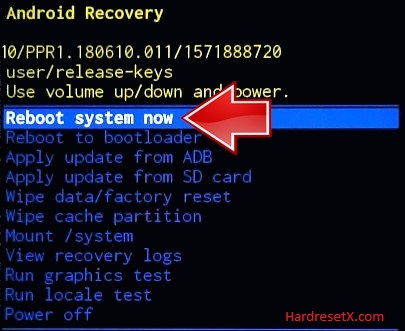
Step 5: Next, scroll down to the Wipe data/Factory reset and press the Power button to confirm.
Step 6: Move down to –YES and press the Power button to continue.

Step 7: When the process is done, scroll to the Reboot system now and press the Power button to confirm and reboot your device
Step 8: Successfully completed reset your mobile.
Hard Reset Remotely with Google Find My Device
If you lose your Android device, you can easily find your device if you turn on the Google Find My Device option.
To lock erase or Reset an Android device remotely, make sure that mobile:
- Has power on
- Is connected to mobile data or WiFi
- Is signed in to your Google (Gmail) Account
- Has Find My Device turned on
- Is visible on Google Play
Note: If your mobile is off or is not connected to mobile data or WiFi, you may still find its most recent location if you’ve enabled the Store recent location option.
Steps to Erase Device Remotely:
- Take another mobile or Computer and on a browser, go to android.com/find.
- Sign in with your Google account which is used in your lost mobile.
- The lost device gets a notification.
- Now, You can see your device location (The location is approximate and may not be accurate).
- If you get a prompt on the screen, tap Enable lock & erase.
- Now you can see three options on the screen. 1. Play sound, 2. Secure device, 3. Erase device.
- Select what you want to do.
- Use the erase device option to reset your mobile.
Here is the detailed information about Google Find My Device.
Hard Reset with third-party software
If the above method not working, you can use some third-party apps to reset or unlock your device.
Here we are providing the best software to Reset and unlock your Android mobile.
Check out this link for Best Software’s for Android Mobile Hard Reset.
Additional Information
Backup Your Data: Before proceeding with a hard reset, it’s essential to back up any important data you have on your Vivo X6A. This includes contacts, photos, videos, documents, and any other personal files you want to keep. You can back up your data to a computer, cloud storage service, or an external storage device.
Charge Your Device: Ensure that your Vivo X6A has sufficient battery charge before performing a hard reset. It’s recommended to have at least 50% battery charge to prevent any interruptions during the reset process.
Remove External Storage: If your Vivo X6A has a microSD card inserted, consider removing it before initiating the hard reset. This will prevent any accidental deletion of data stored on the external storage.
Use the Correct Key Combination: Make sure to press and hold the correct key combination to boot your Vivo X6A into recovery mode. In some cases, it may be the Volume Up + Power button, while in others, it could be the Volume Down + Power button. Refer to your device’s user manual or manufacturer’s instructions for the correct key combination.
Be Patient: The hard reset process may take some time to complete, especially if your device has a large amount of data. Be patient and avoid interrupting the process once it has started to prevent any potential issues with your device.
Verify Reset: After the hard reset is complete, take some time to verify that your Vivo X6A has been restored to its factory settings. Check for any remaining data or settings that may need to be adjusted or restored from your backup.
FAQ – Frequently Asked Questions
1. How do I put my Vivo X6A in recovery mode?
Press the Power key to turn off the mobile. Then hold the Volume Down and Power buttons for a couple of seconds. Wait until the Vivo logo appears on the screen and release both buttons. Once you’re in the Recovery Mode, use the Volume Up and Volume Down buttons to move through the menu.
2. Can a pattern lock be broken?
Breaking a pattern lock typically refers to bypassing or circumventing the security mechanism used to lock a device, such as a smartphone or tablet, with a pattern. While it’s technically possible to break a pattern lock, it often involves exploiting vulnerabilities or using specialized software or hardware tools.
3. Can a lock be repaired?
If you’re referring to repairing a physical lock, such as those on doors or safes, then yes, locks can often be repaired. The extent of the repair will depend on the type of damage and the specific components of the lock that are affected.
Resources
- Here is the link for Vivo official support (Change your location at the bottom of the page).
