Here you can learn how to hard reset the Vivo X21i Android mobile. You can unlock your mobile when you forget your mobile password with these methods.
Some reset methods deletes all your mobile data. So read carefully before reset your mobile.
What is Hard Reset?
A Hard reset is a software restore of an electronic device to its original system state by erasing all previously stored data on the device.
Here is the detailed guide about Hard Reset
If you have any other problems check out this page Vivo X21i Troubleshooting
Contents [hide]
Hard Reset Vivo X21i with Recovery Mode
You can hard reset your Vivo X21i mobile with recovery mode without any software or tools.
This Hard reset method will delete
- Photos, videos
- Contacts
- Installed apps and settings etc.
The following tutorial shows all the steps of master reset Vivo X21i.
Step 1: At the start, use the Power button to disable the VIVO X21i.

Step 2: Press and keep the Power button + the Volume Up simultaneously.
Step 3: After a while, the Fast boot mode activates.
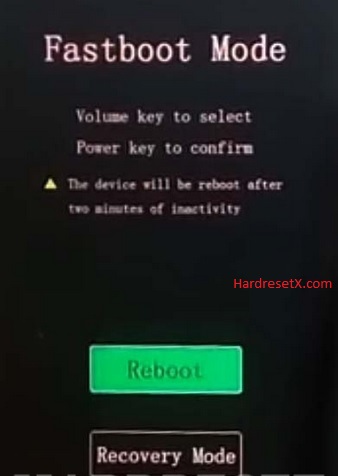
Step 4: In this mode select Recovery Mode by using Volume keys to scroll down and the Power button to accept that.
Step 5: Now use the Volume buttons to choose Wipe data and click the Power key once.

Step 6: After that select Wipe data two times with the Power button.
Step 7: Select OK and confirm with the Power key.
Step 8: Choose Back by using the same buttons as before.
Step 9: Finally select Reboot system by using the Power button.
Step 10: Successfully completed reset your mobile.
Hard Reset Remotely with Google Find My Device
If you lose your Android device, you can easily find your device if you turn on the Google Find My Device option.
To lock erase or Reset an Android device remotely, make sure that mobile:
- Has power on
- Is connected to mobile data or WiFi
- Is signed in to your Google (Gmail) Account
- Has Find My Device turned on
- Is visible on Google Play
Note: If your mobile is off or is not connected to mobile data or WiFi, you may still find its most recent location if you’ve enabled the Store recent location option.
Steps to Erase Device Remotely:
- Take another mobile or Computer and on a browser, go to android.com/find.
- Sign in with your Google account which is used in your lost mobile.
- The lost device gets a notification.
- Now, You can see your device location (The location is approximate and may not be accurate).
- If you get a prompt on the screen, tap Enable lock & erase.
- Now you can see three options on the screen. 1. Play sound, 2. Secure device, 3. Erase device.
- Select what you want to do.
- Use the erase device option to reset your mobile.
Here is the detailed information about Google Find My Device.
Hard Reset with third-party software
If the above method is not working, you can use some third-party apps to reset or unlock your device.
Here we provide the best software to Reset and unlock your Android mobile.
Check out this link for Best Software’s for Android Mobile Hard Reset.
Additional Information
Backup Data: Before initiating the hard reset process, it’s crucial to back up any important data stored on your device. This includes contacts, messages, photos, videos, and any other files you want to keep. You can use various backup methods, such as syncing to a cloud service, transferring files to a computer, or using a microSD card.
Battery Level: Ensure that your device has sufficient battery charge before proceeding with the hard reset. It’s recommended to have at least 50% battery to avoid any interruptions during the reset process.
Google Account: If your Vivo X21i is linked to a Google account for security purposes, you may need to enter your Google account credentials after the reset to unlock the device. Make sure you have the correct login information on hand.
Reset Protection: Some Vivo devices come with a feature called Factory Reset Protection (FRP), which requires you to verify your identity with the Google account associated with the device after a factory reset. Ensure you know the credentials associated with the device’s Google account to prevent any issues with FRP.
System Updates: Performing a hard reset will revert your device to its original factory settings, including the operating system version. After the reset, you may need to download and install any system updates that were released after the initial software installation.
FAQ – Frequently Asked Questions
1. How do I put my Vivo X21i in recovery mode?
Press the Power key to turn off the mobile. Then hold the Volume Down and Power buttons for a couple of seconds. After a while, the Fast boot mode activates. In this mode select Recovery Mode by using the Volume keys to scroll down, and the Power button to accept that.
2. How do I reset my vivo app?
Resetting a Vivo app usually involves clearing its data and cache, which can help resolve issues such as crashes or freezes. Here’s how you can reset a Vivo app:
Open Settings: Go to the Settings app on your Vivo phone. You can usually find it in the app drawer or by swiping down from the top of the screen and tapping the gear icon.
Find Apps & Notifications: In the Settings menu, scroll down and look for the “Apps & Notifications” option. It might be labeled differently depending on your Vivo phone’s software version.
Select the App: Tap on “Apps & Notifications,” then find and tap on the app you want to reset. You may need to scroll through the list or use the search bar to locate the app.
Clear Data and Cache: Once you’ve selected the app, you’ll see options to “Force Stop,” “Uninstall,” and other actions. Tap on “Storage & Cache” or similar option.
Resources
- Here is the link for Vivo official support (Change your location at the bottom of the page).
