Here you can learn how to hard reset the Vivo X21 UD Android mobile. You can unlock your mobile when you forget your mobile password with these methods.
Some reset methods deletes all your mobile data. So read carefully before reset your mobile.
What is Hard Reset?
A Hard reset is a software restore of an electronic device to its original system state by erasing all of the data that were previously stored on the device.
Here is the detailed guide about Hard Reset
If you have any other problems check out this page Vivo X21 UD Troubleshooting
Contents [hide]
Hard Reset Vivo X21 UD with Recovery Mode
You can hard reset your Vivo X21 UD mobile with recovery mode without any software or tools.
This Hard reset method will delete
- Photos, videos
- Contacts
- Installed apps and settings etc.
The following tutorial shows all the steps of master reset Vivo X21 UD.
Step 1: At the start, use the Power button to disable the VIVO X21 UD.

Step 2: Then press and keep the Power button + the Volume Up at the same time.
Step 3: Release all buttons when the Fast Boot Mode appears.
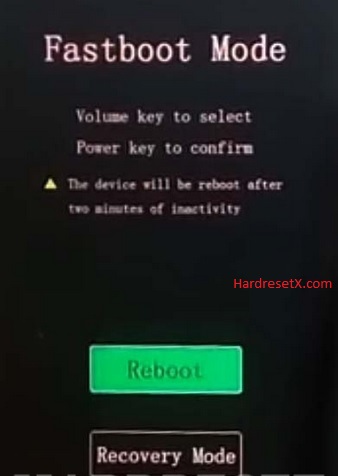
Step 4: In this mode choose “Recovery Mode” by using Volume keys to scroll down and the Power button to accept it.
Step 5: After that select “Wipe data” by using the Volume buttons and confirm with the Power key.
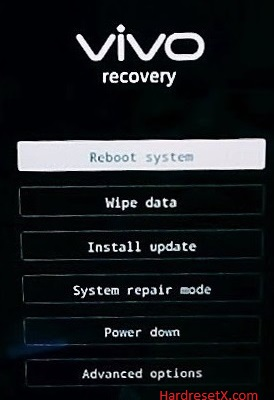
Step 6: Then choose “Wipe data” two times by using the Power button.
Step 7: Now choose “OK” and click the Power key once.
Step 8: Then select “Back” and confirm with the Power button.
Step 9: At the end choose “Reboot system” and accept it by using the Power button.
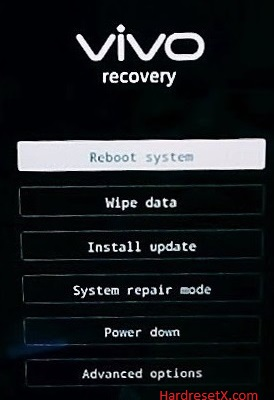
Step 10: Successfully completed reset your mobile.
Hard Reset Remotely with Google Find My Device
If you lose your Android device, you can easily find your device if you turn on the Google Find My Device option.
To lock erase or Reset an Android device remotely, make sure that mobile:
- Has power on
- Is connected to mobile data or WiFi
- Is signed in to your Google (Gmail) Account
- Has Find My Device turned on
- Is visible on Google Play
Note: If your mobile is off or is not connected to mobile data or WiFi, you may still find its most recent location if you’ve enabled the Store recent location option.
Steps to Erase Device Remotely:
- Take another mobile or Computer and on a browser, go to android.com/find.
- Sign in with your Google account which is used in your lost mobile.
- The lost device gets a notification.
- Now, You can see your device location (The location is approximate and may not be accurate).
- If you get a prompt on the screen, tap Enable lock & erase.
- Now you can see three options on the screen. 1. Play sound, 2. Secure device, 3. Erase device.
- Select what you want to do.
- Use the erase device option to reset your mobile.
Here is the detailed information about Google Find My Device.
Hard Reset with third-party software
If the above method is not working, you can use some third-party apps to reset or unlock your device.
Here we provide the best software to Reset and unlock your Android mobile.
Check out this link for Best Software’s for Android Mobile Hard Reset.
Additional Information
Troubleshooting Tips
Frozen or Unresponsive Device: If your Vivo X21 UD becomes unresponsive during the reset process, hold down the Power button for about 20 seconds to force a restart. Then, retry the reset process.
Activation Lock Issues: After a factory reset, if your phone asks for the previous Google account credentials, ensure you have removed the Google account beforehand (as mentioned earlier) or remember the credentials to avoid activation lock issues.
Post-Reset Setup
Google Account: After resetting your Vivo X21 UD, you’ll need to sign in with a Google account to access Google services and download apps from the Play Store.
Data Restoration: Restore backed-up data from your cloud storage or external storage. This includes contacts, photos, videos, documents, and app data.
App Reinstallation: Reinstall apps from the Play Store or transfer them from your external storage.
FAQ – Frequently Asked Questions
1. How do I put my Vivo X21 UD in recovery mode?
Press the Power key to turn off the mobile. Then hold the Volume Down and Power buttons for a couple of seconds. Release all buttons when the Fast Boot Mode appears. In this mode choose “Recovery Mode” by using Volume keys to scroll down and the Power button to accept it.
2. Is factory reset risky?
Performing a factory reset on your device, including the Vivo X21 UD or any other smartphone, is generally considered safe if done following proper procedures. However, there are a few considerations to keep in mind: Data Loss, Google Activation Lock, and System Stability.
Resources
- Here is the link for Vivo official support (Change your location at the bottom of the page).
