Here you can learn how to hard reset the Vivo X Fold Plus Android mobile. You can unlock your mobile when you forget your mobile password with these methods.
Some reset methods deletes all your mobile data. So read carefully before reset your mobile.
What is Hard Reset?
A Hard reset is a software restore of an electronic device to its original system state by erasing all previously stored data on the device.
Here is the detailed guide about Hard Reset
If you have any other problems check out this page Vivo X Fold Plus Troubleshooting
Contents [hide]
Hard Reset Vivo X Fold Plus with Recovery Mode
You can hard reset your Vivo X Fold Plus mobile with recovery mode without any software or tools.
This Hard reset method will delete
- Photos, videos
- Contacts
- Installed apps and settings etc.
The following tutorial shows all the steps of master reset Vivo X Fold Plus.
Step 1: At the start, use the Power button to disable the VIVO X Fold Plus.
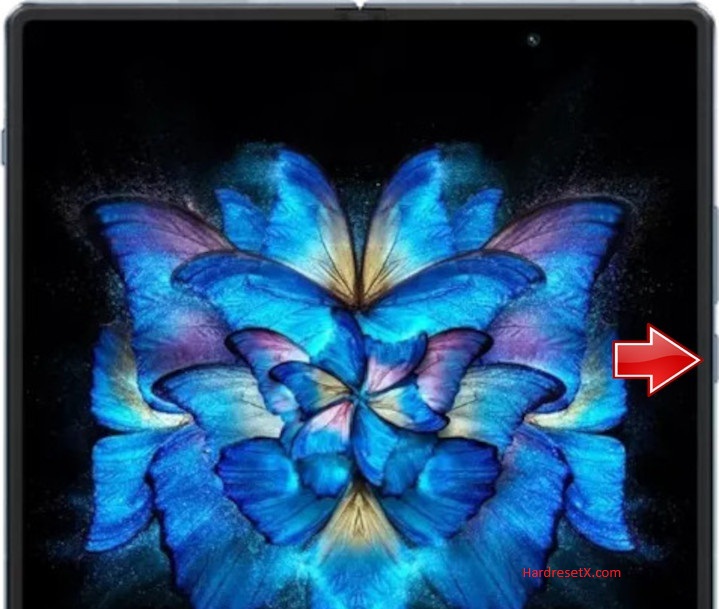
Step 2: Then press and keep the Power button + the Volume Up at the same time.
Step 3: After a while, the Fast boot mode activates.
Step 4: As the fourth step, pick Recovery Mode. To do it use Volume keys to move and Power button to finish.

Step 5: Fifthly, use the Clear Data option and Clear all data. Tap on the screen to select the option.


Step 6: Finally, pick OK and enter your password if you have it. Your phone will be wiped.
Step 7: Then pick the Recovery Menu, by the Return button.

Step 8: Choose the Restart option to reboot your phone.
Step 9: Successfully completed reset your mobile.
Hard Reset Remotely with Google Find My Device
If you lose your Android device, you can easily find your device if you turn on the Google Find My Device option.
To lock erase or Reset an Android device remotely, make sure that mobile:
- Has power on
- Is connected to mobile data or WiFi
- Is signed in to your Google (Gmail) Account
- Has Find My Device turned on
- Is visible on Google Play
Note: If your mobile is off or is not connected to mobile data or WiFi, you may still find its most recent location if you’ve enabled the Store recent location option.
Steps to Erase Device Remotely:
- Take another mobile or Computer and on a browser, go to android.com/find.
- Sign in with your Google account which is used in your lost mobile.
- The lost device gets a notification.
- Now, You can see your device location (The location is approximate and may not be accurate).
- If you get a prompt on the screen, tap Enable lock & erase.
- Now you can see three options on the screen. 1. Play sound, 2. Secure device, 3. Erase device.
- Select what you want to do.
- Use the erase device option to reset your mobile.
Here is the detailed information about Google Find My Device.
Hard Reset with third-party software
If the above method not working, you can use some third-party apps to reset or unlock your device.
Here we are providing the best software to Reset and unlock your Android mobile.
Check out this link for Best Software’s for Android Mobile Hard Reset.
Additional Information
Backup Your Data: As mentioned earlier, make sure to back up any important data on your device before proceeding with the hard reset.
Turn Off Your Device: Ensure your Vivo X Fold Plus is powered off completely.
Press and Hold Buttons: Press and hold the Volume Up and Power buttons simultaneously until the Vivo logo appears on the screen.
Release Buttons: Once the Vivo logo appears, release both buttons.
Enter Recovery Mode: You should now see the Vivo Recovery screen. Use the Volume buttons to navigate to the “Wipe Data” option.
Confirm Selection: Once “Wipe Data” is highlighted, press the Power button to confirm your selection.
Select Wipe Data Again: Next, navigate to and select the “Wipe Data” option again from the confirmation screen.
Confirm Wipe Data: You’ll be prompted to confirm the action. Navigate to “Yes” using the Volume buttons and confirm by pressing the Power button.
Wait for Reset to Complete: The device will now begin the process of wiping all data and resetting to factory settings. This may take a few minutes.
Reboot Device: Once the reset is complete, navigate to the “Reboot System Now” option using the Volume buttons and confirm by pressing the Power button.
Set Up Your Device: Your Vivo X Fold Plus will now reboot and start up as if it were brand new. Follow the on-screen instructions to set up your device.
FAQ – Frequently Asked Questions
1. How do I put my Vivo X Fold Plus in recovery mode?
Press the Power key to turn off the mobile. Then hold the Volume Down and Power buttons for a couple of seconds. Let go of the Power key when the Vivo logo shows up. From the appearing languages list, click on the English position, and the Recovery menu will be on the screen then.
2. What is the code to reset the vivo phone?
If you’re looking for a code to perform a reset on a Vivo phone, there isn’t a universal code that you can input to reset the device like you might find for some other types of phones. For most Vivo phones, including the Vivo X Fold Plus, the standard method for performing a reset involves accessing the device’s recovery mode and selecting the appropriate reset option from there, as outlined in the previous response. This typically involves pressing a combination of hardware buttons while the device is powered off to enter recovery mode.
3. Is it safe to hard reset Android?
Performing a hard reset (also known as a factory reset) on an Android device is generally safe when done correctly and for the right reasons. Here are some things to consider regarding the safety of a hard reset: Data Loss, Software Stability, Security, Device Functionality, Hardware Damage.
Resources
- Here is the link for Vivo official support (Change your location at the bottom of the page).
