Here you can learn how to hard reset Vivo V55s Android mobile. You can unlock your mobile when you forget your mobile password with these methods.
Some reset methods deletes all your mobile data. So read carefully before reset your mobile.
What is Hard Reset?
A Hard reset is a software restore of an electronic device to its original system state by erasing all previously stored data on the device.
Here is the detailed guide about Hard Reset
If you have any other problems check out this page Vivo V55s Troubleshooting
Contents [hide]
Hard Reset Vivo V55s with Recovery Mode
You can hard reset your Vivo V55s mobile with recovery mode without any software or tools.
This Hard reset method will delete
- Photos, videos
- Contacts
- Installed apps and settings etc.
The following tutorial shows all the steps of master reset Vivo V55s.
Step 1: At the start, use the Power button to disable the VIVO V55s.

Step 2: Then press and keep the Power button + the Volume Up at the same time.
Step 3: After a while, the Fast boot mode activates.
Step 4: Select “Recovery” by using Volume Up and press the Power button once.
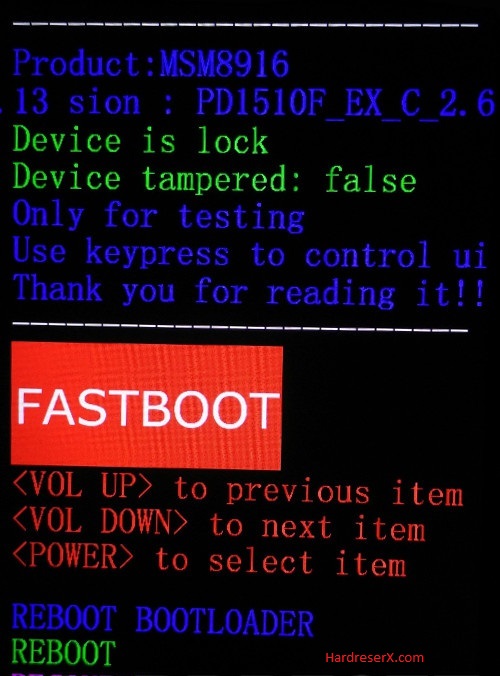
Step 5: In the next step select “Wipe data” by using the Volume buttons and press the Power key once.
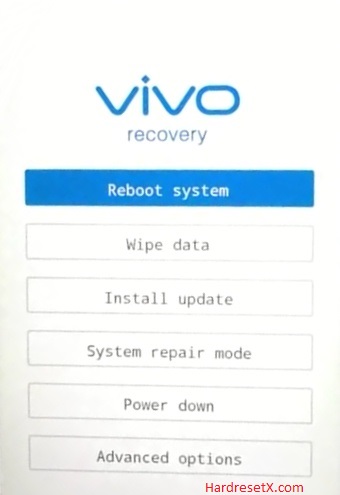
Step 6: Then choose “OK” and click the Power button once.
Step 7: Now select “Back” by using the Volume buttons to scroll down and the Power key to confirm that.
Step 8: At the end choose “Reboot system” with the Power button.
Step 9: Successfully completed reset your mobile.
Hard Reset Remotely with Google Find My Device
If you lose your Android device, you can easily find your device if you turn on the Google Find My Device option.
To lock erase or Reset an Android device remotely, make sure that mobile:
- Has power on
- Is connected to mobile data or WiFi
- Is signed in to your Google (Gmail) Account
- Has Find My Device turned on
- It is visible on Google Play
Note: If your mobile is off or is not connected to mobile data or WiFi, you may still find its most recent location if you’ve enabled the Store recent location option.
Steps to Erase Device Remotely:
- Take another mobile or Computer and on a browser, go to android.com/find.
- Sign in with your Google account which is used in your lost mobile.
- The lost device gets a notification.
- Now, You can see your device location (The location is approximate and may not be accurate).
- If you get a prompt on the screen, tap Enable lock & erase.
- Now you can see three options on the screen. 1. Play sound, 2. Secure device, 3. Erase device.
- Select what you want to do.
- Use the erase device option to reset your mobile.
Here is the detailed information about Google Find My Device.
Hard Reset with third-party software
If the above method is not working, you can use some third-party apps to reset or unlock your device.
Here we are providing the best software to Reset and unlock your Android mobile.
Check out this link for Best Software’s for Android Mobile Hard Reset.
Additional Information
Backup Important Data: Before initiating a hard reset, it’s crucial to back up any important data such as contacts, photos, videos, documents, etc. This ensures that you don’t lose any valuable information during the reset process.
Remove Google Account: If your Vivo V55s is linked to a Google account, it’s recommended to remove the account before performing the hard reset. This helps prevent any potential issues with Google’s Factory Reset Protection (FRP) feature after the reset.
Remove External SD Card: If your phone has an external SD card inserted, it’s a good idea to remove it before initiating the hard reset. This prevents any accidental data loss or corruption on the SD card during the reset process.
Charged Battery: Ensure that your Vivo V55s have sufficient battery charge before proceeding with the hard reset. It’s recommended to have at least 50% battery charge to prevent any interruptions during the reset process.
Patience: The hard reset process may take some time to complete, especially if your phone has a large amount of data. Be patient and allow the device to complete the reset process without interruption.
FAQ – Frequently Asked Questions
1. How do I put my Vivo V55s in recovery mode?
Press the Power key to turn off the mobile. Then hold the Volume Down and Power buttons for a couple of seconds. After a while, the Fast boot mode activates. Select “Recovery” by using Volume Up and press the Power button once.
2. What is the code to reset the vivo phone?
Vivo phones typically don’t have a specific universal code to perform a reset like some other brands might. However, you can usually perform a factory reset through the phone’s settings or by accessing the recovery mode.
3. Will factory reset remove a password?
Yes, performing a factory reset on your Vivo phone will remove the lock screen password along with all other user data. After the reset is complete, your phone will be restored to its original factory settings, and you’ll need to set it up again as if it were brand new. This means you’ll have to go through the initial setup process, including setting up a new lock screen password or any other security measures you prefer.
Resources
- Here is the link for Vivo official support (Change your location at the bottom of the page).
