Here you can learn how to hard reset Vivo NEX Android mobile. You can unlock your mobile when you forget your mobile password with these methods.
Some reset methods deletes all your mobile data. So read carefully before reset your mobile.
What is Hard Reset?
A Hard reset is a software restore of an electronic device to its original system state by erasing all of the data that were previously stored on the device.
Here is the detailed guide about Hard Reset
If you have any other problems check out this page Vivo NEX Troubleshooting
Contents [hide]
Hard Reset Vivo NEX with Recovery Mode
You can hard reset your Vivo NEX mobile with recovery mode without any software or tools.
This Hard reset method will delete
- Photos, videos
- Contacts
- Installed apps and settings etc.
The following tutorial shows all the steps of master reset Vivo NEX.
Step 1: At the start, use the Power button to disable the VIVO NEX.

Step 2: Then press and keep the Power button + the Volume Up at the same time.
Step 3: After a while, the Fast boot mode activates.
Step 4: Now choose Recovery Mode. Use Volume Down to navigate and the Power key to confirm that.
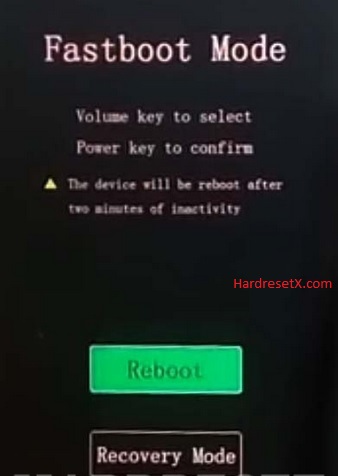
Step 5: In this mode select Wipe data. Use the Volume keys to navigate and the Power button to accept that.

Step 6: After that choose Wipe data and Wipe data again by using the Power key.
Step 7: Finally select Back and Reboot system with the Power button.
Step 8: Successfully completed reset your mobile.
Hard Reset Remotely with Google Find My Device
If you lose your Android device, you can easily find your device if you turn on the Google Find My Device option.
To lock erase or Reset an Android device remotely, make sure that mobile:
- Has power on
- Is connected to mobile data or WiFi
- Is signed in to your Google (Gmail) Account
- Has Find My Device turned on
- Is visible on Google Play
Note: If your mobile is off or is not connected to mobile data or WiFi, you may still find its most recent location if you’ve enabled the Store recent location option.
Steps to Erase Device Remotely:
- Take another mobile or Computer and on a browser, go to android.com/find.
- Sign in with your Google account which is used in your lost mobile.
- The lost device gets a notification.
- Now, You can see your device location (The location is approximate and may not be accurate).
- If you get a prompt on the screen, tap Enable lock & erase.
- Now you can see three options on the screen. 1. Play sound, 2. Secure device, 3. Erase device.
- Select what you want to do.
- Use the erase device option to reset your mobile.
Here is the detailed information about Google Find My Device.
Hard Reset with third-party software
If the above method not working, you can use some third-party apps to reset or unlock your device.
Here we provide the best software to Reset and unlock your Android mobile.
Check out this link for Best Software’s for Android Mobile Hard Reset.
Additional Information
Backup Your Data: Before proceeding with the hard reset, it’s essential to back up any important data stored on your device. This includes contacts, photos, videos, documents, and any other files you want to keep. You can use various methods to back up your data, such as syncing with cloud services like Google Drive or using a computer to transfer files.
Charge Your Device: Ensure that your Vivo NEX has sufficient battery charge before initiating the hard reset process. A low battery during the reset process could potentially cause issues or interrupt the operation.
Reset Protection: If your device has any form of reset protection enabled, such as Google’s Factory Reset Protection (FRP), you may need to provide the associated Google account credentials after the reset to verify ownership and unlock the device. Make sure you have the necessary login information before proceeding.
External Storage: If your Vivo NEX has a microSD card inserted, consider removing it before performing the hard reset. While the reset typically doesn’t affect external storage, it’s a precautionary measure to prevent accidental data loss.
Software Updates: Ensure that your Vivo NEX is running the latest software version available. Updating to the latest firmware can sometimes resolve software-related issues that may be prompting you to perform a hard reset.
Factory Reset Protection: After the hard reset, if your device prompts you to enter the Google account credentials previously associated with the device, ensure you have this information ready. This step is part of Google’s Factory Reset Protection feature to prevent unauthorized access to the device after a reset.
FAQ – Frequently Asked Questions
1. How do I put my Vivo NEX in recovery mode?
Press the Power key to turn off the mobile. Then hold the Volume Down and Power buttons for a couple of seconds. Let go of the Power key when the Vivo logo shows up. From the appearing languages list, click on the English position, and the Recovery menu will be on the screen then
2. What is the code to reset the vivo phone?
Vivo phones typically don’t have a universal reset code like some other devices do. Instead, you typically perform a factory reset through the phone’s settings menu or by using hardware buttons to enter Recovery Mode, as described earlier.
Resources
- Here is the link for Vivo official support (Change your location at the bottom of the page).
