Here you can learn how to hard reset Redmi Note 11T Android mobile. You can unlock your mobile when you forget your mobile password with these methods.
Some reset methods deletes all your mobile data. So read carefully before reset your mobile.
What is Hard Reset?
A Hard reset is a software restore of an electronic device to its original system state by erasing all of the data that were previously stored on the device.
Here is the detailed guide about Hard Reset
If you have any other problems check out this page Redmi Note 11T Troubleshooting
Contents
Hard Reset Redmi Note 11T with Recovery Mode
You can hard reset your Redmi Note 11T mobile with recovery mode without any software or tools.
This Hard reset method will delete
- Photos, videos
- Contacts
- Installed apps and settings etc.
The following tutorial shows all the steps of master resetting Redmi Note 11T.
Step 1: Use the Power key to disable the phone.
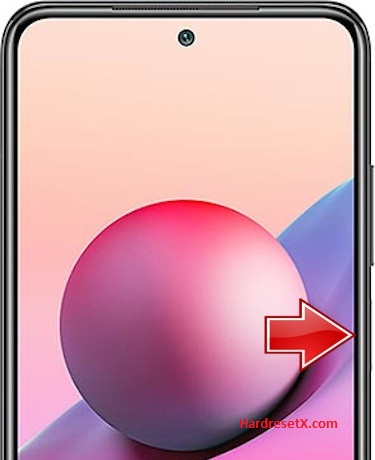
Step 2: Then hold down the Volume Up and Power keys together.
Step 3: When the Redmi logo appears, release the Power button. Let go of Volume Up when Recovery Mode pops up.
Step 4: Here, use the Volume rocker to navigate and the Power button to select. Move to the Wipe Data, where pick the Wipe All Data.


Step 5: Choose the Confirm position to begin the process. When the hard reset is completed, use the Back to Main Menu tab.
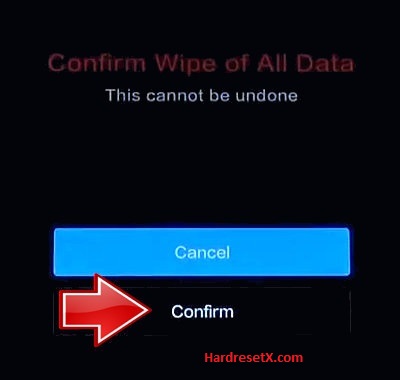

Step 6: Finally, turn on the phone by using the Reboot → the Reboot to System.
Step 7: Successfully completed reset your mobile.
Hard Reset Remotely with Google Find My Device
If you lose your Android device, you can easily find your device if you turn on the Google Find My Device option.
To lock erase or Reset an Android device remotely, make sure that mobile:
- Has power on
- Is connected to mobile data or WiFi
- Is signed in to your Google (Gmail) Account
- Has Find My Device turned on
- Is visible on Google Play
Note: If your mobile is off or is not connected to mobile data or WiFi, you may still find its most recent location if you’ve enabled the Store recent location option.
Steps to Erase Device Remotely:
- Take another mobile or Computer and on a browser, go to android.com/find.
- Sign in with your Google account which is used in your lost mobile.
- The lost device gets a notification.
- Now, You can see your device location (The location is approximate and may not be accurate).
- If you get a prompt on the screen, tap Enable lock & erase.
- Now you can see three options on the screen. 1. Play sound, 2. Secure device, 3. Erase device.
- Select what you want to do.
- Use the erase device option to reset your mobile.
Here is the detailed information about Google Find My Device.
Hard Reset with third-party software
If the above method is not working, you can use some third-party apps to reset or unlock your device.
Here we provide the best software to Reset and unlock your Android mobile.
Check out this link for Best Software’s for Android Mobile Hard Reset.
Additional Information
Backup Important Data: Before proceeding with a hard reset, it’s crucial to back up any important data such as contacts, photos, videos, and documents. A hard reset will erase all data on your device.
Check Battery Level: Ensure your device has sufficient battery charge before starting the reset process. It’s recommended to have at least 50% battery to avoid interruptions during the reset.
Google Account: If your Redmi Note 11T is associated with a Google account and has the Factory Reset Protection (FRP) enabled, you’ll need to verify your Google account credentials after the reset. Make sure you know the Google account details if prompted.
Recovery Mode Access: If you’re having trouble accessing Mi Recovery, ensure you’re following the correct button combination. Typically, it involves holding the Volume Up button and the Power button simultaneously until the Mi logo appears.
Stuck in Boot Loop or Frozen: If your device is stuck in a boot loop or becomes unresponsive during the reset process, try holding down the Power button for about 20 seconds to force a restart. Then, attempt the reset process again.
Mi PC Suite Troubleshooting: If you’re using Mi PC Suite for resetting your device and encounter issues, ensure that you have the latest version installed. Sometimes, using a different USB cable or USB port on your computer can also resolve connectivity issues.
Post-Reset Setup: After completing the hard reset, your Redmi Note 11T will reboot and start with the initial setup process as if it were new. Follow the on-screen instructions to set up your device, including selecting language, connecting to Wi-Fi, and signing in with your Mi account (if applicable).
FAQ – Frequently Asked Questions
1. How do I put my Redmi Note 11T in recovery mode?
Press the Power key to turn off the mobile. Then hold the Volume Down and Power buttons for a couple of seconds. Let go of the Power key when the Redmi logo shows up. Release Volume Up if Recovery Mode pops up. Now choose Wipe Data. Use the Volume keys to scroll down and the Power button to accept it.
2. What is fastboot in Redmi?
Fastboot is a protocol and tool used in Android devices, including Xiaomi Redmi phones, that allows communication between your device and a computer. It operates in the bootloader mode of the device, which is a low-level state that allows advanced users to perform various tasks such as Flashing Firmware, Unlocking the Bootloader, Recovery Tasks, Debugging, and Testing.
Resources
- Here is the link for Redmi official support (Change your location at the bottom of the page).
