Here you can learn how to hard reset Redmi Note 10T Android mobile. You can unlock your mobile when you forget your mobile password with these methods.
Some reset methods deletes all your mobile data. So read carefully before reset your mobile.
What is Hard Reset?
A Hard reset is a software restore of an electronic device to its original system state by erasing all of the data that were previously stored on the device.
Here is the detailed guide about Hard Reset
If you have any other problems check out this page Redmi Note 10T Troubleshooting
Contents
Hard Reset Redmi Note 10T with Recovery Mode
You can hard reset your Redmi Note 10T mobile with recovery mode without any software or tools.
This Hard reset method will delete
- Photos, videos
- Contacts
- Installed apps and settings etc.
The following tutorial shows all the steps of master resetting Redmi Note 10T.
Step 1: Use the Power key to disable the phone.
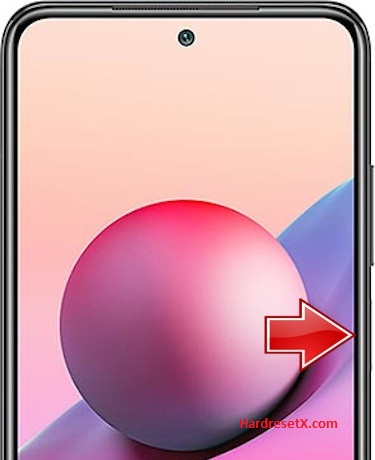
Step 2: Then hold down the Volume Up and Power keys together.
Step 3: When the Redmi logo appears, release the Power button. Let go of Volume Up when Recovery Mode pops up.
Step 4: Here, use the Volume rocker to navigate and the Power button to select. Move to the Wipe Data, where you pick the Wipe All Data.


Step 5: Choose the Confirm position to begin the process. When the hard reset is completed, use the Back to Main Menu tab.
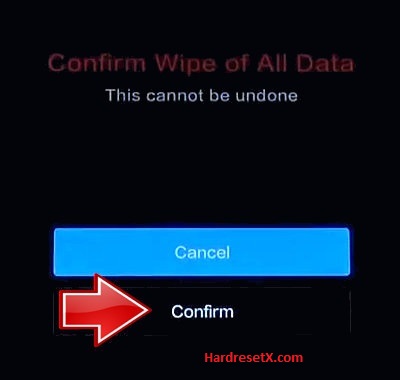

Step 6: Finally, turn on the phone using the Reboot → the Reboot to System.
Step 7: Successfully completed reset your mobile.
Hard Reset Remotely with Google Find My Device
If you lose your Android device, you can easily find your device if you turn on the Google Find My Device option.
To lock erase or Reset an Android device remotely, make sure that mobile:
- Has power on
- Is connected to mobile data or WiFi
- Is signed in to your Google (Gmail) Account
- Has Find My Device turned on
- Is visible on Google Play
Note: If your mobile is off or is not connected to mobile data or WiFi, you may still find its most recent location if you’ve enabled the Store recent location option.
Steps to Erase Device Remotely:
- Take another mobile or Computer and on a browser, go to android.com/find.
- Sign in with your Google account which is used in your lost mobile.
- The lost device gets a notification.
- Now, You can see your device location (The location is approximate and may not be accurate).
- If you get a prompt on the screen, tap Enable lock & erase.
- Now you can see three options on the screen. 1.Play sound, 2.Secure device, 3.Erase device.
- Select what you want to do.
- Use the erase device option to reset your mobile.
Here is the detailed information about Google Find My Device.
Hard Reset with third-party software
If the above method is not working, you can use some third-party apps to reset or unlock your device.
Here we provide the best software to Reset and unlock your Android mobile.
Check out this link for Best Software’s for Android Mobile Hard Reset.
Additional Information
Stuck on Boot Loop: If your device gets stuck in a boot loop after the hard reset, try performing the reset again from Recovery Mode. If the issue persists, consider flashing the firmware using the Mi Flash Tool, which is more advanced and may require professional assistance.
Data Recovery: If you accidentally perform a hard reset without a backup, data recovery might be possible through professional services, but it’s not guaranteed. Always back up important data beforehand.
Forgot Password/PIN: If you’re performing a hard reset because you’ve forgotten your password or PIN, note that the reset will remove this security measure, allowing you to set a new one during the setup process.
FAQ – Frequently Asked Questions
1. How do I put my Redmi Note 10T in recovery mode?
Press the Power key to turn off the mobile. Then hold the Volume Down and Power buttons for a couple of seconds. Let go of the Power key when the Redmi logo shows up. Release Volume Up if Recovery Mode pops up. Now choose Wipe Data. Use the Volume keys to scroll down and the Power button to accept it.
2. Will fastboot erase data?
Yes, using the fastboot method to erase data on your device will indeed erase all the data on it. Fastboot is a powerful tool used to flash firmware or make changes at a low level, and it can perform a complete wipe of the device’s storage.
Resources
- Here is the link for Redmi official support (Change your location at the bottom of the page).
