Here you can learn how to hard reset the Redmi Note 10 JE Android mobile. You can unlock your mobile when you forget your mobile password with these methods.
Some reset methods deletes all your mobile data. So read carefully before reset your mobile.
What is Hard Reset?
A Hard reset is a software restore of an electronic device to its original system state by erasing all of the data that were previously stored on the device.
Here is the detailed guide about Hard Reset
If you have any other problems check out this page Redmi Note 10 JE Troubleshooting
Contents
Hard Reset Redmi Note 10 JE with Recovery Mode
You can hard reset your Redmi Note 10 JE mobile with recovery mode without any software or tools.
This Hard reset method will delete
- Photos, videos
- Contacts
- Installed apps and settings etc.
The following tutorial shows all the steps of master resetting Redmi Note 10 JE.
Step 1: Use the Power key to disable the phone.
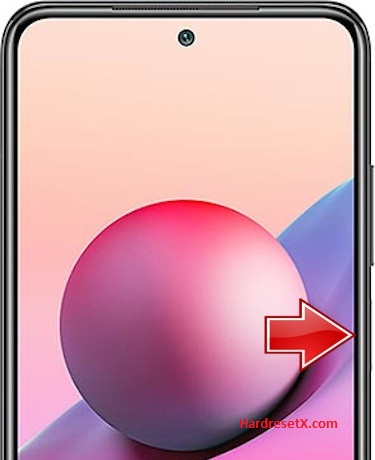
Step 2: Then hold down the Volume Up and Power keys together.
Step 3: Release the held button when Recovery mode shows up.
Step 4: Here, use the Volume rocker to navigate and the Power button to select. Move to the Wipe Data, where pick the Wipe All Data.


Step 5: Choose the Confirm position to begin the process. When the hard reset is completed, use the Back to Main Menu tab.
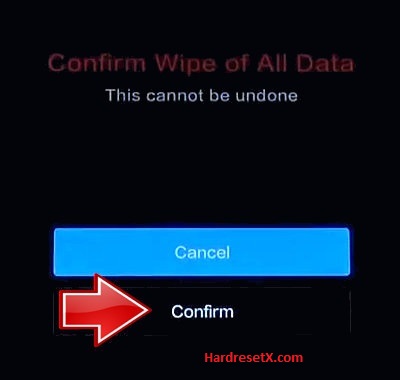

Step 6: Finally, turn on the phone by using the Reboot → the Reboot to System.
Step 7: Successfully completed reset your mobile.
Hard Reset Remotely with Google Find My Device
If you lose your Android device, you can easily find your device if you turn on the Google Find My Device option.
To lock erase or Reset an Android device remotely, make sure that mobile:
- Has power on
- Is connected to mobile data or WiFi
- Is signed in to your Google (Gmail) Account
- Has Find My Device turned on
- Is visible on Google Play
Note: If your mobile is off or is not connected to mobile data or WiFi, you may still find its most recent location if you’ve enabled the Store recent location option.
Steps to Erase Device Remotely:
- Take another mobile or Computer and on a browser, go to android.com/find.
- Sign in with your Google account which is used in your lost mobile.
- The lost device gets a notification.
- Now, You can see your device location (The location is approximate and may not be accurate).
- If you get a prompt on the screen, tap Enable lock & erase.
- Now you can see three options on the screen. 1. Play sound, 2. Secure device, 3. Erase device.
- Select what you want to do.
- Use the erase device option to reset your mobile.
Here is the detailed information about Google Find My Device.
Hard Reset with third-party software
If the above method is not working, you can use some third-party apps to reset or unlock your device.
Here we provide the best software to Reset and unlock your Android mobile.
Check out this link for Best Software’s for Android Mobile Hard Reset.
Additional Information
Backup your data: Before performing a hard reset, it’s crucial to back up any important data such as photos, videos, contacts, and other files. A hard reset will erase all data on your device, returning it to factory settings.
Battery level: Ensure your device has sufficient battery charge (at least 50%) before proceeding with the reset process. This prevents interruptions during the reset, which could potentially cause issues with your device.
External storage: If your Redmi Note 10 JE has an external microSD card inserted, it’s advisable to remove it before initiating the reset process. This prevents any accidental deletion of data stored on the microSD card.
Alternative method (Mi Recovery): If the method involving the Volume Up and Power buttons doesn’t work or if your device has trouble entering Recovery Mode, you can try using Mi Recovery:
- Turn off your device.
- Press and hold the Volume Up button and the Power button simultaneously until the Mi logo appears.
- Release both buttons.
- You should see the Mi Recovery screen where you can navigate using the Volume buttons and select options using the Power button.
Factory reset protection: After performing a factory reset, if your device prompts for a Google account that was previously synced with the device (commonly known as FRP or Factory Reset Protection), ensure you know the associated Google account credentials to proceed with setting up your device again.
FAQ – Frequently Asked Questions
1. How do I put my Redmi Note 10 JE in recovery mode?
Press the Power key to turn off the mobile. Then hold the Volume Down and Power buttons for a couple of seconds. Let go of the Power key when the Redmi logo shows up. Release Volume Up if Recovery Mode pops up. Now choose Wipe Data. Use the Volume keys to scroll down and the Power button to accept it.
2. Does the factory reset the clear passcode?
Yes, performing a factory reset on your device will clear the passcode along with all other data and settings. After a factory reset, your device will be restored to its original factory state, which means any security measures like passcodes, patterns, or biometric locks will be removed.
Resources
- Here is the link for Redmi official support (Change your location at the bottom of the page).
