Here you can learn how to hard reset Redmi Note 10 Android mobile. You can unlock your mobile when you forget your mobile password with these methods.
Some reset methods deletes all your mobile data. So read carefully before reset your mobile.
What is Hard Reset?
A Hard reset is a software restore of an electronic device to its original system state by erasing all of the data that were previously stored on the device.
Here is the detailed guide about Hard Reset
If you have any other problems check out this page Redmi Note 10 Troubleshooting
Contents
Hard Reset Redmi Note 10 with Recovery Mode
You can hard reset your Redmi Note 10 mobile with recovery mode without any software or tools.
This Hard reset method will delete
- Photos, videos
- Contacts
- Installed apps and settings etc.
The following tutorial shows all the steps of master resetting Redmi Note 10.
Step 1: First of all, turn off the phone by pressing the Power button for a short while.
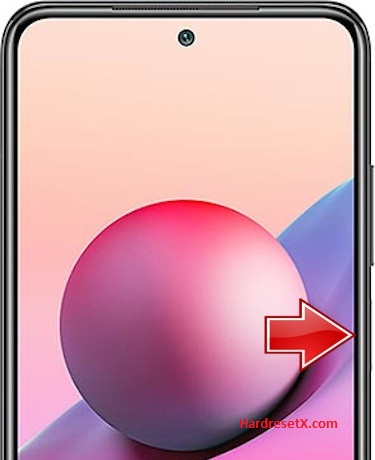
Step 2: Then hold down the Volume Up and Power keys together.
Step 3: Release the held button when Recovery mode shows up.
Step 4: Now choose Wipe Data by using the Volume keys to scroll down and the Power button to accept it.

Step 5: After that select Wipe All Data and Confirm and wait until the hard reset procedure is completed.
Step 6: Choose the Back to Main Menu.

Step 7: Select Reboot → Reboot to System.
Step 8: Successfully completed reset your mobile.
Hard Reset Remotely with Google Find My Device
If you lose your Android device, you can easily find your device if you turn on the Google Find My Device option.
To lock erase or Reset an Android device remotely, make sure that mobile:
- Has power on
- Is connected to mobile data or WiFi
- Is signed in to your Google (Gmail) Account
- Has Find My Device turned on
- Is visible on Google Play
Note: If your mobile is off or is not connected to mobile data or WiFi, you may still find its most recent location if you’ve enabled the Store recent location option.
Steps to Erase Device Remotely:
- Take another mobile or Computer and on a browser, go to android.com/find.
- Sign in with your Google account which is used in your lost mobile.
- The lost device gets a notification.
- Now, You can see your device location (The location is approximate and may not be accurate).
- If you get a prompt on the screen, tap Enable lock & erase.
- Now you can see three options on the screen. 1. Play sound, 2. Secure device, 3. Erase device.
- Select what you want to do.
- Use the erase device option to reset your mobile.
Here is the detailed information about Google Find My Device.
Hard Reset with third-party software
If the above method is not working, you can use some third-party apps to reset or unlock your device.
Here we provide the best software to Reset and unlock your Android mobile.
Check out this link for Best Software’s for Android Mobile Hard Reset.
Additional Information
Google FRP (Factory Reset Protection): After performing a factory reset, if your Redmi Note 10 was signed in with a Google account, you’ll need to enter the same Google account credentials to unlock the device. Ensure you remember or have access to these credentials.
SD Card Handling: Removing the SD card before performing a reset is recommended to prevent any accidental data loss or corruption on the external storage.
Software Updates: After resetting your device, check for any available software updates to ensure your Redmi Note 10 has the latest security patches and improvements.
FAQ – Frequently Asked Questions
1. How do I put my Redmi Note 10 in recovery mode?
Press the Power key to turn off the mobile. Then hold the Volume Down and Power buttons for a couple of seconds. Let go of the Power key when the Redmi logo shows up. Release Volume Up if Recovery Mode pops up. Now choose Wipe Data. Use the Volume keys to scroll down and the Power button to accept it.
2. What is a fast boot in Redmi?
Fastboot is a protocol and tool used in Xiaomi (including Redmi) devices that allows you to flash system images, recovery images, and other partitions on your phone via a USB connection to a computer.
Resources
- Here is the link for Redmi official support (Change your location at the bottom of the page).
