Here you can learn how to hard reset the Redmi K30 5G Racing Edition Android mobile. You can unlock your mobile when you forget your mobile password with these methods.
Some reset methods deletes all your mobile data. So read carefully before reset your mobile.
What is Hard Reset?
A Hard reset is a software restore of an electronic device to its original system state by erasing all of the data that were previously stored on the device.
Here is the detailed guide about Hard Reset
If you have any other problems check out this page Redmi K30 5G Racing Edition Troubleshooting
Contents
Hard Reset Redmi K30 5G Racing Edition with Recovery Mode
You can hard reset your Redmi K30 5G Racing Edition mobile with recovery mode without any software or tools.
This Hard reset method will delete
- Photos, videos
- Contacts
- Installed apps and settings etc.
The following tutorial shows all the steps of master resetting the Redmi K30 5G Racing Edition.
Step 1: First of all, turn off the phone by pressing the Power button for a short while.
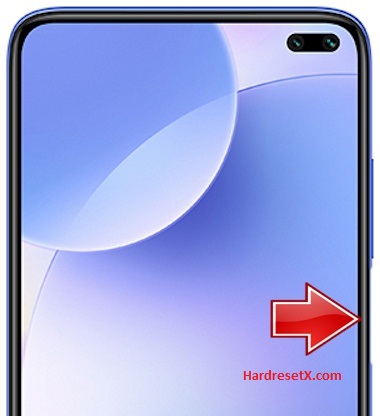
Step 2: Then hold down the Volume Up and Power keys together.
Step 3: When the Redmi logo appears let go of the Power button.
Step 4: Release Volume Up if Recovery Mode pops up.
Step 5: Now choose Wipe Data. Use the Volume keys to scroll down and the Power button to accept it.
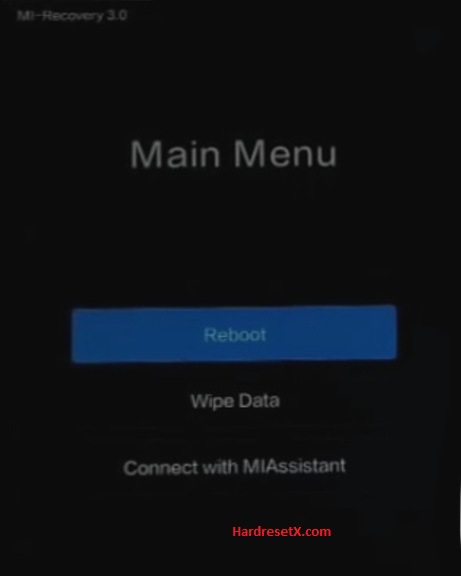
Step 6: After that select Wipe All Data and Confirm.
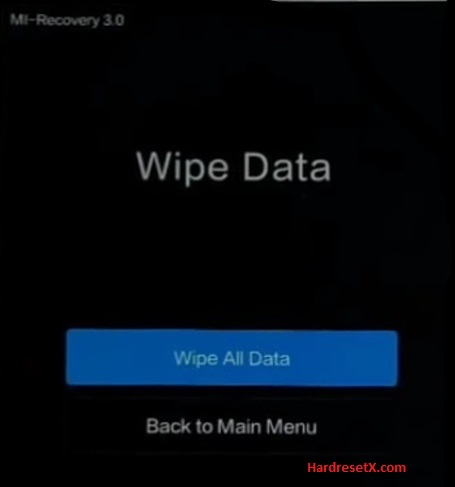
Step 7: Go back to the Main Menu and select Reboot.
Step 8: Finally, choose Reboot to System with the Power button.
Step 9: Successfully completed reset your mobile.
Hard Reset Remotely with Google Find My Device
If you lose your Android device, you can easily find your device if you turn on the Google Find My Device option.
To lock erase or Reset an Android device remotely, make sure that mobile:
- Has power on
- Is connected to mobile data or WiFi
- Is signed in to your Google (Gmail) Account
- Has Find My Device turned on
- Is visible on Google Play
Note: If your mobile is off or is not connected to mobile data or WiFi, you may still find its most recent location if you’ve enabled the Store recent location option.
Steps to Erase Device Remotely:
- Take another mobile or Computer and on a browser, go to android.com/find.
- Sign in with your Google account which is used in your lost mobile.
- The lost device gets a notification.
- Now, You can see your device location (The location is approximate and may not be accurate).
- If you get a prompt on the screen, tap Enable lock & erase.
- Now you can see three options on the screen. 1.Play sound, 2.Secure device, 3.Erase device.
- Select what you want to do.
- Use the erase device option to reset your mobile.
Here is the detailed information about Google Find My Device.
Hard Reset with third-party software
If the above method is not working, you can use some third-party apps to reset or unlock your device.
Here we provide the best software to Reset and unlock your Android mobile.
Check out this link for Best Software’s for Android Mobile Hard Reset.
Additional Information
Backup Your Data: Before proceeding with a hard reset, it’s essential to back up any important data such as contacts, photos, videos, and documents. A hard reset will erase all data on your device.
Battery Level: Ensure that your device has sufficient battery charge before initiating the reset process. It’s recommended to have at least 50% battery to avoid any interruptions during the reset.
Alternative Method: If the method involving the Volume Up and Power buttons doesn’t work, you can try another approach:
- Power off your device.
- Press and hold the Volume Up button and Power button simultaneously until the Mi logo appears.
- Release both buttons when the Mi logo appears and wait for the Recovery Mode menu to appear.
Factory Reset Protection (FRP): If your device has FRP enabled (Google account verification), you will need to enter your Google account credentials after the reset to proceed with setting up the device again.
System Updates: After performing a hard reset, your device may prompt you to install system updates if available. It’s recommended to keep your device updated for security and performance improvements.
FAQ – Frequently Asked Questions
1. How do I put my Redmi K30 5G Racing Edition in recovery mode?
Press the Power key to turn off the mobile. Then hold the Volume Down and Power buttons for a couple of seconds. Let go of the Power key when the Redmi logo shows up. Release Volume Up if Recovery Mode pops up. Now choose Wipe Data. Use the Volume keys to scroll down and the Power button to accept it.
2. What is fastboot mode in Redmi?
Fastboot mode in Redmi (and other Android devices) is a special boot mode that allows you to flash system files, recoveries, and other partitions on the device using Fastboot commands from a computer. It’s primarily used for flashing ROMs, unlocking the bootloader, and performing other advanced system-level operations that are not typically accessible from the regular Android interface.
Resources
- Here is the link for Redmi official support (Change your location at the bottom of the page).
