Here you can learn how to hard reset Redmi 9A Android mobile. You can unlock your mobile when you forget your mobile password with these methods.
Some reset methods deletes all your mobile data. So read carefully before reset your mobile.
What is Hard Reset?
A Hard reset is a software restore of an electronic device to its original system state by erasing all of the data that were previously stored on the device.
Here is the detailed guide about Hard Reset
If you have any other problems check out this page Redmi 9A Troubleshooting
Contents
Hard Reset Redmi 9A with Recovery Mode
You can hard reset your Redmi 9A mobile with recovery mode without any software or tools.
This Hard reset method will delete
- Photos, videos
- Contacts
- Installed apps and settings etc.
The following tutorial shows all the steps of master resetting Redmi 9A.
Step 1: First of all, turn off the phone by pressing the Power button for a short while.

Step 2: Then hold down the Volume Up and Power keys together.
Step 3: When the Redmi logo appears let go of the Power button.
Step 4: Release Volume Up if Recovery Mode pops up.
Step 5: Now choose Wipe Data. Use the Volume keys to scroll down and the Power button to accept it.
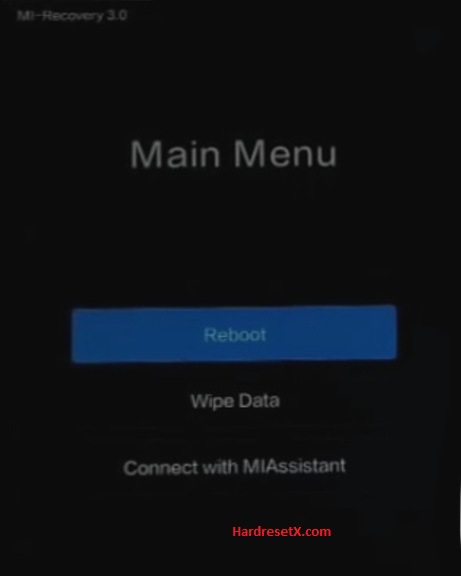
Step 6: After that select Wipe All Data and Confirm.
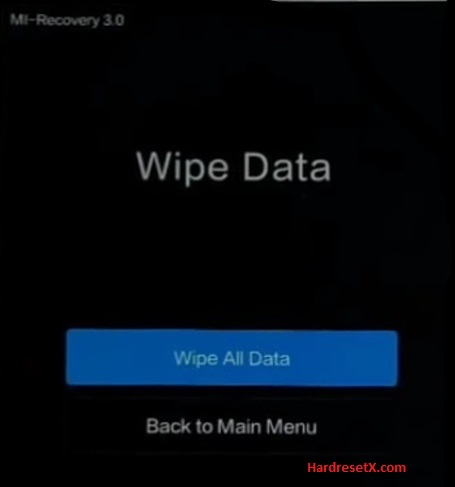
Step 7: Go back to the Main Menu and select Reboot.
Step 8: Finally, choose Reboot to System with the Power button.
Step 9: Successfully completed reset your mobile.
Hard Reset Remotely with Google Find My Device
If you lose your Android device, you can easily find your device if you turn on the Google Find My Device option.
To lock erase or Reset an Android device remotely, make sure that mobile:
- Has power on
- Is connected to mobile data or WiFi
- Is signed in to your Google (Gmail) Account
- Has Find My Device turned on
- It is visible on Google Play
Note: If your mobile is off or is not connected to mobile data or WiFi, you may still find its most recent location if you’ve enabled the Store recent location option.
Steps to Erase Device Remotely:
- Take another mobile or Computer and on a browser, go to android.com/find.
- Sign in with your Google account which is used in your lost mobile.
- The lost device gets a notification.
- Now, You can see your device location (The location is approximate and may not be accurate).
- If you get a prompt on the screen, tap Enable lock & erase.
- Now you can see three options on the screen. 1. Play sound, 2. Secure device, 3. Erase device.
- Select what you want to do.
- Use the erase device option to reset your mobile.
Here is the detailed information about Google Find My Device.
Hard Reset with third-party software
If the above method is not working, you can use some third-party apps to reset or unlock your device.
Here we provide the best software to Reset and unlock your Android mobile.
Check out this link for Best Software’s for Android Mobile Hard Reset.
Additional Information
Troubleshooting Tips
Device Stuck in Recovery Mode: If your device is stuck in Recovery Mode or doesn’t boot properly, try performing the hard reset again. If the issue persists, seek assistance from Xiaomi customer support.
Google Account Verification: After a reset, you may need to verify the previously linked Google account. Ensure you know the credentials before performing a reset. This is part of the Factory Reset Protection (FRP) feature designed to prevent unauthorized use of your device.
Post-Reset Steps
Initial Setup: Follow the on-screen instructions to set up your device. Select your preferred language, connect to Wi-Fi, and sign in with your Google account.
Restore Data: If you backed up your data, you can now restore it from the respective backup service.
FAQ – Frequently Asked Questions
1. How do I put my Redmi 9A in recovery mode?
Press the Power key to turn off the mobile. Then hold the Volume Down and Power buttons for a couple of seconds. Let go of the Power key when the Redmi logo shows up. Release Volume Up if Recovery Mode pops up. Now choose Wipe Data. Use the Volume keys to scroll down and the Power button to accept it.
2. How to clean junk files in redmi?
Cleaning junk files from your Redmi device, including the Redmi 9A, can help improve performance and free up storage space. Here are some methods to clean junk files effectively:
Using the Built-in Security App
Open the Security App: Locate and open the Security app on your home screen or in the app drawer.
Cleaner: Tap on Cleaner.
Scan for Junk Files: The app will scan your device for junk files, including cache, residual files, obsolete APKs, and more.
Clean Up: After the scan is complete, tap Clean up to remove the identified junk files.
Resources
- Here is the link for Redmi official support (Change your location at the bottom of the page).
