Here you can learn how to hard reset Redmi 9 India Android mobile. You can unlock your mobile when you forget your mobile password with these methods.
Some reset methods deletes all your mobile data. So read carefully before reset your mobile.
What is Hard Reset?
A Hard reset is a software restore of an electronic device to its original system state by erasing all of the data that were previously stored on the device.
Here is the detailed guide about Hard Reset
If you have any other problems check out this page Redmi 9 India Troubleshooting
Contents
Hard Reset Redmi 9 India with Recovery Mode
You can hard reset your Redmi 9 India mobile with recovery mode without any software or tools.
This Hard reset method will delete
- Photos, videos
- Contacts
- Installed apps and settings etc.
The following tutorial shows all the steps of master resetting Redmi 9 India.
Step 1: First of all, turn off the phone by pressing the Power button for a short while.

Step 2: Then hold down the Volume Up and Power keys together.
Step 3: When the Redmi logo appears let go of the Power button.
Step 4: Release Volume Up if Recovery Mode pops up.
Step 5: Now choose Wipe Data. Use the Volume keys to scroll down and the Power button to accept it.
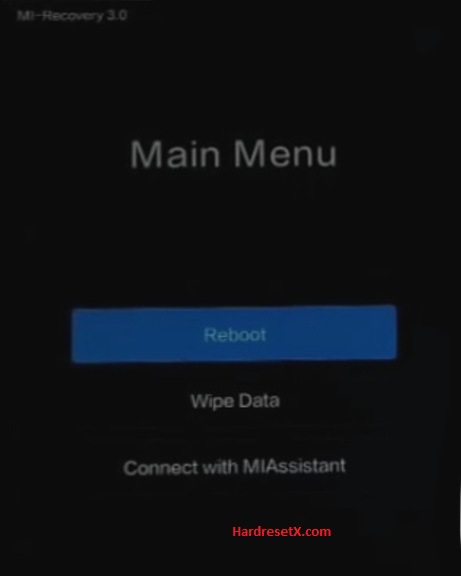
Step 6: After that select Wipe All Data and Confirm.
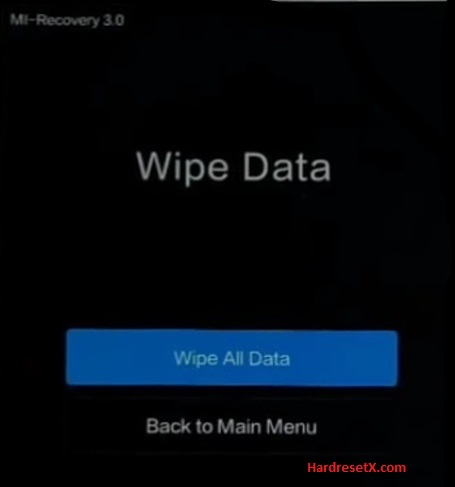
Step 7: Go back to the Main Menu and select Reboot.
Step 8: Finally, choose Reboot to System with the Power button.
Step 9: Successfully completed reset your mobile.
Hard Reset Remotely with Google Find My Device
If you lose your Android device, you can easily find your device if you turn on the Google Find My Device option.
To lock erase or Reset an Android device remotely, make sure that mobile:
- Has power on
- Is connected to mobile data or WiFi
- Is signed in to your Google (Gmail) Account
- Has Find My Device turned on
- Is visible on Google Play
Note: If your mobile is off or is not connected to mobile data or WiFi, you may still find its most recent location if you’ve enabled the Store recent location option.
Steps to Erase Device Remotely:
- Take another mobile or Computer and on a browser, go to android.com/find.
- Sign in with your Google account which is used in your lost mobile.
- The lost device gets a notification.
- Now, You can see your device location (The location is approximate and may not be accurate).
- If you get a prompt on the screen, tap Enable lock & erase.
- Now you can see three options on the screen. 1. Play sound, 2. Secure device, 3. Erase device.
- Select what you want to do.
- Use the erase device option to reset your mobile.
Here is the detailed information about Google Find My Device.
Hard Reset with third-party software
If the above method is not working, you can use some third-party apps to reset or unlock your device.
Here we provide the best software to Reset and unlock your Android mobile.
Check out this link for Best Software’s for Android Mobile Hard Reset.
Additional Information
Post-Reset Actions
Re-configure Device: After the reset, follow the on-screen instructions to set up your device. Connect to Wi-Fi, sign in to your Google and Mi accounts, and restore any backed-up data.
Install Necessary Apps: Download and install apps from the Google Play Store or Mi App Store.
Check Device Health: Ensure all hardware components (like Wi-Fi, Bluetooth, camera, etc.) are functioning properly. Update all system apps to the latest version available.
Troubleshooting Recovery Mode
Stuck in Recovery Mode: If your device gets stuck in Recovery Mode, you can try rebooting it by selecting “Reboot system now” from the Recovery Mode menu. If this doesn’t work, you may need to flash the firmware using the Mi Flash Tool.
Device Not Booting: If your device doesn’t boot into the system after a hard reset, you might need to perform a firmware update or flash the stock ROM.
FAQ – Frequently Asked Questions
1. How do I put my Redmi 9 India in recovery mode?
Press the Power key to turn off the mobile. Then hold the Volume Down and Power buttons for a couple of seconds. Let go of the Power key when the Redmi logo shows up. Release Volume Up if Recovery Mode pops up. Now choose Wipe Data. Use the Volume keys to scroll down and the Power button to accept it.
2. What is the purpose of fastboot?
Fastboot is a protocol and tool used primarily in Android devices for low-level operations such as flashing firmware images, unlocking the bootloader, and performing various system modifications. Its main purposes include Flashing Firmware, Unlocking Bootloader, Recovery and Repair, Debugging and Testing, and Security.
Resources
- Here is the link for Redmi official support (Change your location at the bottom of the page).
