Here you can learn how to hard reset Redmi 10 Android mobile. You can unlock your mobile when you forget your mobile password with these methods.
Some reset methods deletes all your mobile data. So read carefully before reset your mobile.
What is Hard Reset?
A Hard reset is a software restoration of an electronic device to its original system state by erasing all of the data that were previously stored on the device.
Here is the detailed guide about Hard Reset
If you have any other problems check out this page Redmi 10 Troubleshooting
Contents
Hard Reset Redmi 10 with Recovery Mode
You can hard reset your Redmi 10 mobile with recovery mode without any software or tools.
This Hard reset method will delete
- Photos, videos
- Contacts
- Installed apps and settings etc.
The following tutorial shows all the steps of master resetting Redmi 10.
Step 1: First of all, turn off the phone by pressing the Power button for a short while.
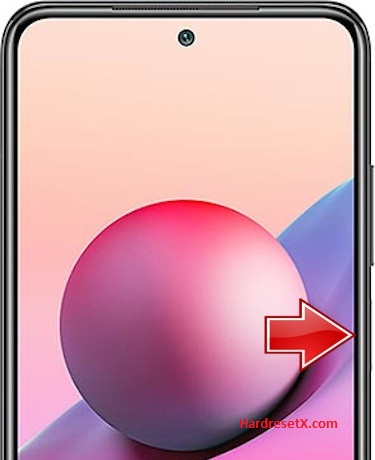
Step 2: Then hold down the Volume Up and Power keys together.
Step 3: If you see the Redmi logo on the screen release the Power button.
Step 4: Let go of Volume Up when Recovery Mode appears.
Step 5: Use the Volume buttons to select Wipe Data and Wipe All Data. Confirm that by using the Power key.

Step 6: Select Confirm from the menu and click the Power button.
Step 7: Go back to the Main Menu and select Reboot.

Step 8: At the end, choose the Reboot to System option.
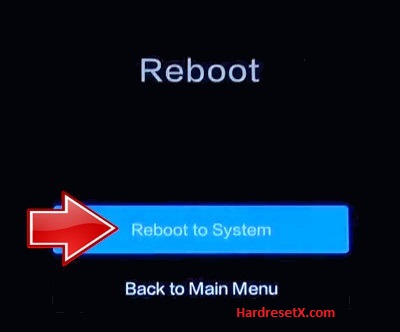
Step 9: Successfully completed reset your mobile.
Hard Reset Remotely with Google Find My Device
If you lose your Android device, you can easily find your device if you turn on the Google Find My Device option.
To lock erase or Reset an Android device remotely, make sure that mobile:
- Has power on
- Is connected to mobile data or WiFi
- Is signed in to your Google (Gmail) Account
- Has Find My Device turned on
- Is visible on Google Play
Note: If your mobile is off or is not connected to mobile data or WiFi, you may still find its most recent location if you’ve enabled the Store recent location option.
Steps to Erase Device Remotely:
- Take another mobile or Computer and on a browser, go to android.com/find.
- Sign in with your Google account which is used in your lost mobile.
- The lost device gets a notification.
- Now, You can see your device location (The location is approximate and may not be accurate).
- If you get a prompt on the screen, tap Enable lock & erase.
- Now you can see three options on the screen. 1. Play sound, 2. Secure device, 3. Erase device.
- Select what you want to do.
- Use the erase device option to reset your mobile.
Here is the detailed information about Google Find My Device.
Hard Reset with third-party software
If the above method is not working, you can use some third-party apps to reset or unlock your device.
Here we provide the best software to Reset and unlock your Android mobile.
Check out this link for Best Software’s for Android Mobile Hard Reset.
Additional Information
Troubleshooting Common Issues
Boot Loop:
Recovery Mode Reset: If your device is stuck in a boot loop, try entering Recovery Mode and performing a factory reset again.
Flash Firmware: If the boot loop persists, you may need to flash the firmware using the Mi Flash Tool. This process requires downloading the firmware for your device and following specific flashing instructions.
Forgotten Google Account
Account Recovery: If you’ve forgotten your Google account credentials, use the account recovery options on the Google website to reset your password or recover your account.
Customer Support: If you’re unable to recover your Google account, contact Xiaomi customer support for assistance.
Additional Tips:
Regular Updates: Keep your device software updated to ensure you have the latest features and security patches.
Regular Backups: Regularly back up your data to avoid data loss. Use Google Drive, Mi Cloud, or an external storage device for backups.
FAQ – Frequently Asked Questions
1. How do I put my Redmi 10 in recovery mode?
Press the Power key to turn off the mobile. Then hold the Volume Down and Power buttons for a couple of seconds. Let go of the Power key when the Redmi logo shows up. Release Volume Up if Recovery Mode pops up. Now choose Wipe Data. Use the Volume keys to scroll down and the Power button to accept it.
2. Is Fastboot safe?
Fastboot is a powerful tool used for modifying the Android file system from a computer when the device is in bootloader mode. It can be safe to use, but it also carries risks if not used properly. Here’s what you need to know about using Fastboot safely:
Safety Tips for Using Fastboot:
Understand the Commands, Use Official Tools and Firmware, Backup Your Data, Keep Your Battery Charged, Unlock the Bootloader, Follow Instructions Carefully, Check Device Compatibility, and Avoid Interruptions.
Resources
- Here is the link for Redmi official support (Change your location at the bottom of the page).
