How to Bypass Google Verification in Android mobile
In case you factory reset a smartphone without disabling factory Reset protection, Google lock can be initiated. Your smartphone will be Google locked until Google account verification is bypassed.
Contents
Can You Bypass Google Account Verification After Reset?
With the update of Android OS 5.1 Lollipop, Google has introduced a new device safety. Google account verification or factory Reset protection(FRP)that prevents unauthorized person from getting access to your device after performing a factory reset.
Once you’ve got sign in with your Google account in your Android device, the Google account verification or FRP lock might be automatically enabled and you’ll be required to re-enter your Google account info to set up your smartphone, following a factory reset.
On this manner, a lost Android becomes unavailable to the person who have reset it but doesn’t recognise the Google account that previously synced on it and password, consequently the information on the smartphone being secured.
Bypass Google Account Verification With Software
You may bypass it with your email or smartphone quite simply. however, if you forgot Google account information, you may additionally bypass Google account with some different methods that we described.
4uKey
How to bypass Google account verification after reset Android Device. clearly explained, 4uKey for Android will let you bypass Google verification without passwords or accounts. With this tool, you could easily gain access to your smartphone that has been locked due to Google credentials.
Underneath are the steps to bypassing FRP using 4uKey for Android:
- Download and set up 4uKey for Android in your windows pc or Mac. Then connect your device to the pc.
- Run the program and on the interface, select “remove Google Lock (FRP)”.
- Now, select the OS version of your device. if you don’t know it, click on on the “don’t know the device OS version?” tab after that, confirm your Android device information is correct, Tap on “start” to continue.
- Now, observe the onscreen instructions: first of all go back to the Welcome screen, then tap “Emergency name” to bring up a dial pad and enter #0#. when your device enters into its diagnostic mode, click on “next.”
- Android will begin its FRP bypass process. when the “allow USB Debugging” window pops up on your Android smartphone, tap “allow” or “ok” and click the “ok” button on your pc.
- when the Google FRP lock is removed successfully, your device will restart automatically. once it is restarted, you won’t be asked to verify your Google account and may simply follow your smartphone’s guide to set it up.
Dr.Fone
The first-class and most recommend+ed method to bypass google account verification after resetting with computer is the advanced Wondershare Dr.Fone – screen unlock software.
- Down load Dr. Fone software on your computer, and pick “screen unlock”.
- Now Choose the remove Google Account Lock (FRP).
- Also, make sure that your Android smartphone is connected to the WiFi network.
- Now four types of OS versions will appear for you to select from. pick the first circle for the devices running on 6,9, or 10 performances. if you are not aware of the OS version of your device, select the third option.
- Please connect your smartphone to the pc through a USB cable.
- After the smartphone is connected, a notification will appear on your locked Android device from screen unlock.
- Subsequent, to remove the FRP, follow the notifications and the steps as they appear. Now, tap on the “View” button to move ahead.
- You now want to install and open the internet browser. at the browser, enter the URL- drfonetoolkit.com.
- Then Select the “Android 6/9/10” button on the interface and then tap on the Open Settings button to continue. choose the Pin option now.
- Subsequent pick “Do not require” by default and click on continue.
- Now you want to set a PIN for the next steps. (make sure to bear in mind this PIN that you have selected).
- Tap at the skip option and move ahead.
- Tap on the “<” button on your device till you go back to the WiFi connect page. tap on next to move ahead.
- Now enter the PIN that you have set and click on continue.
- A Google Account sign-In page will appear together with the skip option. click on on the skip the button and move ahead. this may bypass google account verification.
- The FRP lock is now successfully removed from your Android device.
How to Disable Google Account lock with a SIM card
- Remove the SIM card from the device you need to bypass FRP and restart it instantly.
- Just pick the preferred language once the device has restarted.
- On doing that, you will observe a form where you want to enter your email and phone number. just hold down the @ symbol for a few seconds, then from the Settings menu that appears, pick ‘Android Keyboard Settings’.
- Now press back, then home next. by doing so, the Google search engine will be activated and can be displayed on your screen just because it’s shown on your device’s home screen.
- Type ‘Settings’ in the search box. Then click on it and the following interface, flip off the ‘Saving Backups and auto restore’ option.
- Sooner or later, hard reset your device to reset the settings. After that, your device will become accessible.
Bypass Google account verification via SMS
- Connect to a stable internet connection
- Try to enter any email. Then, find the option to send it through SMS.
- Subsequent, type a message and it to 112 in the window that appears on the screen.
- A notification will pop up announcing an errors occurred and your message was not delivered. A call button may also be subsequent to it, simply click on the button.
- Dial #4636##. Dialing this code will prompt you to the settings section, where you will have to do a hard reset. After you have successfully hard reset the device, your smartphone will become accessible.
How to Remove Google Account from Phone before Factory Reset
- See the steps beneath to remove the Google account from the smartphone earlier than the factory reset.
- After that, open the ‘Settings’ app on your device, navigate to ‘Accounts’, and tap on ‘accounts’.
- Choose ‘Google Account’ option.
- Choose ‘remove Account’. you may get a verification request by doing that. All you just ought to do is to confirm the request to delete the Google account from the device.
- You’ve got successfully removed the FRP function from your device.
As soon as all the accounts are removed from your device, you will no longer be asked to verify your Google account after factory reset
Recent Posts
Best Samsung FRP Bypass Tools
Samsung FRP lock is a security feature that prevents unauthorized access to your device after…
Best FRP Bypass Tools for PC
Are you looking for a tool that can provide instant Android screen lock removal or…
Panasonic Eluga Ray 810 Flash File
The firmware helps in unlocking the device, updating the device to the latest android version,…
Secret Codes Motorola Moto G Power (2022)
Right here you can get all Motorola Moto G Power (2022) secret Codes and a…
Hard Reset vivo Y72 5G
Here you can know vivo Y72 5G hard reset method, factory reset method, Reset with…
Unlock Any Doogee Android Phone – Forgot Password
Here you can know the Doogee Unlock methods, Hard reset method, Unlock with Google find…