Here you can learn how to hard reset XIAOMI Mi 11 Android mobile. You can unlock your mobile when you forget your mobile password with these methods.
Some reset methods deletes all your mobile data. So read carefully before reset your mobile.
What is Hard Reset?
A Hard reset is a software restore of an electronic device to its original system state by erasing all of the data that were previously stored on the device.
Here is the detailed guide about Hard Reset
If you have any other problems check out this page XIAOMI Mi 11 Troubleshooting
Contents
Hard Reset XIAOMI Mi 11 with Recovery Mode
You can hard reset your XIAOMI Mi 11mobile with recovery mode without any software or tools.
This Hard reset method will delete
- Photos, videos
- Contacts
- Installed apps and settings etc.
The following tutorial shows all the steps of master reset XIAOMI Mi 11.
Step 1: Hold down the Power key to open the power menu.
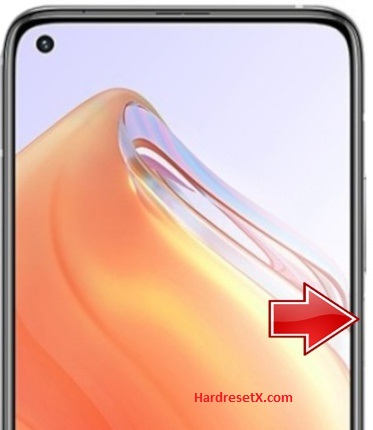
Step 2: Tap on the Power off and on the Tap to power off to completely disable the smartphone.
Step 3: Now press and hold the Volume Up + Power key for a couple of seconds.
Step 4: Let go of all held buttons if you see Recovery mode on the screen.
Step 5: Then choose Wipe Data and Wipe All Data. Use the Volume keys to navigate and the Power button to accept.


Step 6: After that select Confirm to begin operation.
Step 7: In the next step choose the Back to Main Menu and choose Reboot.

Step 8: Finally, select Reboot to System to enable XIAOMI Mi 11.
Step 9: Successfully completed reset your mobile.
Hard Reset Remotely with Google Find My Device
If you lose your Android device, you can easily find your device if you turn on the Google Find My Device option.
To lock erase or Reset an Android device remotely, make sure that mobile:
- Has power on
- Is connected to mobile data or WiFi
- Is signed in to your Google (Gmail) Account
- Has Find My Device turned on
- Is visible on Google Play
Note: If your mobile is off or is not connected to mobile data or WiFi, you may still find its most recent location if you’ve enabled the Store recent location option.
Steps to Erase Device Remotely:
- Take another mobile or Computer and on a browser, go to android.com/find.
- Sign in with your Google account which is used in your lost mobile.
- The lost device gets a notification.
- Now, You can see your device location (The location is approximate and may not be accurate).
- If you get a prompt on the screen, tap Enable lock & erase.
- Now you can see three options on the screen. 1. Play sound, 2. Secure device, 3. Erase device.
- Select what you want to do.
- Use the erase device option to reset your mobile.
Here is the detailed information about Google Find My Device.
Hard Reset with third-party software
If the above method is not working, you can use some third-party apps to reset or unlock your device.
Here we provide the best software to Reset and unlock your Android mobile.
Check out this link for Best Software’s for Android Mobile Hard Reset.
Additional Information
Backup Your Data: Before initiating a hard reset, it’s essential to backup your important data such as photos, videos, contacts, and documents. You can use cloud services like Google Drive, Dropbox, or Xiaomi’s Mi Cloud, or transfer files to a computer.
Remove Google Account: If your Mi 11 has a Google account linked to it, consider removing it temporarily before performing the reset. This can help prevent issues with Factory Reset Protection (FRP) after the reset.
Ensure Sufficient Battery: Make sure your Mi 11 has enough battery charge before starting the reset process. If the battery is low, plug in your device to avoid interruptions during the reset.
Update Software: Before and after resetting your Mi 11, it’s a good idea to check for any available software updates. This ensures that your device has the latest security patches and improvements.
Factory Reset Protection (FRP): After performing a factory reset, your Mi 11 will require you to enter the Google account information previously associated with the device. Make sure you have access to this information if FRP is triggered.
Alternative Reset Methods: If the standard methods (Settings menu or Recovery mode) don’t work due to software issues, you may need to consider using Xiaomi’s Mi PC Suite or Mi Flash Tool on a computer to perform a reset.
Seeking Help: If you’re unsure about any step or encounter difficulties, don’t hesitate to reach out to Xiaomi customer support or visit an authorized service center for assistance.
FAQ – Frequently Asked Questions
1. How do I put my XIAOMI Mi 11 in recovery mode?
Press the Power key to turn off the mobile. Then hold the Volume Down and Power buttons for a couple of seconds. Let go of the Power key when the XIAOMI logo shows up. Release Volume Up if Recovery Mode pops up. Now choose Wipe Data. Use the Volume keys to scroll down and the Power button to accept it.
2. What is fastboot in MI?
In MI (Xiaomi) devices, “fastboot” refers to a special diagnostic and engineering mode that allows you to perform various low-level operations on the device.
Purpose: Fastboot mode is primarily used for tasks such as flashing firmware images, unlocking the bootloader, and performing certain advanced troubleshooting steps.
Resources
- Here is the link for XIAOMI official support (Change your location at the bottom of the page).
