Here you can learn how to hard reset Redmi 11 Prime android mobile. You can unlock your mobile when you forgot your mobile password with these methods.
Some reset methods deletes all your mobile data. So read carefully before reset your mobile.
What is Hard Reset?
A Hard reset is a software restore of an electronic device to its original system state by erasing all of the data that were previously stored on the device.
Here is the detailed guide about Hard Reset
If you have any other problems check out this page Redmi 11 Prime Troubleshooting
Contents
Hard Reset Redmi 11 Prime with Recovery Mode
You can hard reset your Redmi 11 Prime mobile with recovery mode without any software or tools.
This Hard reset method will delete
- Photos, videos
- Contacts
- Installed apps and settings etc.
The following tutorial shows all steps of master reset Redmi 11 Prime.
Step 1 : Use the Power key to disable the phone.
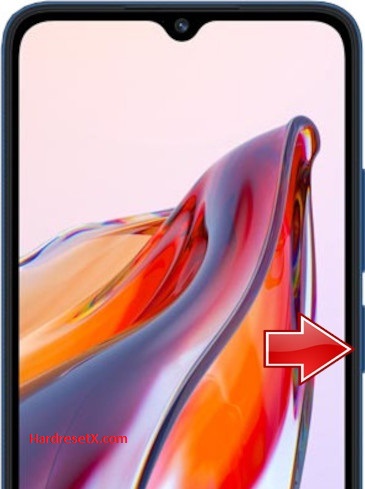
Step 2 : Then hold down Volume Up and Power keys together.
Step 3 : When the Redmi logo appears, release the Power button. Let go of Volume Up when Recovery Mode pops up.
Step 4 : Here, use the Volume rocker to navigate and the Power button to select. Move to the Wipe Data, where pick the Wipe All Data.


Step 5 : Choose the Confirm position to begin the process. When the hard reset will be completed, use the Back to Main Menu tab.
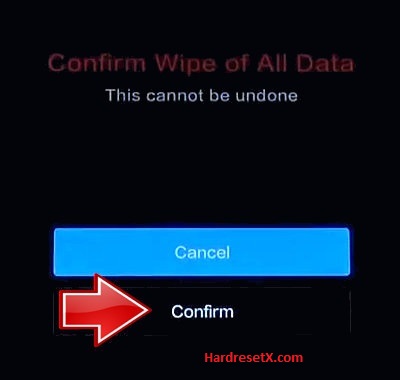

Step 6 : Finally, turn on the phone by using the Reboot → the Reboot to System.
Step 7 : Successfully completed reset your mobile.
Hard Reset Remotely with Google Find My Device
If you lose your Android device, you can easily find your device if you turned on Google Find My Device option.
To lock or erase or Reset an Android device remotely, make sure that mobile:
- Has power on
- Is connected to mobile data or WiFi
- Is signed in to a your Google (Gmail) Account
- Has Find My Device turned on
- Is visible on Google Play
Note : If your mobile is off or is not connected to mobile data or WiFi, you may still find its most recent location if you’ve enabled Store recent location option.
Steps to Erase Device Remotely:
- Take another mobile or Computer and on a browser, go to android.com/find.
- Sign in with your google account which is used in your lost mobile.
- The lost device gets a notification.
- Now, You can see your device location (The location is approximate and may not be accurate).
- If you get a prompt on screen, tap Enable lock & erase.
- Now you can see three options on screen. 1.Play sound, 2.Secure device, 3.Erase device.
- Select what you want to do.
- Use erase device option to reset your mobile.
Here is the detailed information about Google Find My Device.
Hard Reset with third party software’s
If the above method not working, you can use some third party apps to reset or unlock your device.
Here we are providing best software’s to Reset and unlock your Android mobile.
Check out this link for Best Software’s for Android Mobile Hard Reset.
Additional Information
Backup Important Data: Before performing a hard reset, ensure you back up any important data such as contacts, photos, and documents. This process will erase all data on the device.
Battery Level: It’s recommended to perform the reset with sufficient battery level (at least 50%) or while connected to a charger to avoid interruption.
Recovery Mode Access: If you find it difficult to enter Recovery Mode by holding Volume Up and Power simultaneously, try the following alternative:
- Power off the device completely.
- Press and hold the Volume Up button first, and then press and hold the Power button until the device vibrates and the Recovery Mode menu appears.
Factory Reset Protection (FRP): If your device has FRP enabled (Google’s Factory Reset Protection), you’ll need to enter your Google account credentials after the reset to activate the device.
System Updates: After resetting your Redmi 11 Prime, consider checking for system updates to ensure your device has the latest software and security patches.
FAQ – Frequently Asked Questions
1. How do I put my Redmi 11 Prime in recovery mode?
Press the Power key to turn off mobile.Then hold Volume Down and Power button for a couple of seconds. Let go of the Power key when the Redmi logo shows up. Release Volume Up if Recovery Mode pops up.Now choose Wipe Data. Use Volume keys to scroll down and the Power button to accept it.
2. Will fastboot erase data?
Yes, using fastboot commands can erase data on your device. Fastboot is a protocol used to modify the flash filesystem in Android devices from a computer via USB connection. Certain fastboot commands, such as fastboot erase userdata, are specifically designed to erase user data, including apps, settings, and personal files, from the device’s internal storage.
Resources
- Here is the link for Redmi official support (Change your location at the bottom of the page).
