Here you can learn how to hard reset Oneplus N300 android mobile. You can unlock your mobile when you forgot your mobile password with these methods.
Some reset methods deletes all your mobile data. So read carefully before reset your mobile.
What is Hard Reset?
A Hard reset is a software restore of an electronic device to its original system state by erasing all of the data that were previously stored on the device.
Here is the detailed guide about Hard Reset.
Contents
Hard Reset Oneplus N300 with Recovery Mode
You can hard reset your Oneplus N300 mobile with recovery mode without any software or tools.
This Hard reset method will delete
- Photos, videos
- Contacts
- Installed apps and settings etc.
The following tutorial shows all steps of master reset One Plus N300.
Step 1 : At the beginning, press the Power key to turn off the One Plus N300.
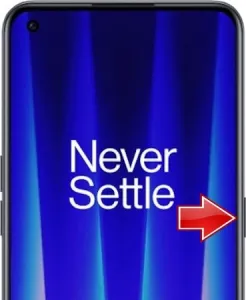
Step 2 : Now push Volume Down + Power button, but let go of the Power key, when the OnePlus logo shows up.
Step 3 : From the appearing languages list, click on the English position and the Recovery menu will be on the screen then.

Step 4 : Move to the Wipe data chapter where choose the Format data procedure.
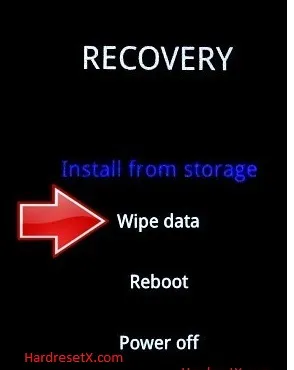
Step 5 : Type the appeared verify code and then, hit the Format key to begin.
Step 6 : Press on the OK button after the process will be completed.
Step 7 : Pick the Reboot option, you can switch on the OnePlus N300 with clear data!
Step 8: Successfully completed reset your mobile.
Hard Reset Remotely with Google Find My Device
If you lose your Android device, you can easily find your device if you turned on Google Find My Device option.
To lock or erase or Reset an Android device remotely, make sure that mobile:
- Has power on
- Is connected to mobile data or WiFi
- Is signed in to a your Google (Gmail) Account
- Has Find My Device turned on
- Is visible on Google Play
Note : If your mobile is off or is not connected to mobile data or WiFi, you may still find its most recent location if you’ve enabled Store recent location option.
Steps to Erase Device Remotely:
- Take another mobile or Computer and on a browser, go to android.com/find.
- Sign in with your google account which is used in your lost mobile.
- The lost device gets a notification.
- Now, You can see your device location (The location is approximate and may not be accurate).
- If you get a prompt on screen, tap Enable lock & erase.
- Now you can see three options on screen. 1.Play sound, 2.Secure device, 3.Erase device.
- Select what you want to do.
- Use erase device option to reset your mobile.
Here is the detailed information about Google Find My Device.
Hard Reset with third party software’s
If the above method not working, you can use some third party apps to reset or unlock your device.
Here we are providing best software’s to Reset and unlock your Android mobile.
Check out this link for Best Software’s for Android Mobile Hard Reset.
FAQ – Frequently Asked Questions
How do I put my OnePlus N300 in recovery mode?
Press the Power key to turn off mobile. Then hold Volume Down and Power button for a couple of seconds. Let go of the Power key when the One Plus logo shows up. From the appearing languages list, click on the English position and the Recovery menu will be on the screen then.
Resources
- Here is the link for OnePlus official support (Change your location at the bottom of the page).
