Here you can learn how to hard reset the Vivo Y923 Android mobile. You can unlock your mobile when you forget your mobile password with these methods.
Some reset methods deletes all your mobile data. So read carefully before reset your mobile.
What is Hard Reset?
A Hard reset is a software restore of an electronic device to its original system state by erasing all previously stored data.
Here is the detailed guide about Hard Reset
If you have any other problems check out this page Vivo Y923 Troubleshooting
Contents [hide]
Hard Reset Vivo Y923 with Recovery Mode
You can hard reset your Vivo Y923 mobile with recovery mode without any software or tools.
This Hard reset method will delete
- Photos, videos
- Contacts
- Installed apps and settings etc.
The following tutorial shows all the steps of master reset Vivo Y923.
Step 1: At the start, use the Power button to disable the VIVO Y923.

Step 2: Press and keep the Power button + the Volume Up simultaneously.
Step 3: In the following menu, you should use Volume Keys to navigate to the option “wipe data/factory reset”, and then select it with Power Key.

Step 4: Confirm this operation next, by selecting the option “Yes — delete all user data”.
Step 5: In a couple of seconds data wipe completes, and you should select the option “reboot system now” after this.
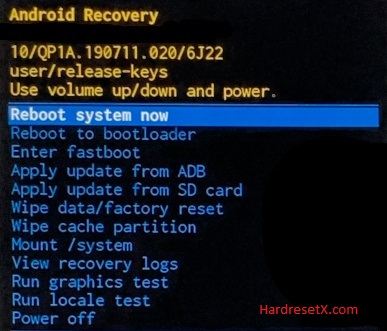
Step 6: Your VIVO Y923 will be restarted in a few minutes after that and that’s it.
Step 7: Successfully completed reset your mobile.
Hard Reset Remotely with Google Find My Device
If you lose your Android device, you can easily find your device if you turn on the Google Find My Device option.
To lock erase or Reset an Android device remotely, make sure that mobile:
- Has power on
- Is connected to mobile data or WiFi
- Is signed in to your Google (Gmail) Account
- Has Find My Device turned on
- It is visible on Google Play
Note: If your mobile is off or is not connected to mobile data or WiFi, you may still find its most recent location if you’ve enabled the Store recent location option.
Steps to Erase Device Remotely:
- Take another mobile or Computer and on a browser, go to android.com/find.
- Sign in with your Google account which is used in your lost mobile.
- The lost device gets a notification.
- Now, You can see your device location (The location is approximate and may not be accurate).
- If you get a prompt on the screen, tap Enable lock & erase.
- Now you can see three options on the screen. 1. Play sound, 2. Secure device, 3. Erase device.
- Select what you want to do.
- Use the erase device option to reset your mobile.
Here is the detailed information about Google Find My Device.
Hard Reset with third-party software
If the above method not working, you can use some third-party apps to reset or unlock your device.
Here we provide the best software to Reset and unlock your Android mobile.
Check out this link for Best Software’s for Android Mobile Hard Reset.
Additional Information
Backup: If possible, back up your important data before performing a factory reset. This ensures you don’t lose any crucial information.
Charge: Ensure your phone has sufficient battery before starting the reset process, or keep it plugged in during the reset to prevent any interruptions.
System Updates: After the reset, it’s a good idea to check for and install any available system updates to ensure your device has the latest security patches and improvements.
FAQ – Frequently Asked Questions
1. How do I put my Vivo Y 923 in recovery mode?
Press the Power key to turn off the mobile. Then hold the Volume Down and Power buttons for a couple of seconds. In the following menu, you should use Volume Keys to navigate to the option “wipe data/factory reset”, and then select it with Power Key.
2. Will factory reset remove the password?
Yes, performing a factory reset on your Vivo phone will remove the password. A factory reset restores the device to its original factory settings, effectively wiping out all data, settings, and apps from the device’s internal storage. This includes removing any screen lock passwords, PINs, patterns, or biometric locks (such as fingerprint or face recognition).
Resources
- Here is the link for Vivo official support (Change your location at the bottom of the page).
