Here you can learn how to hard reset Vivo Y81s Android mobile. You can unlock your mobile when you forget your mobile password with these methods.
Some reset methods deletes all your mobile data. So read carefully before reset your mobile.
What is Hard Reset?
A Hard reset is a software restore of an electronic device to its original system state by erasing all previously stored data on the device.
Here is the detailed guide about Hard Reset
If you have any other problems check out this page Vivo Y81s Troubleshooting
Contents
Hard Reset Vivo Y81s with Recovery Mode
You can hard reset your Vivo Y81s mobile with recovery mode without any software or tools.
This Hard reset method will delete
- Photos, videos
- Contacts
- Installed apps and settings etc.
The following tutorial shows all the steps of master reset Vivo Y81s.
Step 1: At the start, use the Power button to disable the VIVO Y81s.

Step 2: Press and keep the Power button + the Volume Up simultaneously.
Step 3: If Fast Boot Mode appears release all buttons.
Step 4: Then select Recovery Mode by using the Volume keys to navigate and the Power key to confirm that.
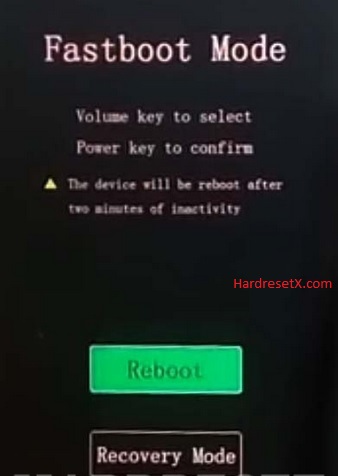
Step 5: In this mode choose Wipe data by using Volume keys and press the Power key.
Step 6: Now select OK and Back with the Power button.
Step 7: At the end choose Reboot system by using the Power key.
Step 8: Successfully completed reset your mobile.
Hard Reset Remotely with Google Find My Device
If you lose your Android device, you can easily find your device if you turn on the Google Find My Device option.
To lock erase or Reset an Android device remotely, make sure that mobile:
- Has power on
- Is connected to mobile data or WiFi
- Is signed in to your Google (Gmail) Account
- Has Find My Device turned on
- It is visible on Google Play
Note: If your mobile is off or is not connected to mobile data or WiFi, you may still find its most recent location if you’ve enabled the Store recent location option.
Steps to Erase Device Remotely:
- Take another mobile or Computer and on a browser, go to android.com/find.
- Sign in with your Google account which is used in your lost mobile.
- The lost device gets a notification.
- Now, You can see your device location (The location is approximate and may not be accurate).
- If you get a prompt on the screen, tap Enable lock & erase.
- Now you can see three options on the screen. 1. Play sound, 2. Secure device, 3. Erase device.
- Select what you want to do.
- Use the erase device option to reset your mobile.
Here is the detailed information about Google Find My Device.
Hard Reset with third-party software
If the above method not working, you can use some third-party apps to reset or unlock your device.
Here we are providing the best software to Reset and unlock your Android mobile.
Check out this link for Best Software’s for Android Mobile Hard Reset.
Additional Information
Alternate Method: If the method mentioned earlier doesn’t work for your device, you can also try this alternative method. Turn off your device and then press and hold the Volume Up button and the Power button simultaneously until the Vivo logo appears. Release both buttons, and you should enter the recovery mode menu where you can proceed with the hard reset.
Backup: It’s crucial to emphasize the importance of backing up your data before performing a hard reset. This includes photos, videos, contacts, messages, and any other important information stored on your device. You can backup your data to an external storage device, cloud storage, or your computer.
SD Card: If your Vivo Y81s has an SD card inserted, it’s recommended to remove it before performing a hard reset. This will ensure that your SD card data remains safe and unaffected by the reset process.
Battery Level: Make sure your device has sufficient battery charge before attempting a hard reset. It’s advisable to perform the reset while the device is connected to a power source to prevent any interruptions during the process.
Factory Reset Protection: If your device has Factory Reset Protection (FRP) enabled, you’ll need to enter your Google account credentials after the reset to verify ownership. Make sure you remember your Google account username and password before proceeding with the reset.
Stuck in Boot Loop: If your Vivo Y81s is stuck in a boot loop or experiencing other software-related issues, a hard reset may help resolve the problem. However, if the issue persists after the reset, you may need to seek further assistance from a professional technician or Vivo customer support.
FAQ – Frequently Asked Questions
1. How do I put my Vivo Y81s in recovery mode?
Press the Power key to turn off the mobile. Then hold the Volume Down and Power buttons for a couple of seconds. If Fast Boot Mode appears release all buttons. Then select Recovery Mode by using the Volume keys to navigate and the Power key to confirm that.
2. What is the code to reset the vivo phone?
The specific code to reset a Vivo phone varies depending on the model and the type of reset you want to perform. Generally, there isn’t a single universal code to reset Vivo phones. Instead, you typically use a combination of physical buttons to access the recovery mode where you can initiate the reset.
3. Does factory reset remove the lock?
A factory reset on most Android devices, including Vivo phones, will remove all data and settings from the device, including the lock screen security settings such as PIN, pattern, or password. So, yes, performing a factory reset will remove the lock screen security on your Vivo phone, allowing you to access the device without needing the previous lock screen credentials.
Resources
- Here is the link for Vivo official support (Change your location at the bottom of the page).
