Here you can learn how to hard reset the Vivo Y89 Android mobile. You can unlock your mobile when you forget your mobile password with these methods.
Some reset methods deletes all your mobile data. So read carefully before reset your mobile.
What is Hard Reset?
A Hard reset is a software restore of an electronic device to its original system state by erasing all previously stored data on the device.
Here is the detailed guide about Hard Reset
If you have any other problems check out this page Vivo Y89 Troubleshooting
Contents
Hard Reset Vivo Y89 with Recovery Mode
You can hard reset your Vivo Y89 mobile with recovery mode without any software or tools.
This Hard reset method will delete
- Photos, videos
- Contacts
- Installed apps and settings etc.
The following tutorial shows all the steps of master reset Vivo Y89.
Step 1: At the start, use the Power button to disable the VIVO Y89.

Step 2: Press and keep the Power button + the Volume Up simultaneously.
Step 3: Release all keys when you see Fast Boot Mode.
Step 4: Now you should choose “Recovery”. In this mode use Volume Down to navigate and the Power key to confirm that.
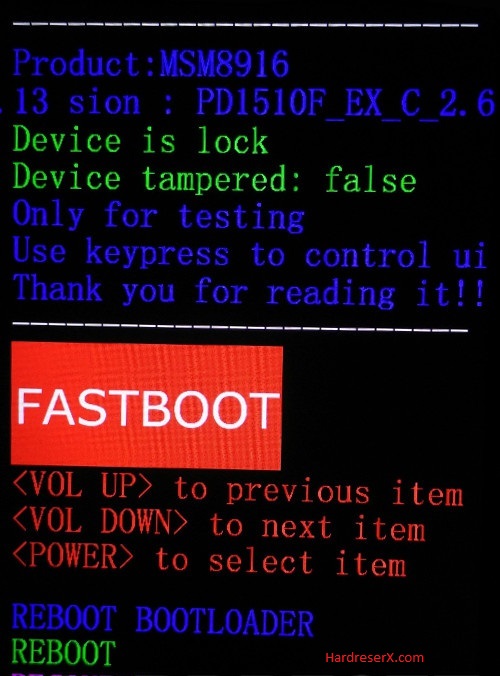
Step 5: Then select “Wipe data” by using the Volume keys to navigate and the Power button to accept it.

Step 6: In this mode choose “OK” and “Back” by using the Power key.
Step 7: Finally select “Reboot system” with the Power button.
Step 8: Successfully completed reset your mobile.
Hard Reset Remotely with Google Find My Device
If you lose your Android device, you can easily find your device if you turn on the Google Find My Device option.
To lock erase or Reset an Android device remotely, make sure that mobile:
- Has power on
- Is connected to mobile data or WiFi
- Is signed in to your Google (Gmail) Account
- Has Find My Device turned on
- Is visible on Google Play
Note: If your mobile is off or is not connected to mobile data or WiFi, you may still find its most recent location if you’ve enabled the Store recent location option.
Steps to Erase Device Remotely:
- Take another mobile or Computer and on a browser, go to android.com/find.
- Sign in with your Google account which is used in your lost mobile.
- The lost device gets a notification.
- Now, You can see your device location (The location is approximate and may not be accurate).
- If you get a prompt on the screen, tap Enable lock & erase.
- Now you can see three options on the screen. 1. Play sound, 2. Secure device, 3. Erase device.
- Select what you want to do.
- Use the erase device option to reset your mobile.
Here is the detailed information about Google Find My Device.
Hard Reset with third-party software
If the above method is not working, you can use some third-party apps to reset or unlock your device.
Here we provide the best software to Reset and unlock your Android mobile.
Check out this link for Best Software’s for Android Mobile Hard Reset.
Additional Information
Factory Reset Protection (FRP): If your Vivo Y89 has Factory Reset Protection (FRP) enabled and is linked to a Google account, you will need to enter the associated Google account credentials after the reset to unlock the device.
Encrypted Data: If your device’s storage is encrypted, performing a hard reset will not decrypt it. However, all encrypted data will be irreversibly lost during the reset process.
System Updates: After a hard reset, your Vivo Y89 may prompt you to install software updates. It’s recommended to install any available updates to ensure optimal performance and security.
Service Center Assistance: If you encounter any difficulties or errors during the hard reset process, or if your device experiences persistent issues afterward, consider contacting Vivo customer support or visiting an authorized service center for assistance.
FAQ – Frequently Asked Questions
1. How do I put my Vivo Y89 in recovery mode?
Press the Power key to turn off the mobile. Then hold the Volume Down and Power buttons for a couple of seconds. Release all keys when you see Fast Boot Mode. Now you should choose “Recovery”. In this mode use Volume Down to navigate and the Power key to confirm that.
2. What happens if I reset all settings on my vivo phone?
Resetting all settings on your Vivo phone will revert all system settings to their default values. This action does not delete any personal data such as photos, videos, contacts, or apps. Instead, it affects settings related to things like Wi-Fi, Bluetooth, display settings, sound settings, security settings, and more.
3. Is factory reset risky?
Performing a factory reset on your phone isn’t inherently risky, but it does have implications that you should consider carefully:
Data Loss: The primary risk of a factory reset is that it erases all data on your device. This includes contacts, photos, videos, apps, and any other personal information stored on the device.
Account Removal: A factory reset typically removes all accounts from the device, including Google accounts. If your phone has Factory Reset Protection (FRP) enabled, you’ll need to enter the associated
System Stability: While factory resets are designed to restore the device to a clean, stable state, there’s a slight risk that it may not solve underlying software issues.
Resources
- Here is the link for Vivo official support (Change your location at the bottom of the page).
